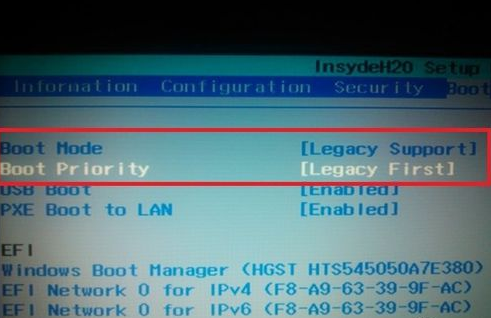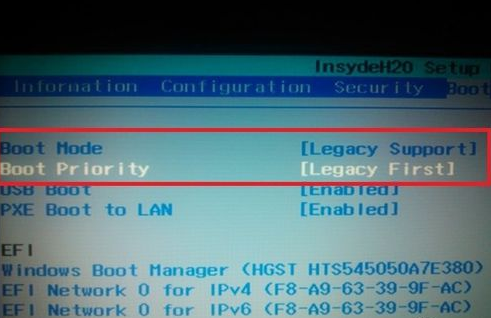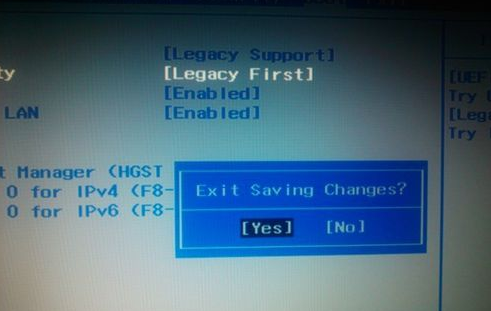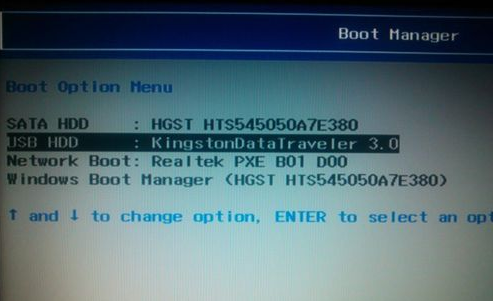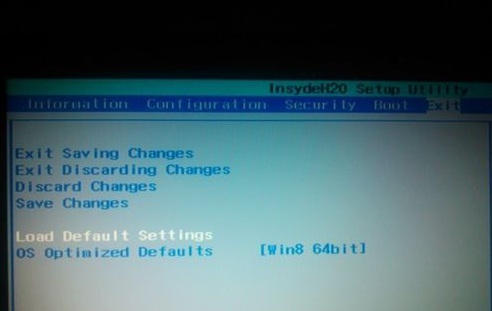Warning: Use of undefined constant title - assumed 'title' (this will throw an Error in a future version of PHP) in /data/www.zhuangjiba.com/web/e/data/tmp/tempnews8.php on line 170
联想s410怎么进去bios设置u盘启动
装机吧
Warning: Use of undefined constant newstime - assumed 'newstime' (this will throw an Error in a future version of PHP) in /data/www.zhuangjiba.com/web/e/data/tmp/tempnews8.php on line 171
2021年05月18日 14:30:13
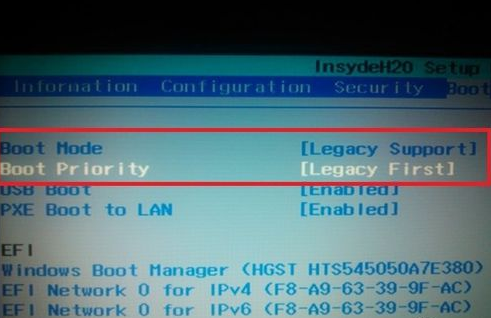
Bios它是一组固化到计算机内主板上一个ROM芯片上的程序,其主要功能是为计算机提供最底层的、最直接的硬件设置和控制。今天我们主要介绍联想s410怎么进去bios设置U盘启动的方法。
工具/原料:
系统版本:windows10
品牌型号:联想s410
方法/步骤:
一、联想s410bios设置u盘启动
1、将U盘插入电脑,开机显示lenovo品牌界面时,迅速按 Fn+F2组合键,进入BIOS界面,按左右方向键,选择boot选项卡,将Boot Mode与Boot Priorty设置为下图。
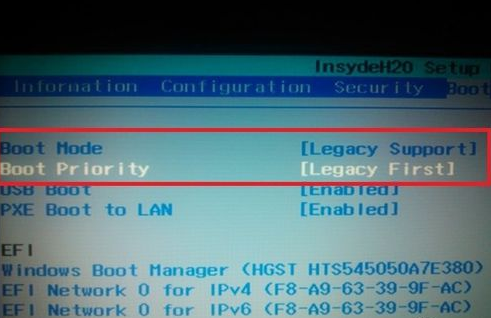
2、按Fn+F10,保存设置,选择yes即可。
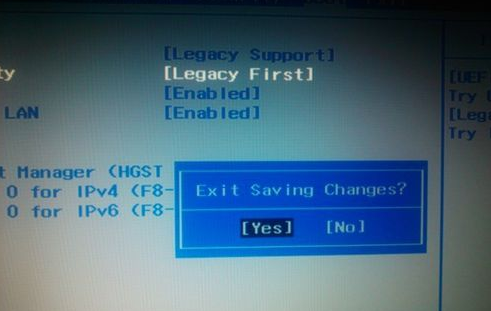
3、接下来,在出现lenovo品牌界面时,迅速按Fn+F12,选择USB HDD (U盘的品牌信息),如下图。
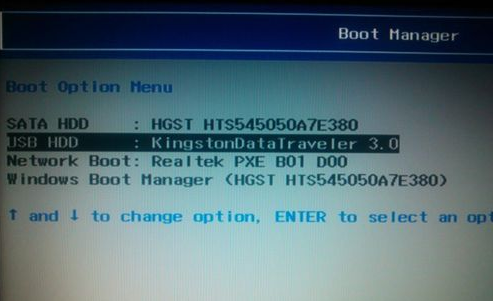
4、设置成功,接下来就自动进入U盘里面了。
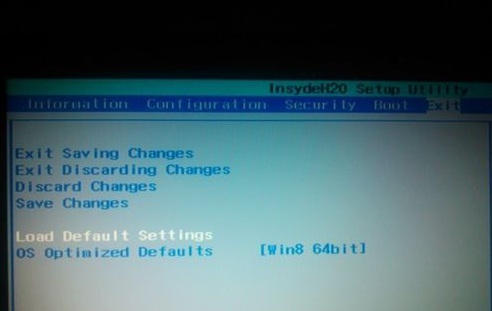
总结:
以上就是联想s410怎么进去bios设置u盘启动的具体步骤了,希望对大家有帮助。