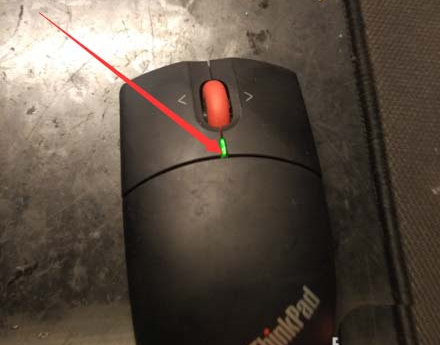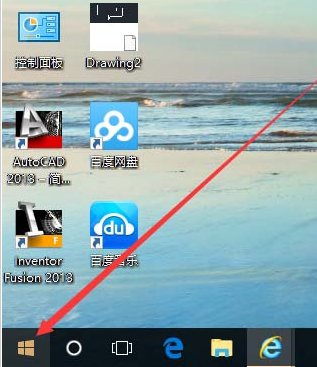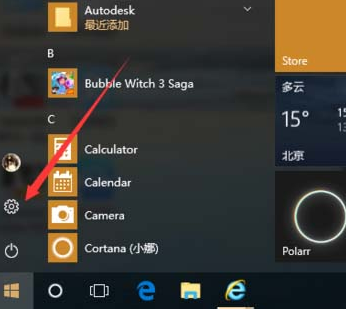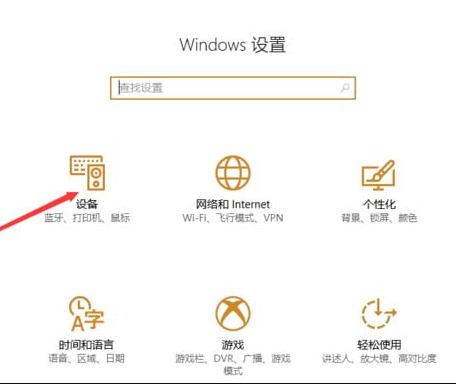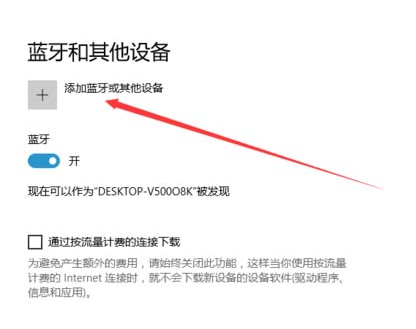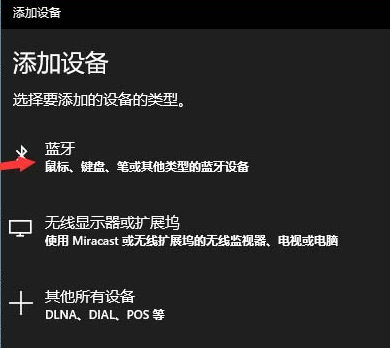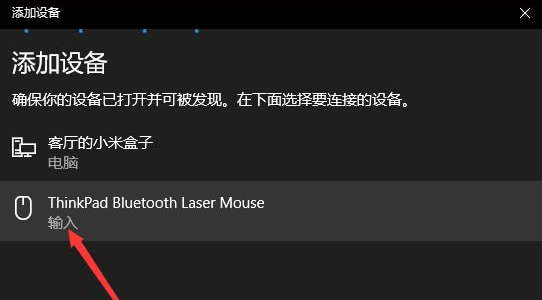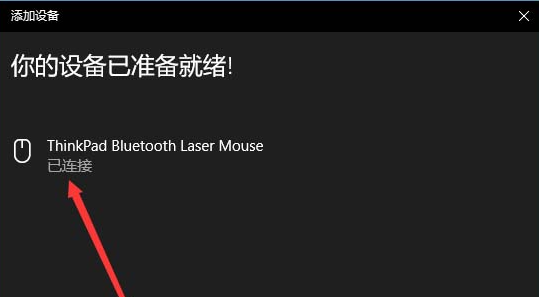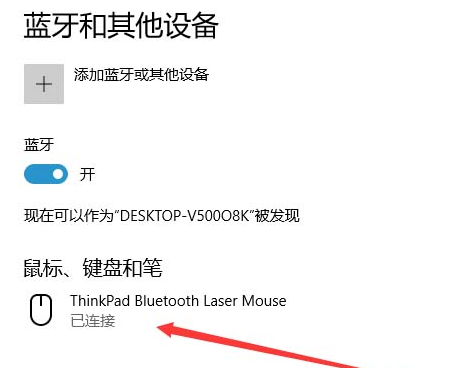Warning: Use of undefined constant title - assumed 'title' (this will throw an Error in a future version of PHP) in /data/www.zhuangjiba.com/web/e/data/tmp/tempnews8.php on line 170
教大家联想蓝牙鼠标怎么连接
装机吧
Warning: Use of undefined constant newstime - assumed 'newstime' (this will throw an Error in a future version of PHP) in /data/www.zhuangjiba.com/web/e/data/tmp/tempnews8.php on line 171
2021年05月18日 14:02:00

无线鼠标在办公上给我们带来了很大的便利,有的小伙伴买了无线鼠标之后不会连接,下面就以联想蓝牙鼠标为例教大家怎么连接电脑吧。
1、首先将蓝牙鼠标的电源开关打开。

2、用手按下鼠标下部的小黑圆点,当鼠标的电源灯闪烁的时候松开按钮,鼠标进入配对模式。

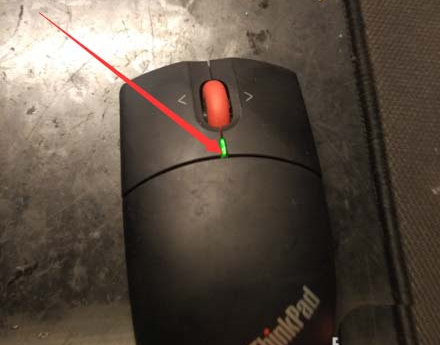
3、用触摸板点击开始菜单 按钮,在开始菜单中单机设置。
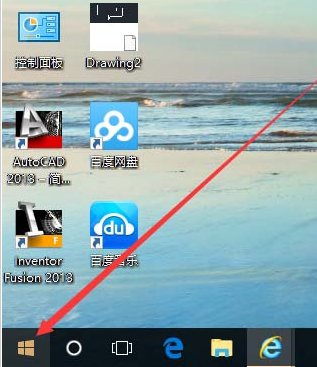
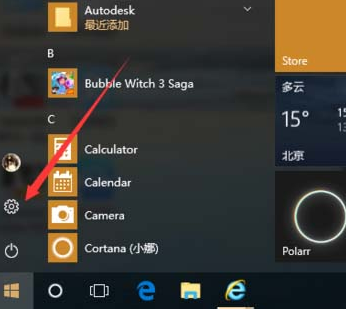
4、在弹出的windows设置中点击设备。
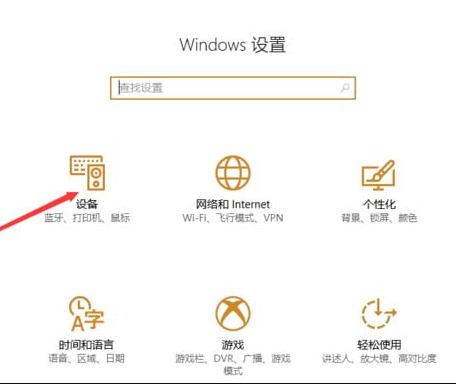
5、在弹出的界面中点击添加蓝牙或其他设备。
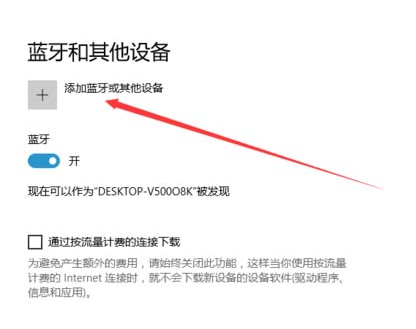
6、在弹出的界面中点击蓝牙。
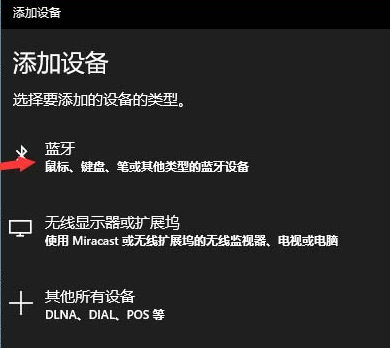
7、在弹出的界面中提示正在搜索设备,之后列出搜到的蓝牙设备,在其中点击,你要连接的蓝牙鼠标 我的是thinkpad bluetooth laser mouse。
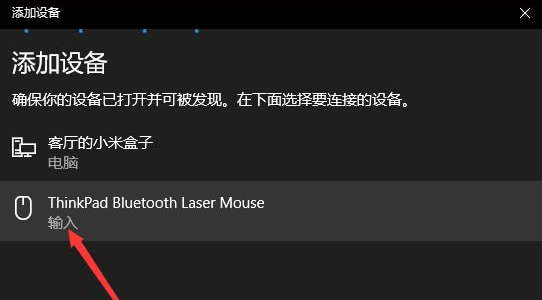
8、当显示已连接 ,便是成功了。
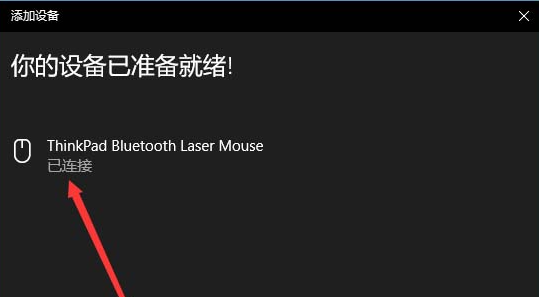
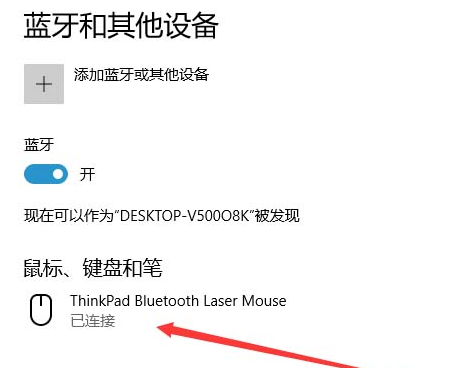
以上就是联想蓝牙鼠标怎么连接的方法了,大家看完可以自己动手操作一下。