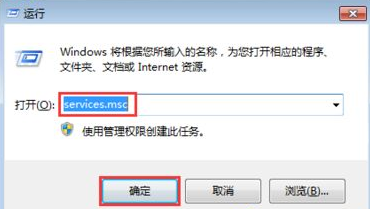
当我们每次在使用电脑时总是发现桌面多了几个垃圾软件,这可能是我们在下载软件的时候,捆绑了其他垃圾软件导致的,那么怎样阻止电脑自动安装软件呢,很多小伙伴都不知道如何阻止电脑自动安装软件,接下来小编就把阻止电脑自动安装软件的方法带给大家。
怎样阻止电脑自动安装软件:
1.首先我们使用快捷键win键+r唤出运行窗口,在运行窗口中输入命令”services.msc“,然后点击回车键确定。
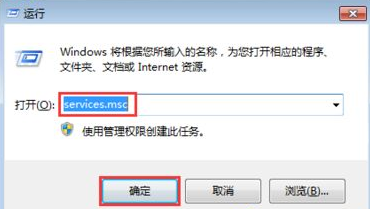
2.在打开的页面中,我们在右侧找到Application Identity服务,然后双击打开。
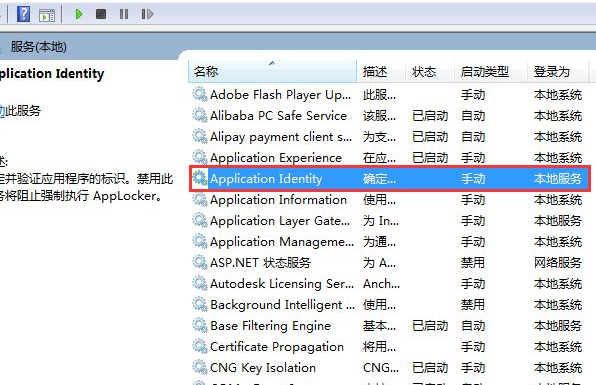
3.我们在打开的窗口下方找到”启动类型“,然后在下拉的菜单中选中”自动“,在下方点击”启动“,最后点击”确定“即可。
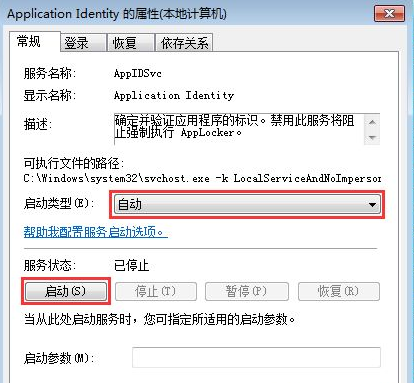
4.接着我们再次使用快捷键win键+R唤出运行窗口,在窗口中输入命令”gpedit.msc“,然后点击回车键。
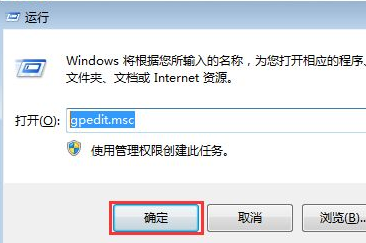
5.在打开的本地组策略编辑器中依次展开”计算机配置“—”管理模板“—”windows组件“,在其下找到并选中”windows installer“。
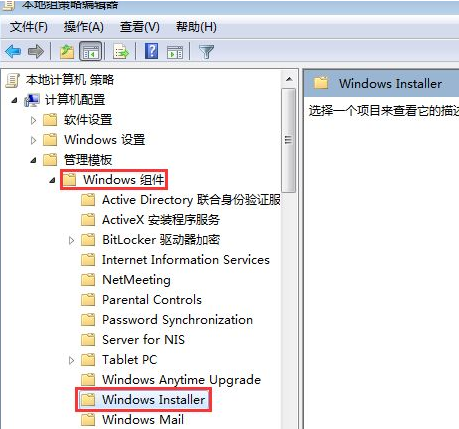
6.接着在右侧窗口中首先找到禁用Windows Installer,然后双击打开。
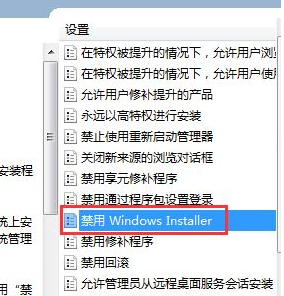
7.进入窗口后,我们勾选”已启用“选项,然后在下方禁用Windows Installer中选中”始终禁用“,最后点击”确定“即可。
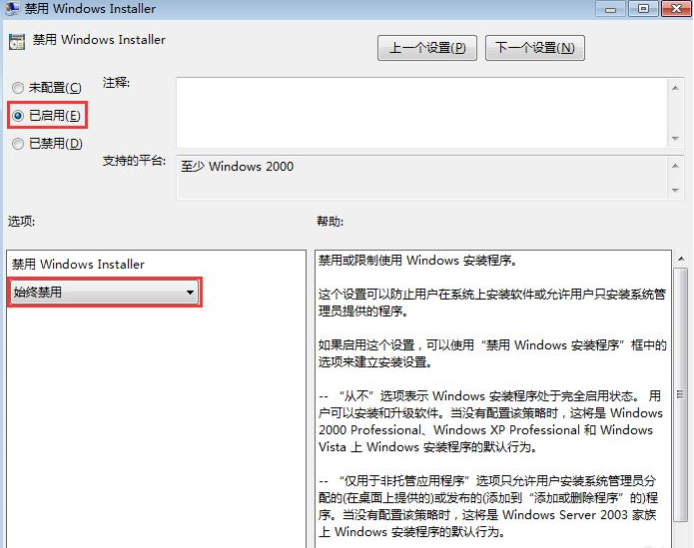
8.右侧窗口中再次找到禁止用户安装,然后双击打开。
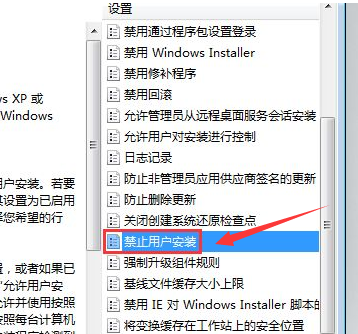
9.我们在打开的窗口中勾选”已启用“,然后在下方用户安装行为中选中”隐藏用户安装“,最后点击”确定“即可。
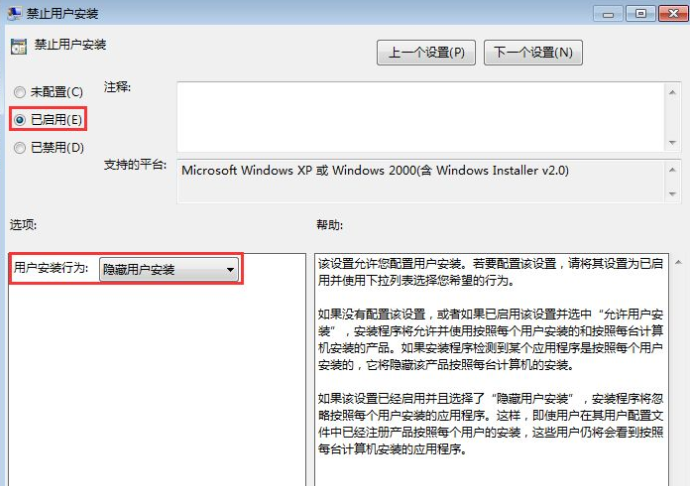
以上就是怎样阻止电脑自动安装软件的内容,希望能够帮助到大家。




