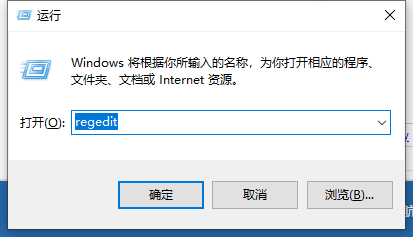
相信很多朋友有自己的U盘吧,对与我们来说,用处很大,但是也会遇到一些苦恼,例如在进行修改或者删除U盘的文件的时候,遇上过弹跳出一个警告框,并提示我们U盘被写保护。遇到这种情况导致我们无法对U盘进行操作,那该怎么去掉U盘被写保护的状态呢?因此,小编给大家整理了解除u盘被写保护的图文解说。大家快来看看吧。
1、“win+r”在运行页面的打开一栏中输入“regedit”指令,按下回车键确认。
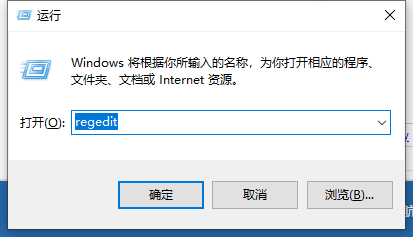
2、进入“注册表编辑器”页面后,按序打开以下文件夹打开“HKEY_LOCAL_MACHINE-SYSTEM-CurrentControlSet-Control”

3、在Control文件夹中查找“StorageDevicePolicies”选项

4、选中“torageDevicePolicies项,在右边新建的“Dword值”将其命名为“WriteProtect”。


5、双击打开WriteProtect,把数值数据改为“0”,点击“确定”选项。

6、最后保存之后重启电脑插入U盘即可。

以上就是U盘被写保护怎么解除的解决方法啦,希望能帮助到大家。




