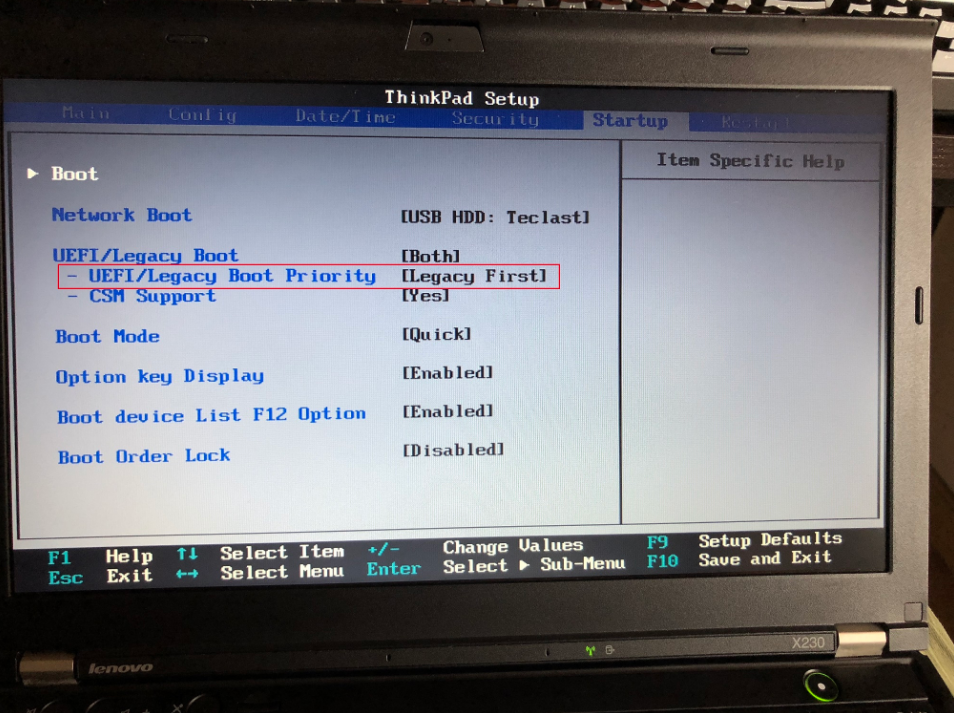
DOS 是微软在 Windows 前推出的操作系统,目前基本不会使用到 DOS。但是对于需要在操作系统下访问底层系统的时候,就有可能使用到 DOS 这个操作系统。DOS 有一个非官方的版本:http://www.freedos.org/ 基本上可以在DOS运行的软件也可以在 FreeDOS 访问。
要将DOS安装到U盘,需要使用到第三方的工具。下面两个网站介绍了如何安装:
http://www.tomshardware.com/faq/id-1869892/making-bootable-dos-usb-drive.html
https://www.howtogeek.com/136987/how-to-create-a-bootable-dos-usb-drive/
启动 DOS
启动之前需要 BIOS配置好,主要是两个,一个是启动项要是 USB,另一个是 BIOS 需要支持 Legacy 启动。开机按 F12 进入 Bios,在启动选项中设置引导模式以及 U 盘为第一启动项,如下面的图所示:
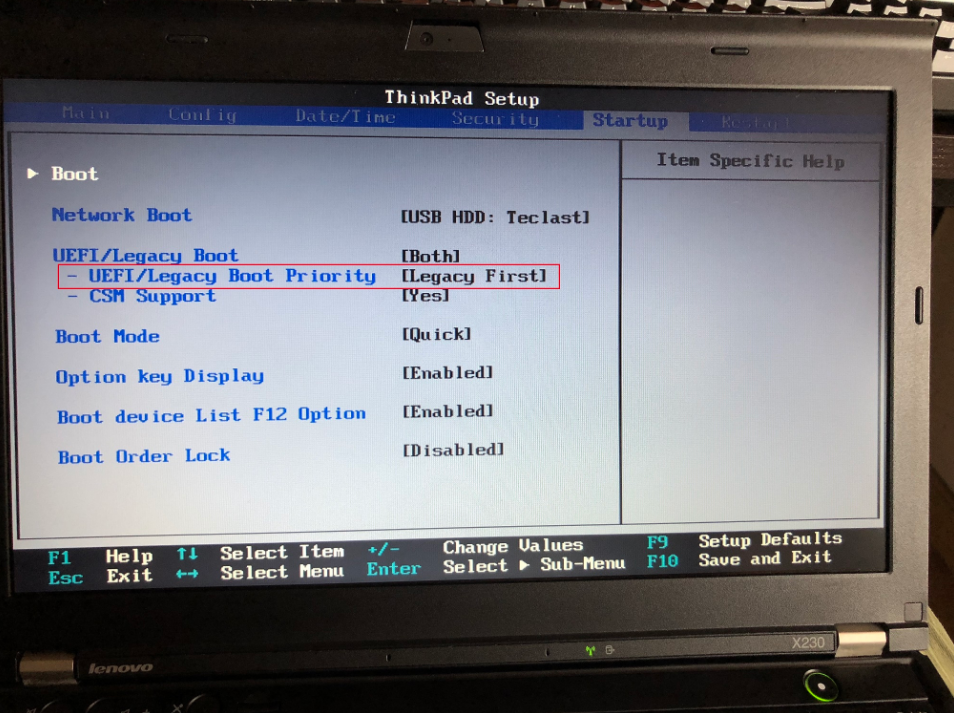
一定要把 U 盘设置为第一启动项,设置后按 F10 保存更改并正常重启。

如果没有出现其它问题我们就能直接进入到 Dos 操作系统了。


以上就是u盘启动dos最简单的的小方法,你学会了吗?不过目前很多人基本上都不会使用到 Dos 系统了,我们可以通过使用 Windows PE 系统已经足够。




