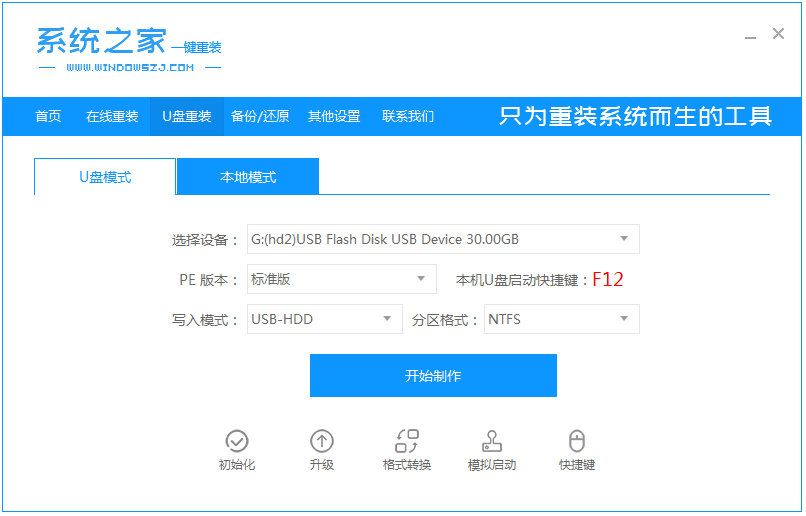
在系统进不去的情况下,有很多网友想要通过u盘重装系统的方法解决,不过使用u盘重装系统之前,需要先制作u盘启动盘。很多人不清楚怎么制作u盘启动盘,现在制作u盘启动盘的工具很多,下面小编就给大家演示下通过系统之家工具进行u盘启动盘制作教程。
1、打开安装好的系统之家一键重装系统工具,准备一个 8GB 以上的空白 U 盘,然后选择制作系统功能开始制作启动 U 盘。
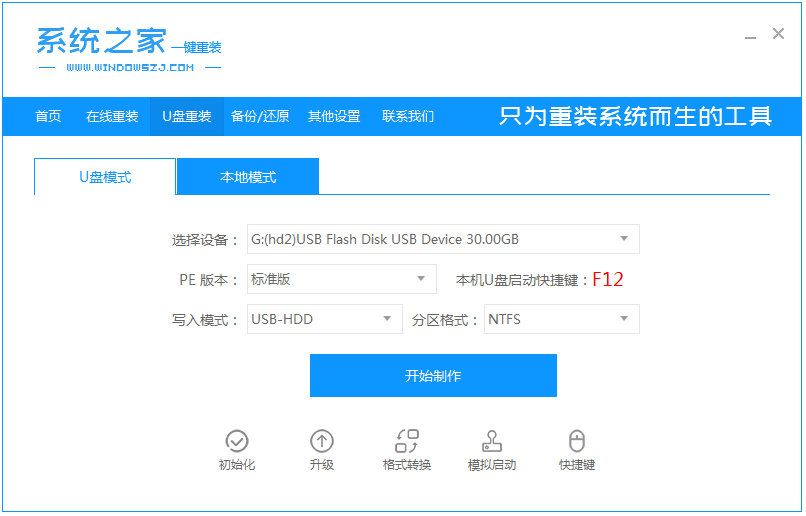
2、在制作系统列表中选择您想安装的操作系统。
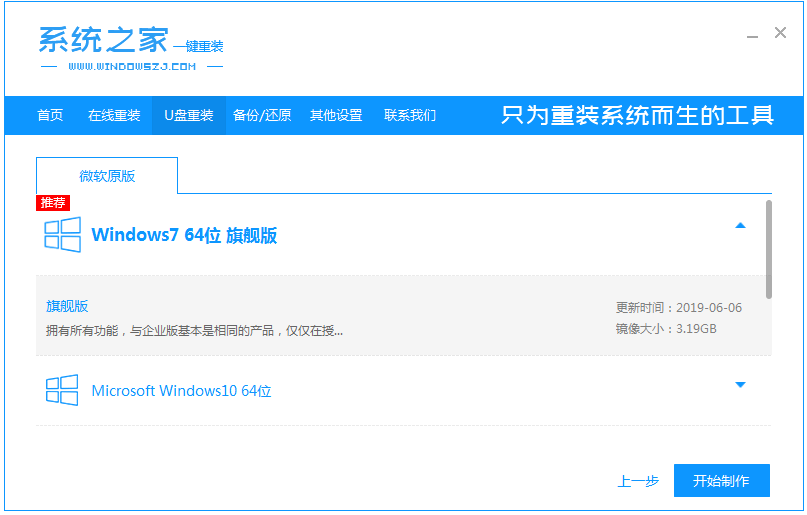
3、备份好u盘重要资料后,选择确定格式化u盘。
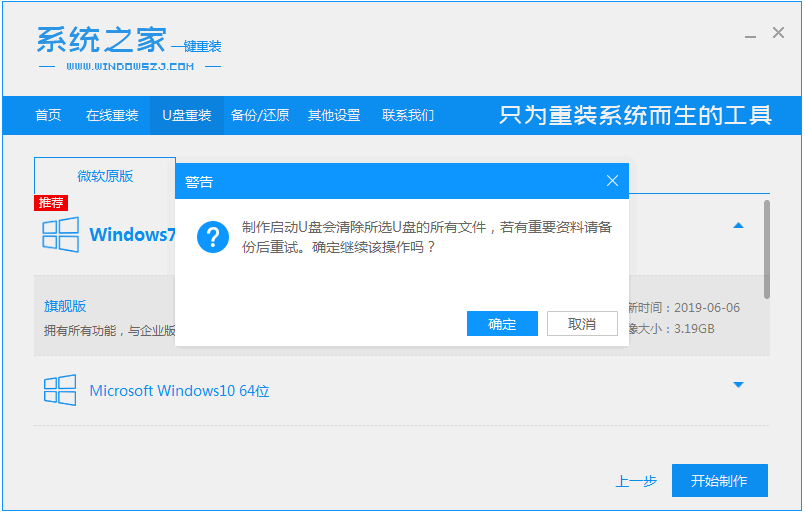
4、当下载完系统之后,将会自动制作U盘启动以及将下载系统和备份的资料导入到U盘里面,在此期间大家耐心等候。

5、等弹出提示U盘已经制作完成了,拔出u盘。(温馨提示 如果出现制作失败,请重新制作失败的U盘)。

6、后面将u盘启动盘插入电脑中,进入u盘启动界面后进入pe,即可进行电脑的修复或者重装系统等操作啦。
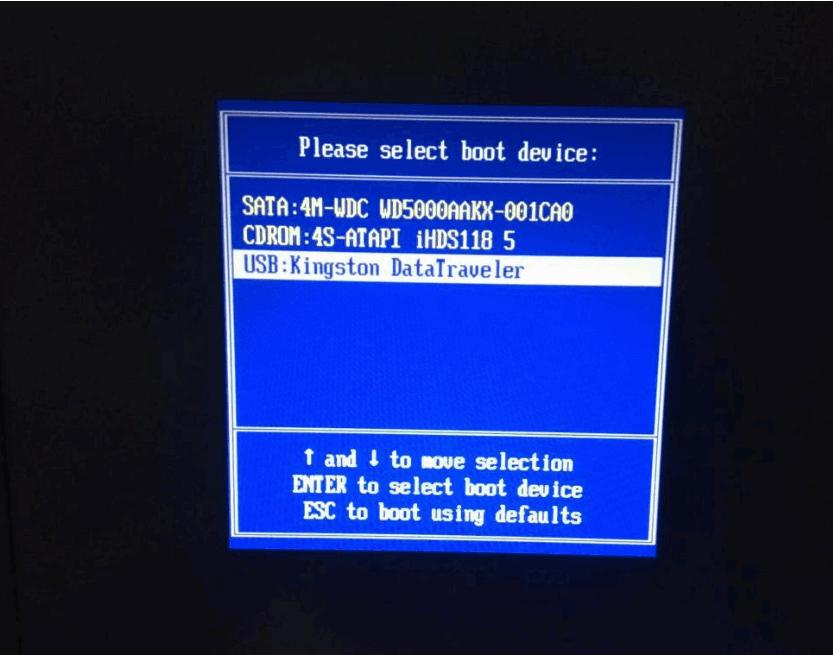
以上便是制作u盘启动盘的方法,大家有需要的话都可以去下载使用。




