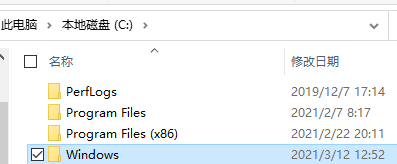
无法访问指定设备路径或文件u盘怎么办?有时候电脑总是出一些莫名其妙的问题,但是很多小伙伴不知道电脑出这些问题的原因,不过没关系,接下来小编教你两招,一起来看看无法访问指定设备路径或文件u盘解决方法吧!
方法一、涉及注册表修改请小心谨慎
1、进入系统盘windows文件夹,进入注册表所在的根目录。
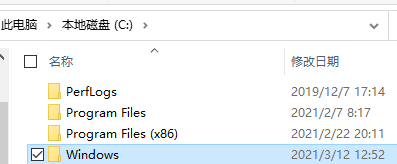
2、右键单击regedit.exe,选择重命名。最好在DOS下改名,用ren命令!
3、将文件后缀名“exe”改为“com”。
4、双击打开注册表,找到HKEY_CLASSES_ROOT\exefile\shell\open\command。
5、双击默认键值,输入“%1%*”,点“确定”即可。
方法二、
1、点“开始-运行”,用cmd命令打开dos。

2、输入assoc .exe=exefile〔assoc 与.exe 之间要有空格〕重新建立关联!

3、如果cmd运行不了,可以重启选择操作系统后按F8,选择带有命令提示符的安全模式中直接进行操作。
那么以上就是windows10无法访问指定设备路径或文件u盘怎么办的全部内容,希望对你有所帮助!更多相关内容欢迎关注装机吧官网!




