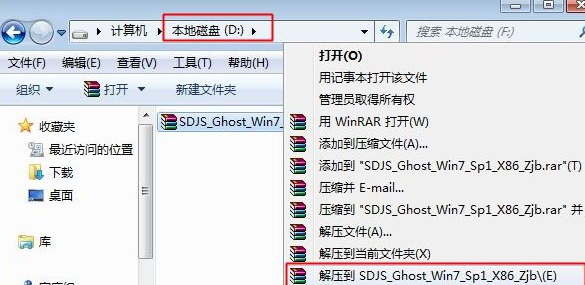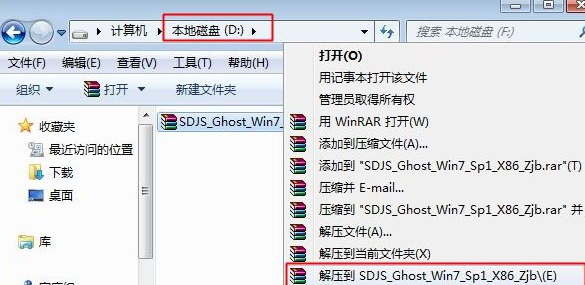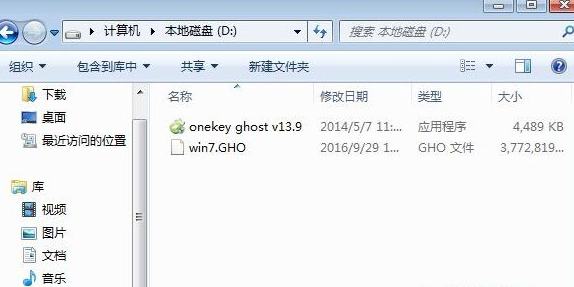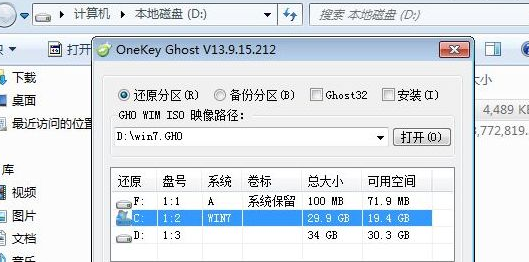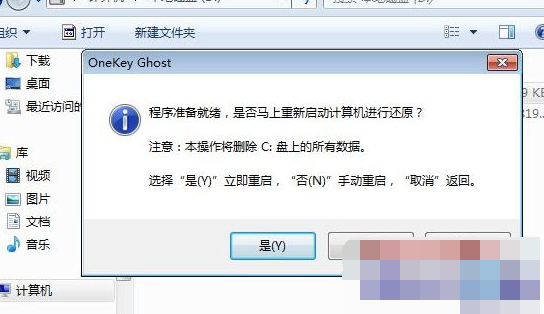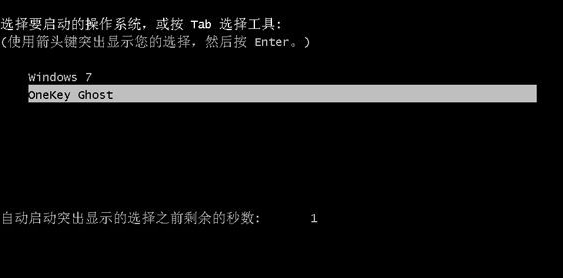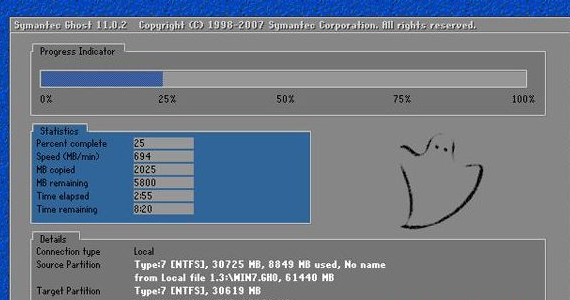Warning: Use of undefined constant title - assumed 'title' (this will throw an Error in a future version of PHP) in /data/www.zhuangjiba.com/web/e/data/tmp/tempnews8.php on line 170
onekey ghost 一键装机的详细图文教程
装机吧
Warning: Use of undefined constant newstime - assumed 'newstime' (this will throw an Error in a future version of PHP) in /data/www.zhuangjiba.com/web/e/data/tmp/tempnews8.php on line 171
2021年05月20日 11:12:23
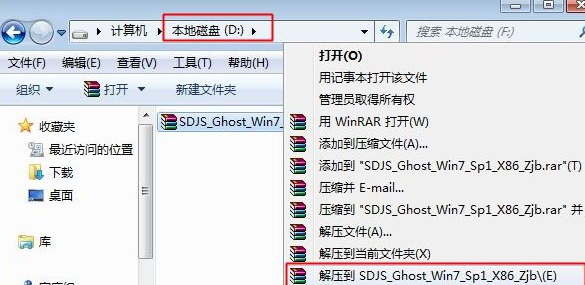
onekey ghost是一款人性化、操作简便的专业安装工具,支持本地一键安装ghost系统。很多用户想要了解onekey ghost 一键装机的详细图文教程,那么今天小编就来跟大家分享一下onekey ghost 一键装机怎么操作。下面就让我们一起来看看吧!
onekey ghost 一键装机的详细图文教程:
1、右击解压我们下载的系统镜像。
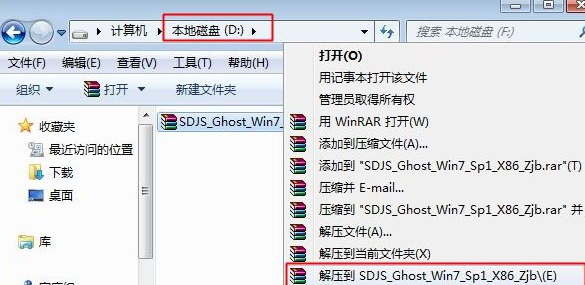
2、我们把最大的gho文件和Onekey ghost工具放到同一目录,比如D盘,不要放C盘或桌面。
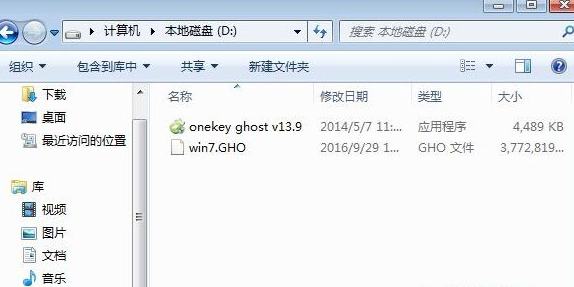
3、双击打开Onekey ghost安装工具,选择“还原分区”,映像路径选择gho文件,选择安装位置点击确定即可!
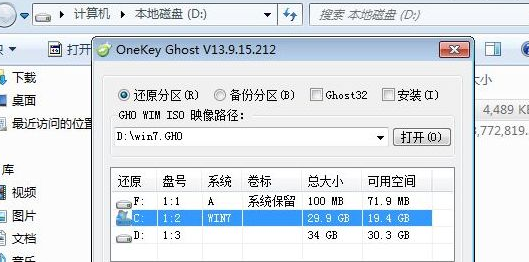
4、点击是,立即重启进行计算机还原。
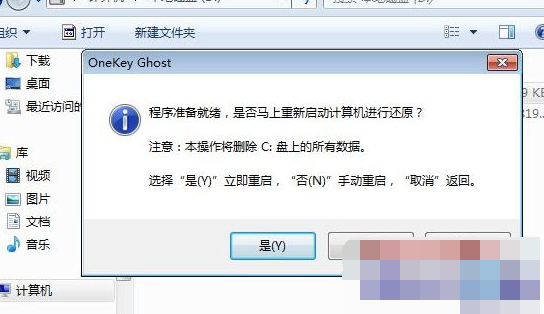
5、选择Onekey Ghost进入。
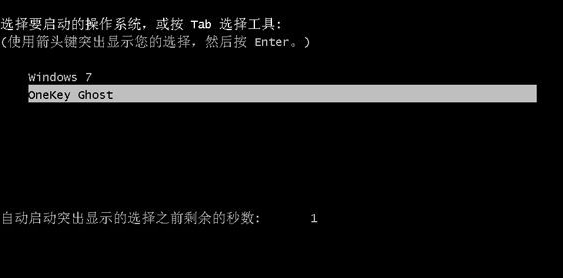
6、执行系统还原到C盘的操作,我们耐心等待进度条完成即可!
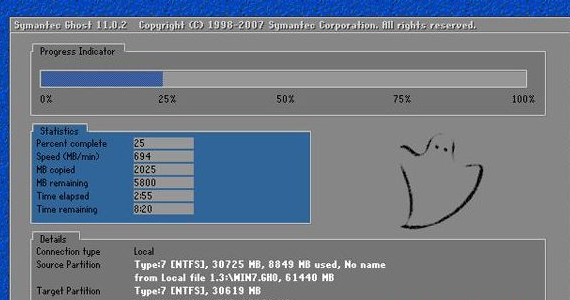
以上就是关于onekey ghost 一键装机怎么操作的详细教程啦!希望能够帮助到大家!