
win7系统是目前多人还在使用的操作系统,也是微软经典的操作系统之一。而安装win7系统的方法很多,常用的就是一键重装系统方式,借助小马一键重装系统工具或者小白等其他的一键重装系统工具轻松实现安装目的。那么通过小马如何安装win7系统呢?下面小编给大家演示下小马一键装机win7系统教程。
具体的步骤如下:
1、下载安装小马一键重装系统软件。安装系统前,先对C盘和桌面重要数据进行备份,其它硬盘不影响,然后对系统进行检测,比如win7系统,检测结果显示系统匹配小马系统即可。

2、进入选择系统界面,选择下载系统,小马为您打造了深度技术、雨林木风、电脑公司、番茄花园、萝卜家园、大地系统等六大品牌系统,用户可根据需求和品牌特性选择一款品牌进行安装。
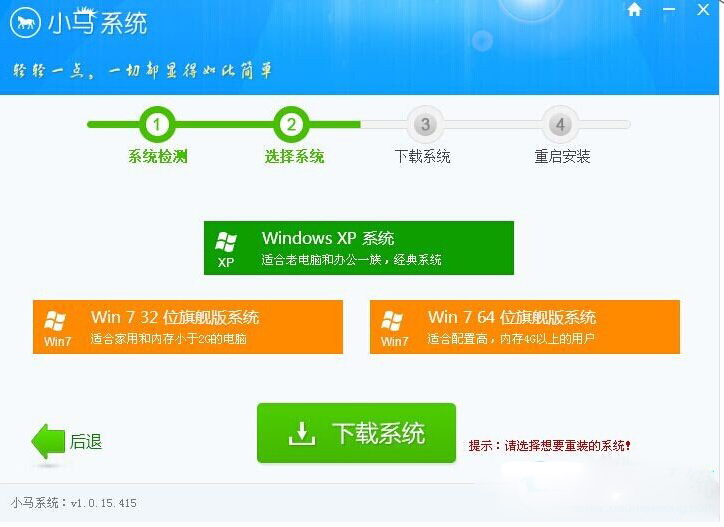
3、用户选择好系统后,进行系统下载,系统下载是全自动进行的,整个过程只需几秒时间耗时短,安全稳定。


4、系统下载完成后会自动进行安装,安装过程迅速快捷,一个全新完美的系统即会呈现。
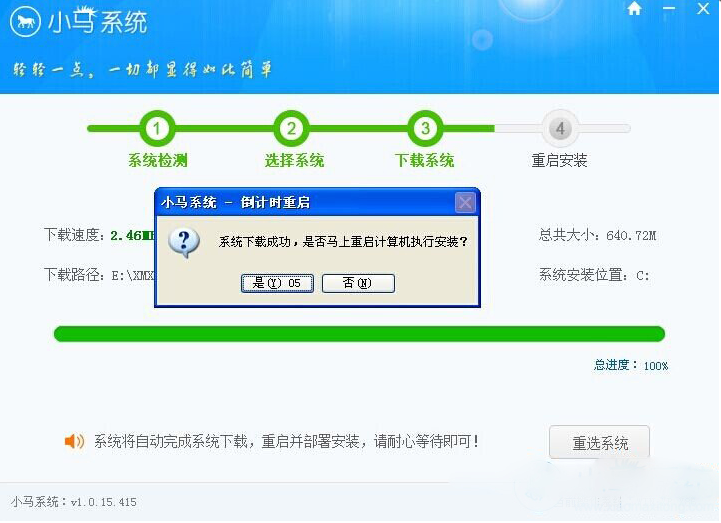
以上便是小马一键重装系统安装win7系统的步骤演示,操作非常简单,感兴趣的网友可以去下载体验下。




