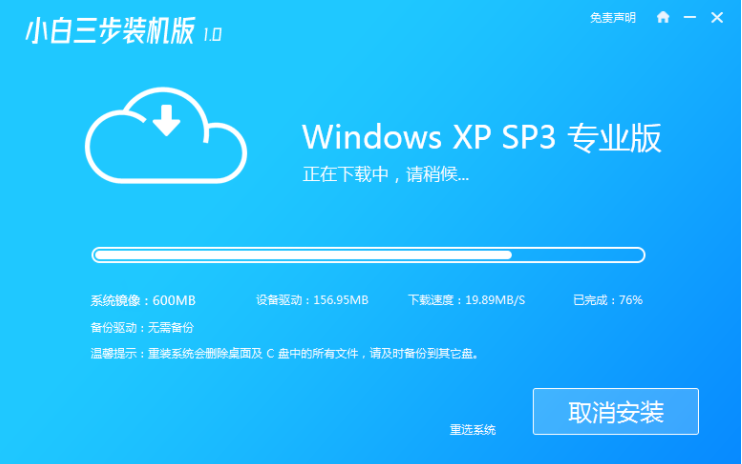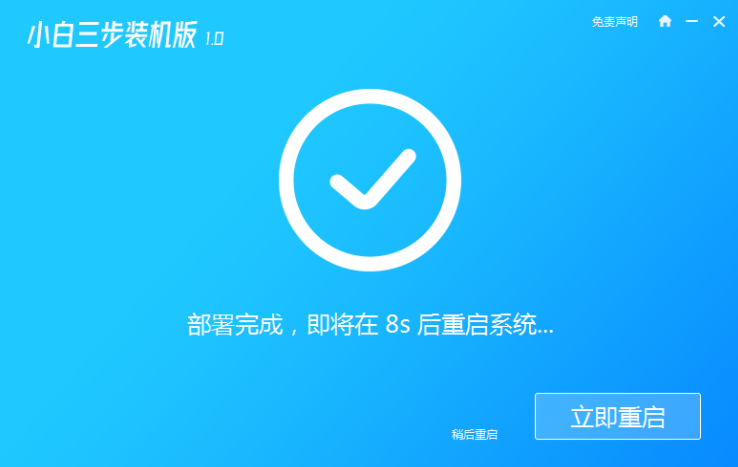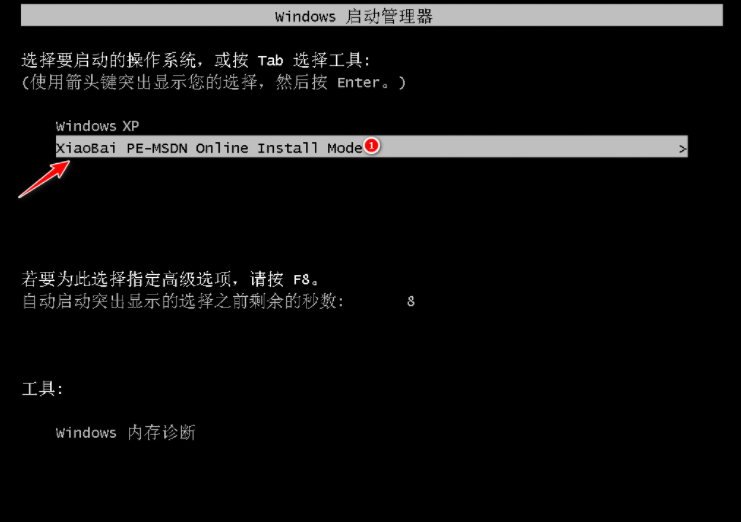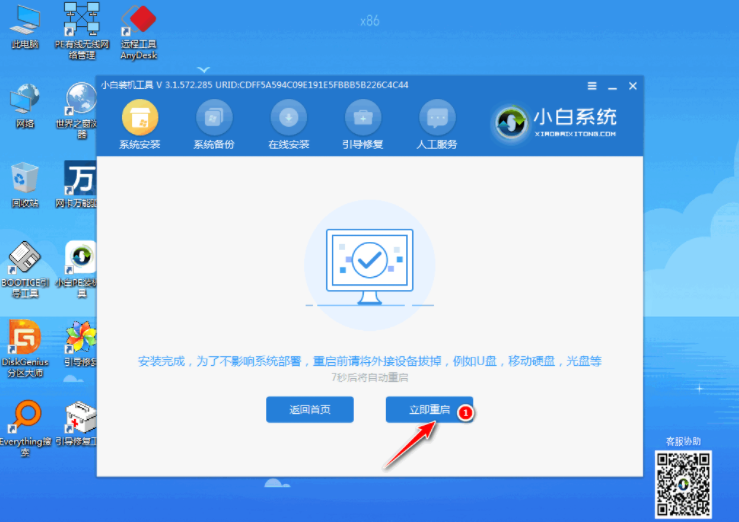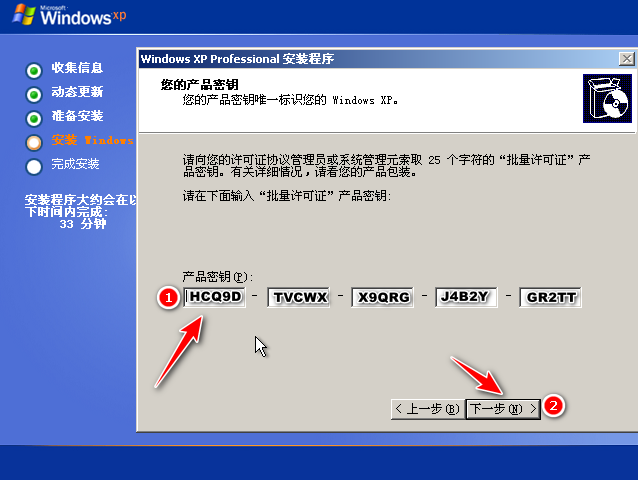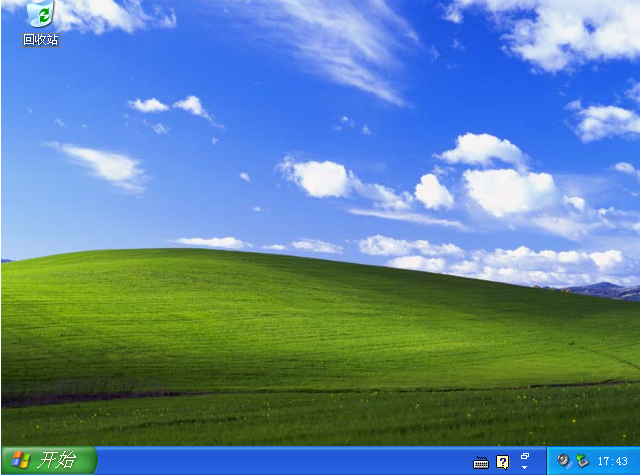Warning: Use of undefined constant title - assumed 'title' (this will throw an Error in a future version of PHP) in /data/www.zhuangjiba.com/web/e/data/tmp/tempnews8.php on line 170
怎么快速重装系统xp
装机吧
Warning: Use of undefined constant newstime - assumed 'newstime' (this will throw an Error in a future version of PHP) in /data/www.zhuangjiba.com/web/e/data/tmp/tempnews8.php on line 171
2021年05月20日 11:44:00

虽然现在使用xp系统的用户已经不多了,但是由于一些原因,还是需要用到xp系统,那么怎么重装xp系统呢?因为对于小白而言重装系统xp是一键比较困难的问题,所以本期针对重装系统xp怎么重装的问题,给大家介绍快速重装系统xp方法。
怎么快速重装系统xp?具体方法如下:
1、浏览器搜索小白官网下载并打开小白三步装机版软件,选择xp系统,点击立即重装。

2.软件会自动下载 Windows XP 镜像文件。
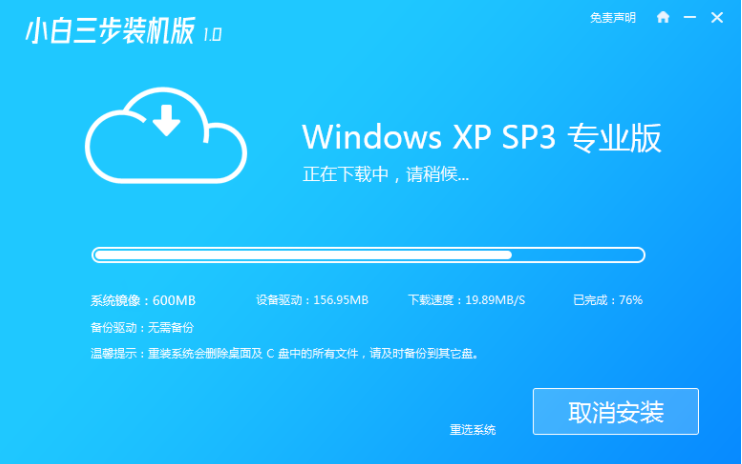
3.安装部署完成后,然后直接选择立即重启电脑。
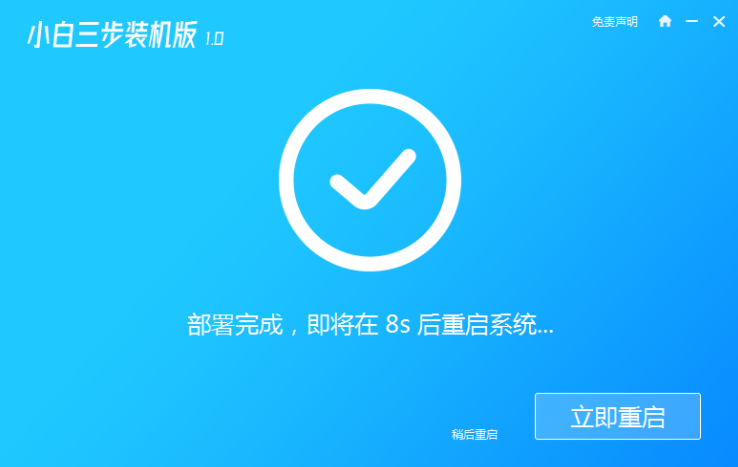
4.重启电脑后选择 XiaoBai-PE 进入 Windows PE 系统。
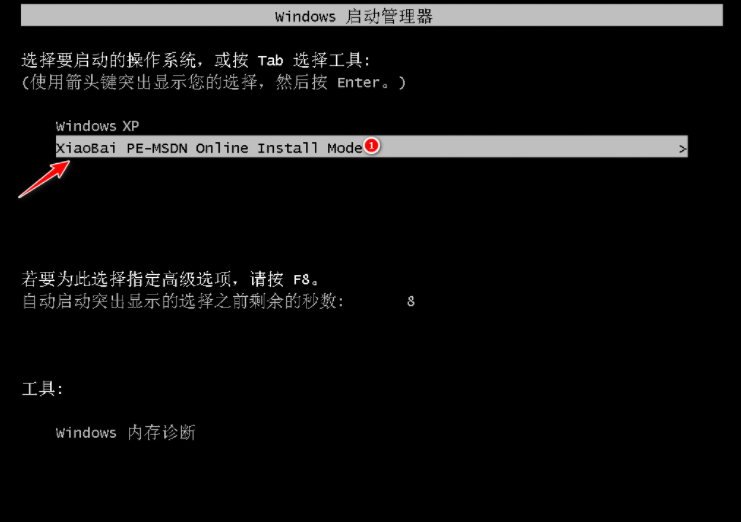
5.安装完成后,您只需要正常重启电脑,选择 Windows XP 进入即可。
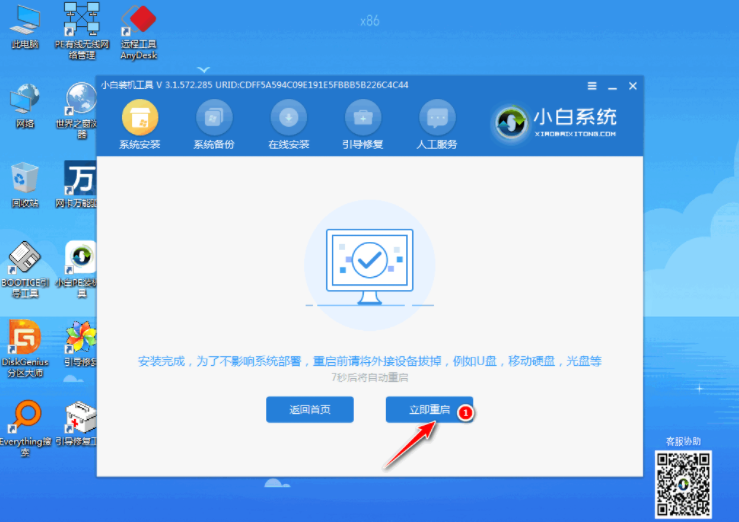
6.输入图片中的序列号,然后点击下一步。
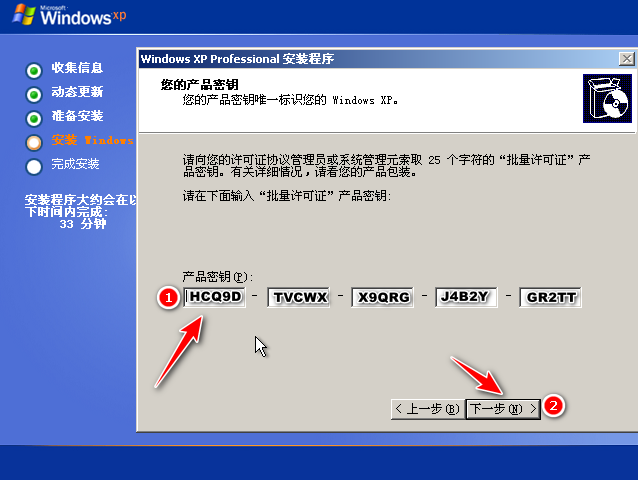
7.等待一会后系统就安装成功了。
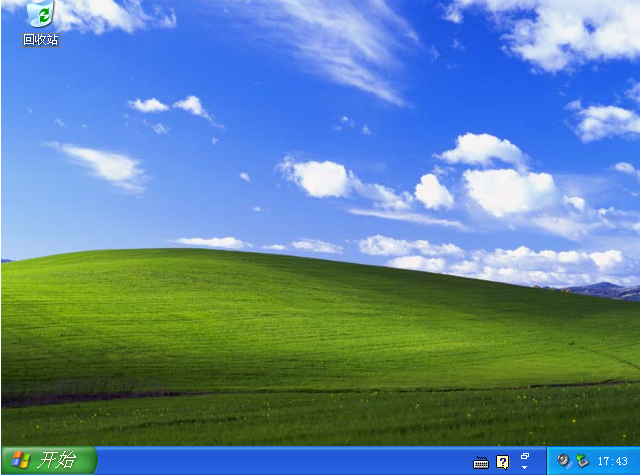
以上就是小编带来的简单详细的xp系统一键装机教程的全部内容,希望可以提供帮助。