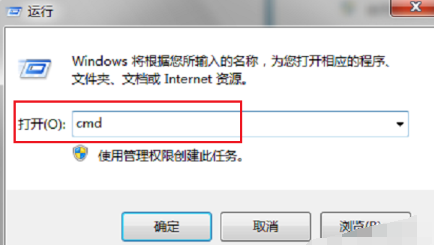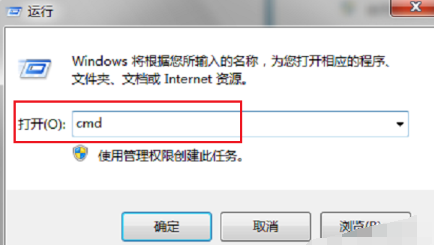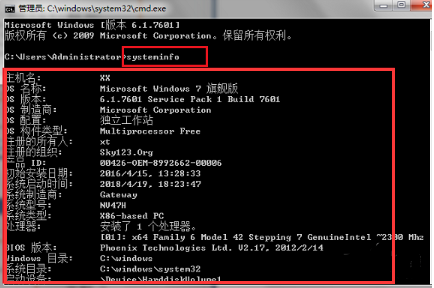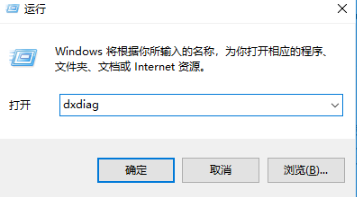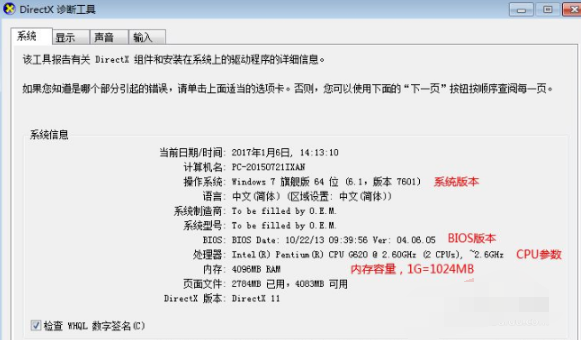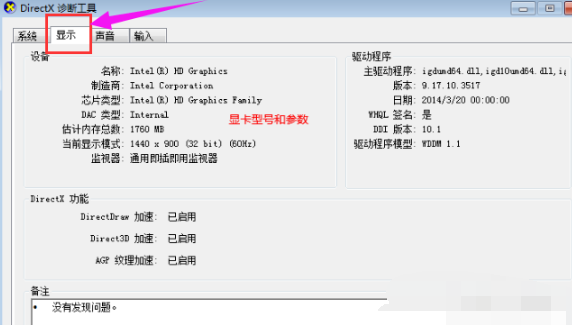Warning: Use of undefined constant title - assumed 'title' (this will throw an Error in a future version of PHP) in /data/www.zhuangjiba.com/web/e/data/tmp/tempnews8.php on line 170
教你怎么查看电脑配置win7配置信息
装机吧
Warning: Use of undefined constant newstime - assumed 'newstime' (this will throw an Error in a future version of PHP) in /data/www.zhuangjiba.com/web/e/data/tmp/tempnews8.php on line 171
2021年11月13日 10:12:05
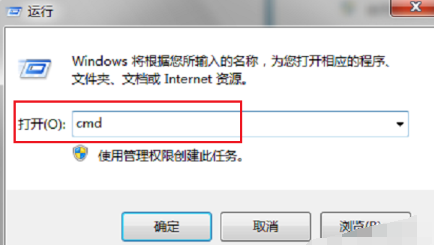
想在win7电脑安装某些应用程序的话,因为软件对电脑有一定的配置要求,为避免应用与配置冲突,我们可以先了解win7电脑配置看是否合适安装。那么怎么查看电脑配置?下面教下大家查看win7电脑配置的方法。
查看win7电脑配置的方法步骤如下:
1、同时按下win+R键打开运行对话框,输入cmd回车确定。
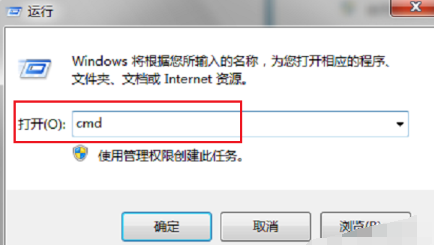
2、在管理员窗口中输入systeminfo,回车,弹出电脑配置信息,就可以查看win7电脑配置信息了。
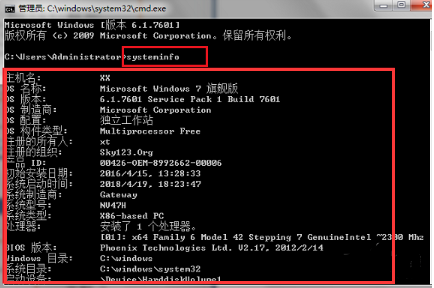
3、另外我们也可以通过directx诊断工具查看。同样WIN+R打开运行窗口,输入dxdiag,回车。
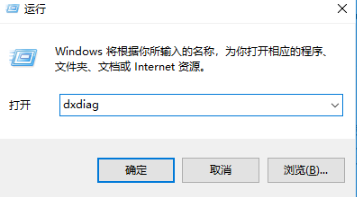
4、进入系统页面,配置信息就可以一目了然了。
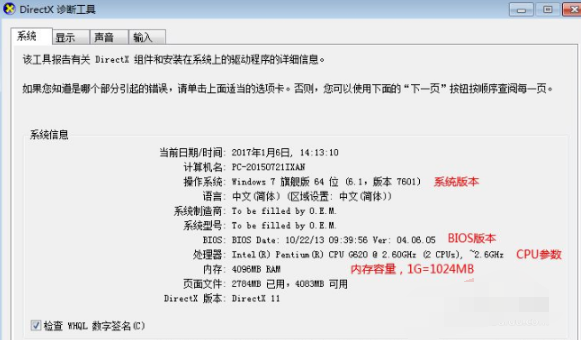
5、点击显示还可以看到显卡的详细信息,底部还可以显示出现的问题。
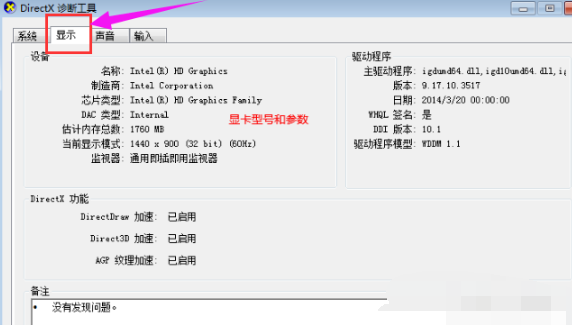
以上便是查看win7电脑配置的方法,有不懂的小伙伴可以参照教程操作哦。