
下载了zip格式的文件,但是用鼠标怎么点击都是打不开,这是一个电脑压缩文件,是需要经过解压之后才可以打开的,今天小编具体来跟大家说说win7系统中zip文件怎么打开的教程.
zip文件怎么打开:
1.首先我们需要把软件下载电脑上,然后双击打开刚才下载的WinRAR软件。

2.打开WinRAR软件安装界面,在页面中点击“安装”选项。
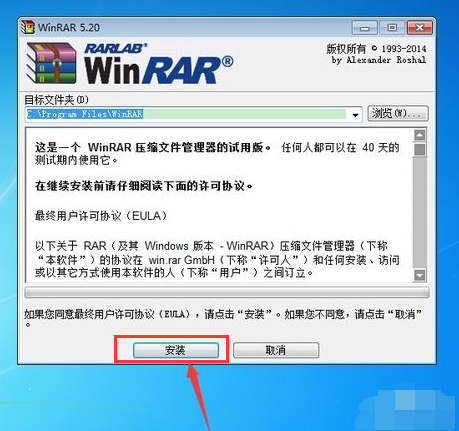
3.弹出一个让你选择安装的程序,我们可以只选择ZIP格式,但是小编建议大家,全部默认即可,接着我们点击“确定”按钮。
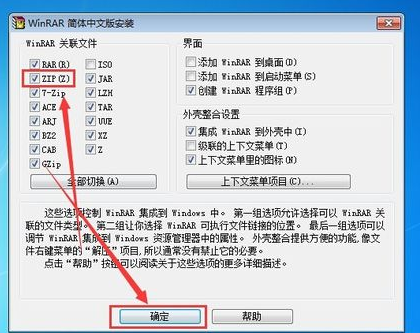
4.选择好需要安装的格式之后,点击“完成”即可。
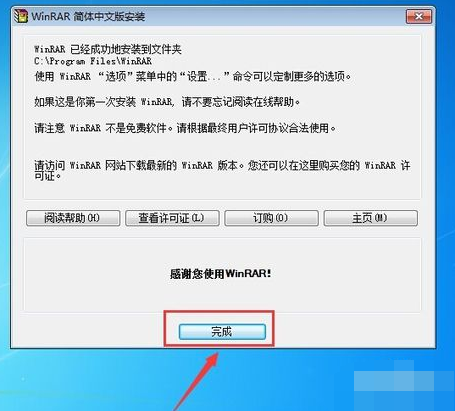
5.当我们安装好WinRAR软件,此时右键点击需要打开的ZIP格式文件,在出现的选项中,点击“解压到(文件名)”这个选项。
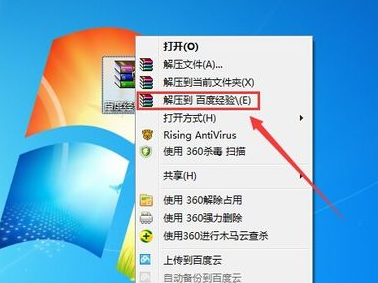
6.接着我们就可以解压好ZIP格式的文件了,解压完成后最后就可以打开该文件夹啦。

以上就是zip文件怎么打开的内容,希望能够帮助到大家。




