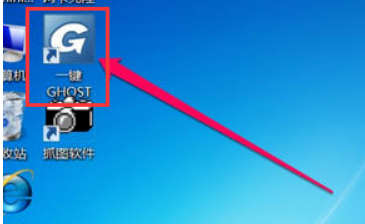
随着科技的发展,现在我们安装系统时大部分使用的都是安装速度比较快的ghost镜像文件。有些朋友为了防患于未然,就下载了一键ghost系统备份系统文件。下接下来,我就给大家介绍一下一键ghost的使用方法
工具/原料:
系统版本:windows10
品牌型号:索尼VAIO
一键ghost的使用方法
1、打开一键ghost软件
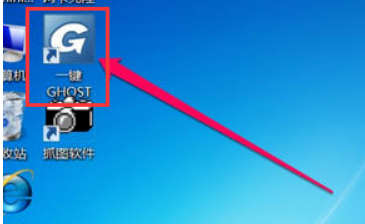
一键ghost使用教程图-1
2、想要系统还原就必须要有之前的系统备份,选择一键备份系统,点击备份。如果有之前的系统就可以选择一键恢复系统。
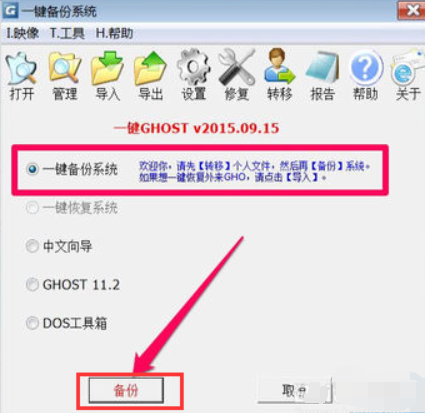
一键ghost如何使用图-2
3、然后点击确定即可重启
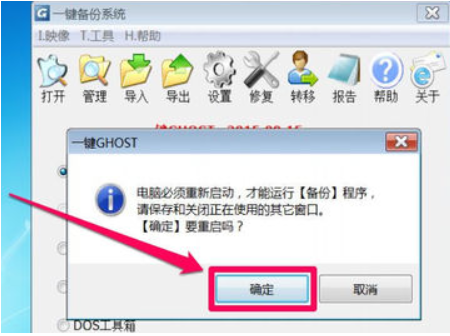
一键ghost图-3
4、此界面选择“一键ghost”回车
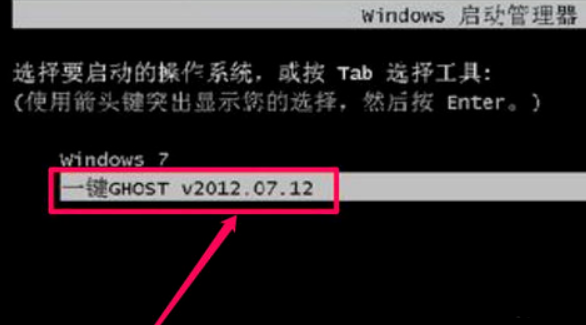
一键ghost如何使用图-4
5、进入GRUB4DOS引导界面,根据需要选择对应的系统回车

ghost图-5
6、选择1KEY GHOST11.2

ghost图-6
7、选择驱动器类型,一般选择IDE/SATA

一键ghost图-7
8、点击备份按钮,如果是还原系统就会出现一键还原系统界面,点击还原按钮即可
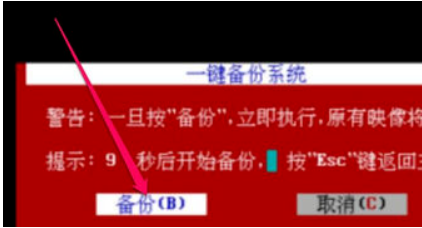
一键ghost如何使用图-8
9、之后步骤就会进行备份系统或者还原系统啦
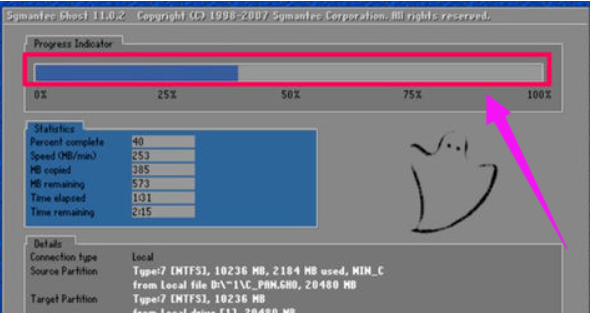
一键ghost图-9
以上就是一键ghost的备份还原系统的方法了,希望能帮助到你。有疑问可以询问我们的客服人员哦!返回首页,查看更多精彩教程




