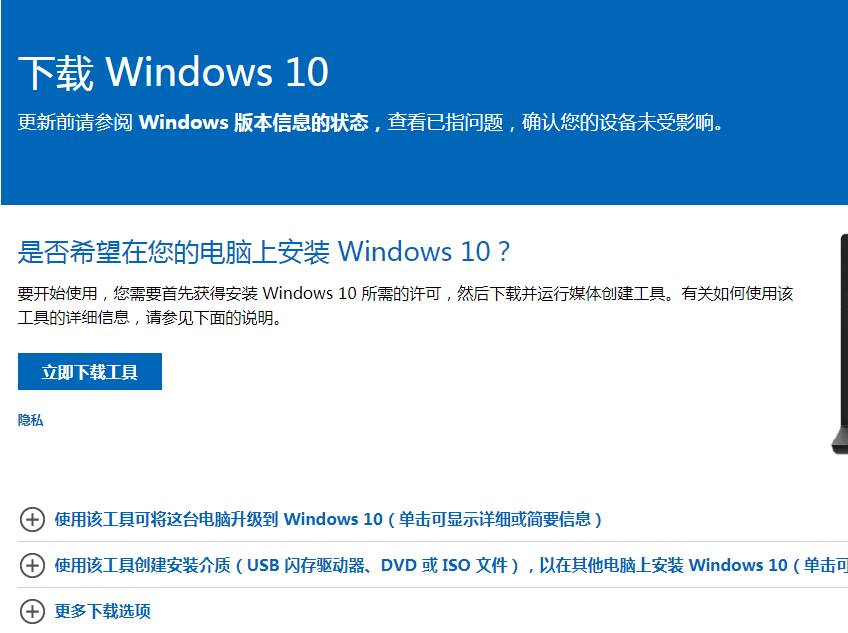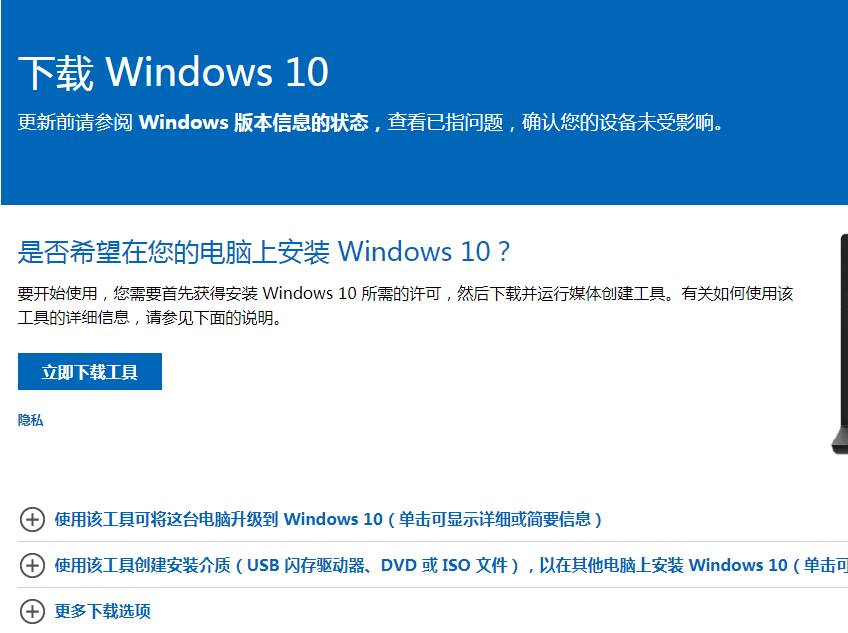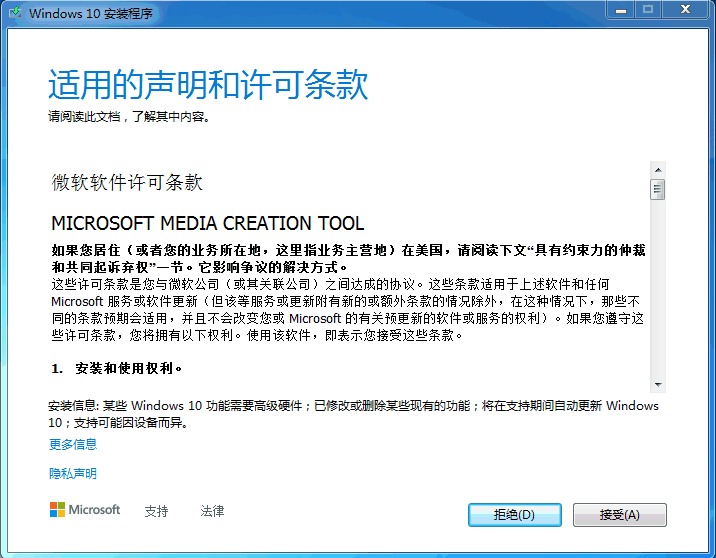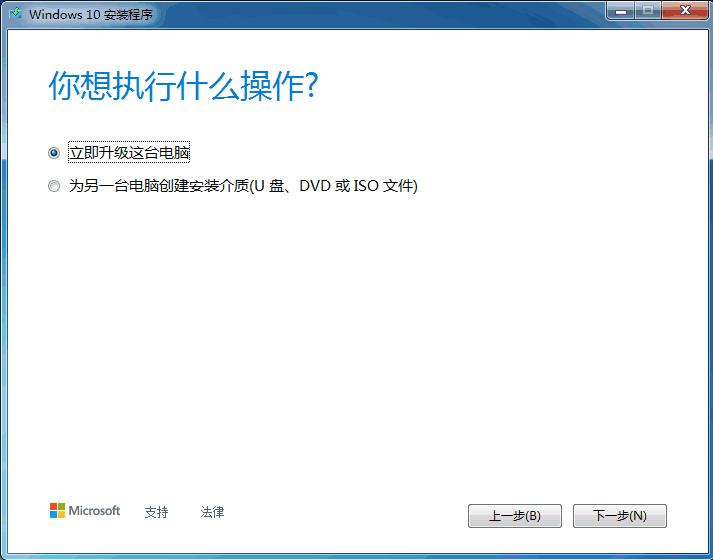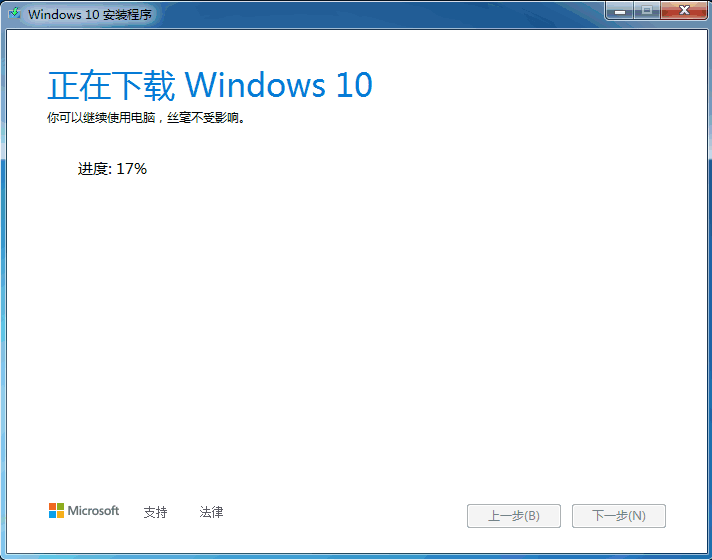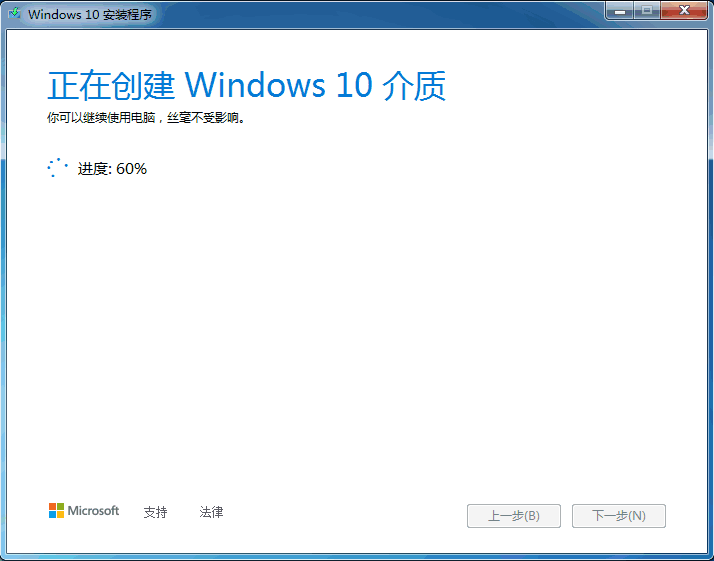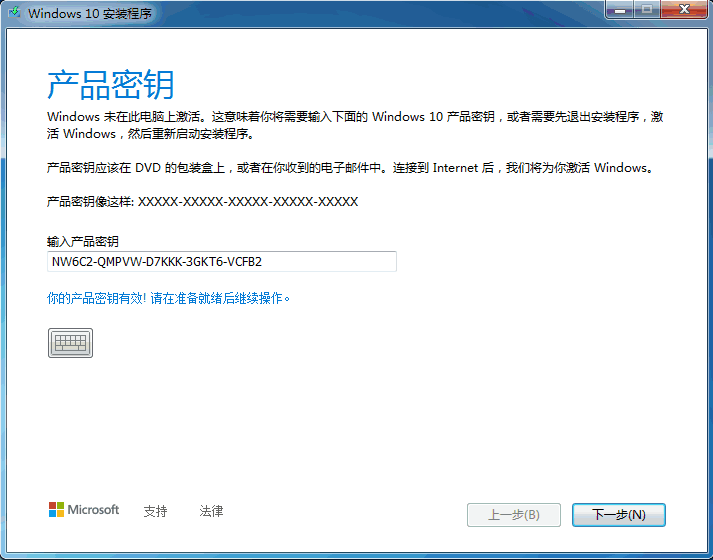Warning: Use of undefined constant title - assumed 'title' (this will throw an Error in a future version of PHP) in /data/www.zhuangjiba.com/web/e/data/tmp/tempnews8.php on line 170
windows7更新win10的教程
装机吧
Warning: Use of undefined constant newstime - assumed 'newstime' (this will throw an Error in a future version of PHP) in /data/www.zhuangjiba.com/web/e/data/tmp/tempnews8.php on line 171
2022年02月15日 09:06:00
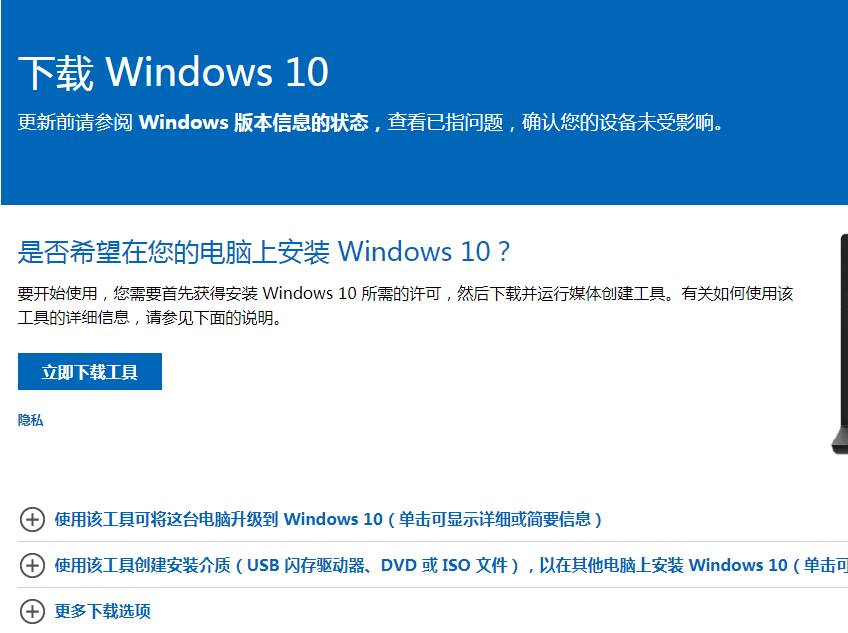
Windows7系统如何升级Windows10系统?随着Win10系统的逐步完善,许多用户已经将自己的计算机系统升级到Win10系统,Win7可以通过系统更新设置直接升级到Win10系统,也可以使用其他的方法进行升级,下面我们来看看windows7更新win10的教程。
1、首先我们要在微软官方网站中下载微软工具。
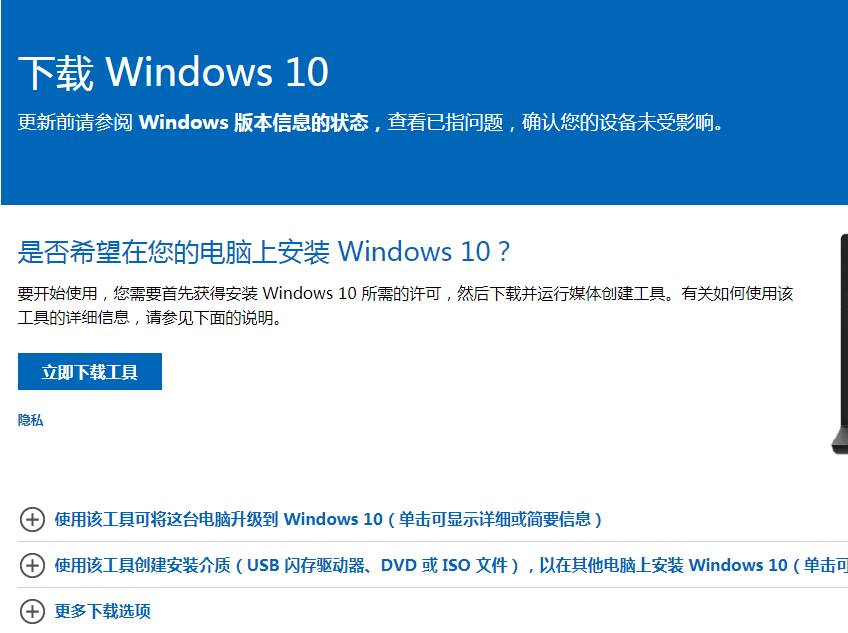
2、然后在桌面打开软件之后点击接受协议。
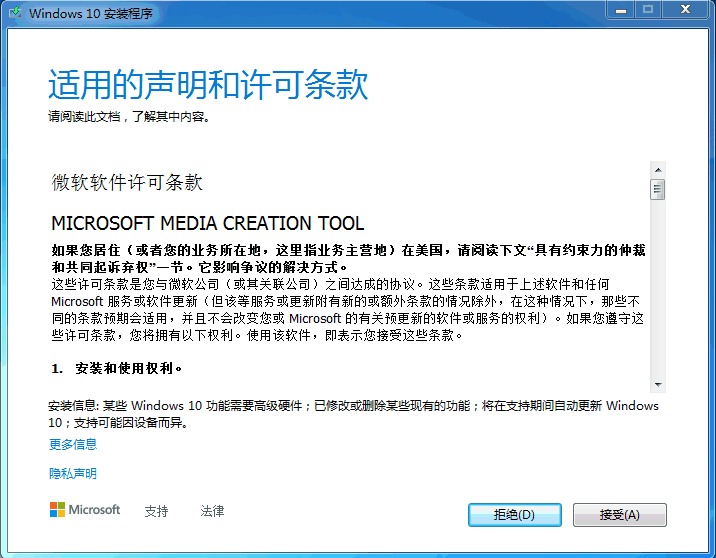
3、然后我们就点击立即升级这台电脑。
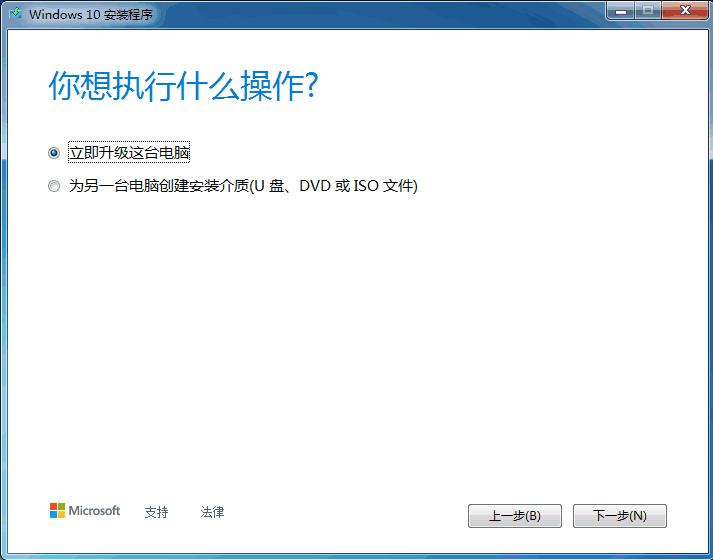
4、接着就会开始下载windows10系统啦。
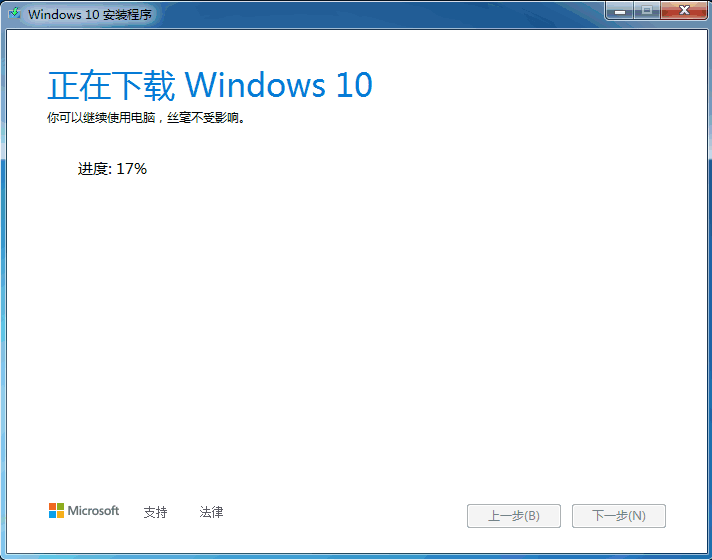
5、再接着就创建win10系统介质。
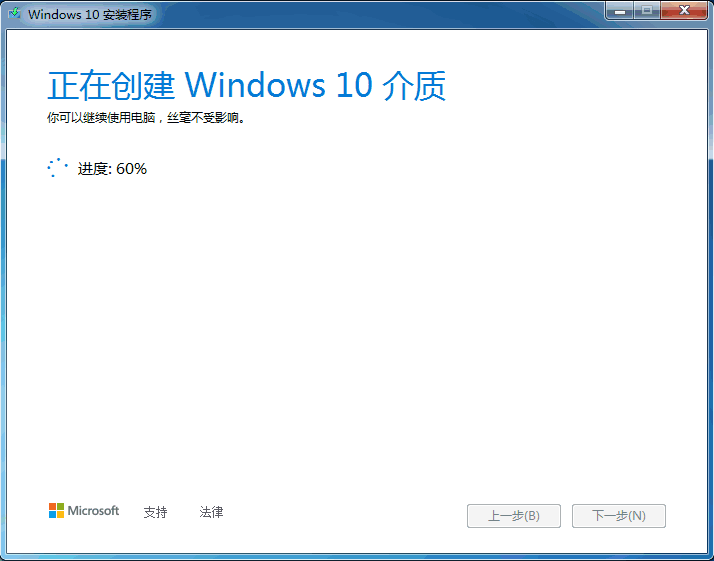
6、最后我们输入产品密钥就可以使用啦。
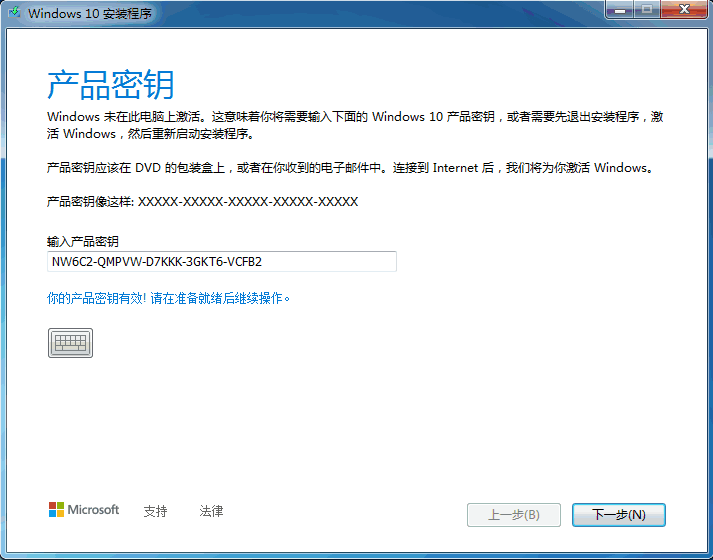
以上就是windows7更新win10的教程啦,希望能帮助到大家。