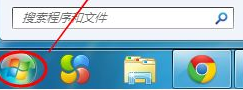
多的用户都开始换上了win7系统,但是对于使用惯了xp系统之后刚安装完win7系统的用户来说,可能对win7还不是很熟悉,下面小编来跟大家说说w7系统如何调节屏幕亮度的步骤教程.更多win7教程,尽在装机吧官网
电脑屏幕亮度怎么调
1.回到电脑桌面后我们打开电脑左下角的开始菜单。
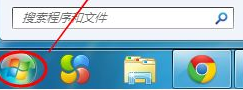
2.在进入的页面中点击控制面板,通过控制面板去调节分辨率。

3.当我们进入控制面板界面后,找到外观和个性化功能。

4.之后进入外观和个性化的界面当中,在界面中找到显示选项。

5.当我们显示界面后,就会在电脑的右侧看见校准颜色的功能,我们点击进入。

6.最后我们校对调整显示器相关的设置。通过你想要的亮度进行调节即可。设置完成后点击下一步就好啦。

以上就是电脑屏幕亮度怎么调的内容,你学会了吗。




