
简介:u盘使用中,比较常见的问题就是出现u盘被写保护的状态,这时u盘就不能被编辑操作了。有网友不知道u盘被写保护怎么解除,其实解决方法有多种。下面就教下大家常用的解除u盘被写保护的方法。
工具/原料:笔记本电脑
系统版本:windows10系统
品牌型号:联想ThinkPad
方法一、检查写保护开关
某些U盘具有物理写保护开关,可用于锁定或解锁写保护。每个牌子的U盘写保护的开关位置可能不同,检查将开关滑动至解锁位置。即可解除u盘被写保护。

方法二、通过编辑注册表删除写保护
按键盘上的Windows键+ R组合键。在弹出的运行对话框中,键入regedit,然后按Enter或单击确定以打开注册表编辑器。
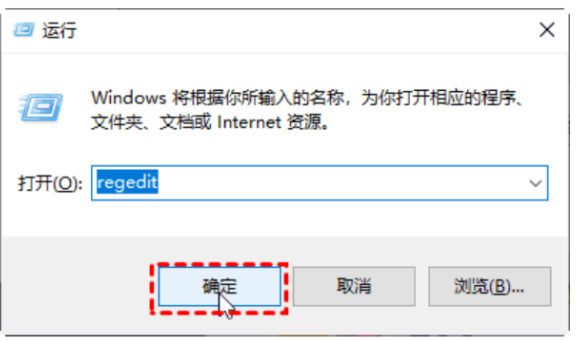
展开左侧窗格上的条目以导航至以下路径:HKEY_LOCAL_MACHINE\SYSTEM\CurrentControlSet\Control\StorageDevicePolicies
在右侧窗格上,双击WriteProtect或右键单击它,然后选择修改。在弹出窗口中,你可能会发现数值数据设置为1,这表示当前计算机已启用USB存储设备上的写保护。要禁用它,你需要将值从1更改为0,然后单击确定以应用更改。
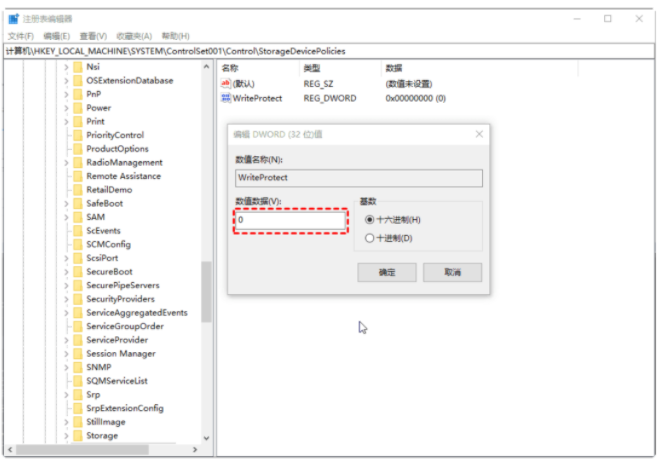
关闭Regedit编辑器,然后将U盘再次连接到计算机,你就会发现USB写保护已被删除。
注意事项:
1、u盘正在读写数据工作时、保存数据、指示灯在闪烁时。一定不能拔出u盘,否则很容易导致数据损坏,甚至u盘损坏。
2、不使用u盘时,要及时拔除u盘。直接插在usb接口上,这样的做法很可能知道导致u盘烧毁。
总结:U盘被写保护可以先分情况来看,可以通过物理开关、更改权限或者是通过编辑注册表删除写保护。具体可参照上文,希望小编的解答对你有帮助。




