
现在还是会很多人不知道要怎么使用win键,win键组合一些按键可以帮你快速的打开另一个页面或者是打开要使用的窗口,用鼠标的话还要去点有点麻烦,那么电脑上的windows键是哪个呢,下面小编来跟大家大家说说笔记本电脑windows键是哪个的介绍,一起来看看吧。
1、Win键全称Windows键,和微软Windows图标一样,有点像是窗户的样子,并没有直接标明Win字样,这也是很多电脑小白找不到Win键的原因所在。Win键位于电脑键盘的左下角,处于Ctrl键与Alt键中间的那个带着微软徽标的键就是Win键,如下图所示。

2、笔记本电脑键盘Win键不能用的话,那可能是被锁住了,需要先按Fn键+F2解锁就可以正常使用啦。不管是笔记本键盘还是台式电脑键盘,Win键是必不可少的,Win键本身按下后屏幕会弹出开始菜单,但是也可以跟其它按键组合使用,实现一些特定的功能。
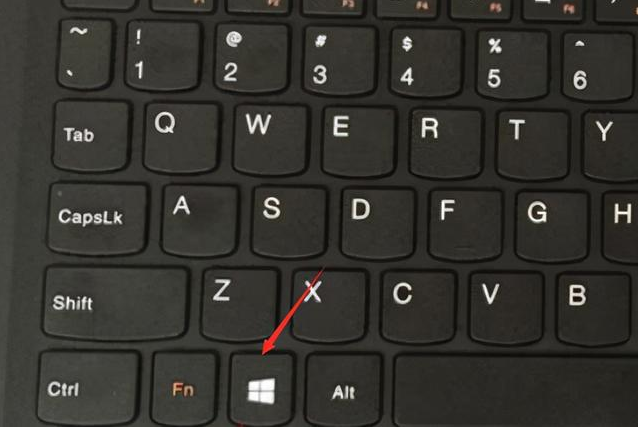
以上就是笔记本电脑windows键是哪个的介绍啦,希望能帮助到大家。




