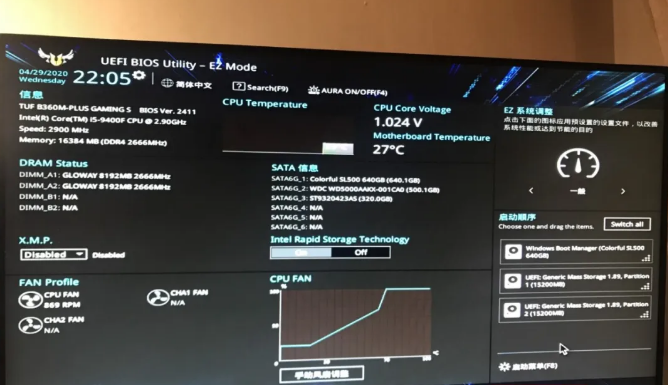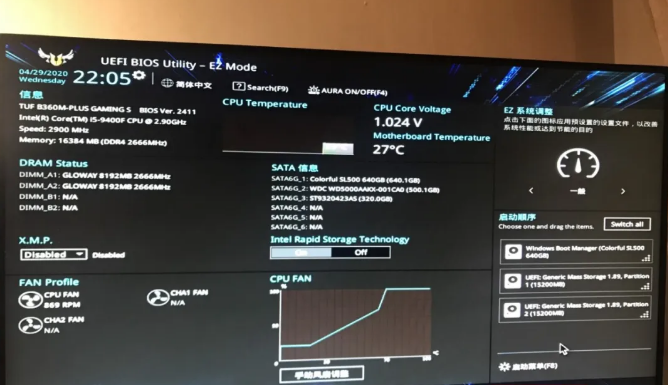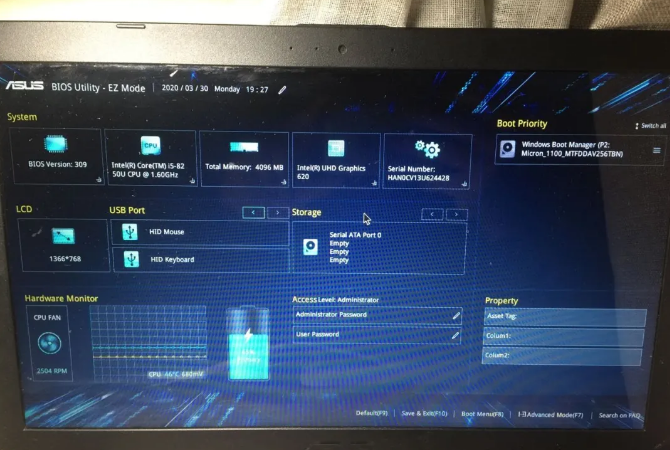Warning: Use of undefined constant title - assumed 'title' (this will throw an Error in a future version of PHP) in /data/www.zhuangjiba.com/web/e/data/tmp/tempnews8.php on line 170
一招就能搞定华硕笔记本进入bios的小方法
装机吧
Warning: Use of undefined constant newstime - assumed 'newstime' (this will throw an Error in a future version of PHP) in /data/www.zhuangjiba.com/web/e/data/tmp/tempnews8.php on line 171
2021年06月03日 14:30:11
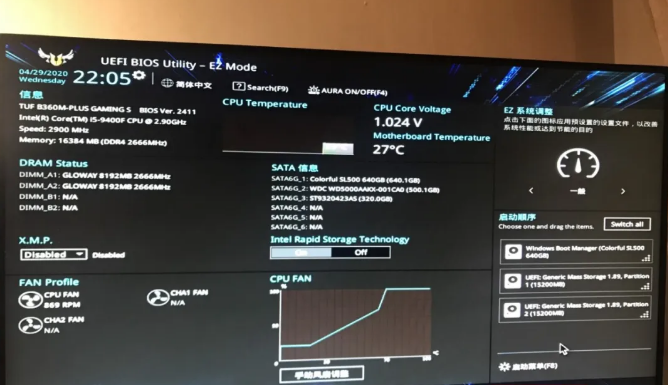
目前在众多电脑品牌中进入 Bios 的快捷键也就几个,Esc、Del、F2、F10、F12 一般都是在开机的时候快速不停按快捷键即可进入。而今天分享的华硕笔记本进入 Bios 的方法也基本上差不多,下面就一起看看吧。
华硕主板bios设置方法
先长按电源键一分钟彻底关机,然后开机不停的按f2进入bios,然后出现下图界面按f7进入高级模式。
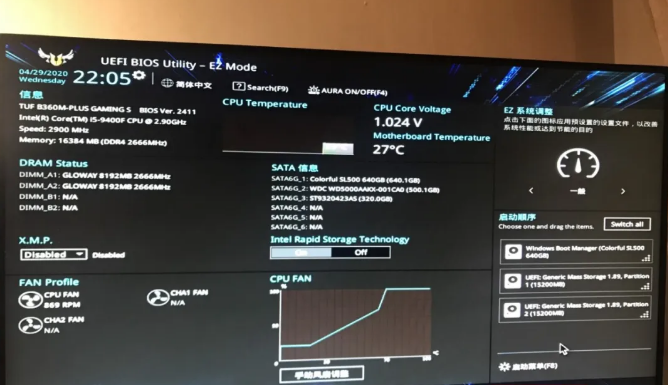
华硕笔记本bios设置方法
先长按电源键一分钟彻底关机,再开机,马上不停的按f2,进入bios。
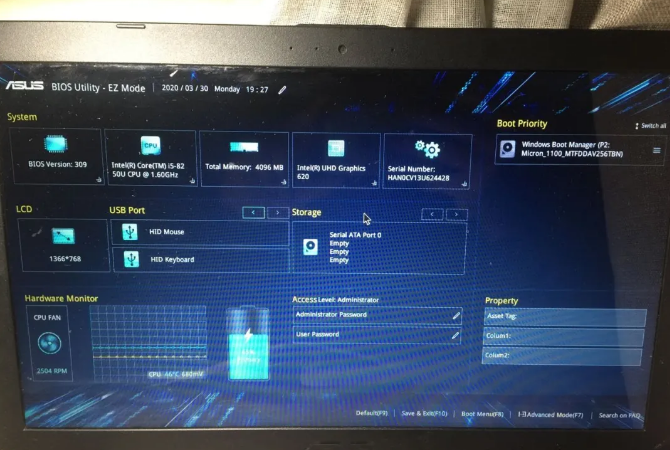
以上是华硕进入 Bios 的主界面,我们都可以通过再按 F7 进入高级模式,在高级模式中有非常多的选项,大家可以根据自己需要来设置启动项或者引导模式以及调整硬盘模式等等。