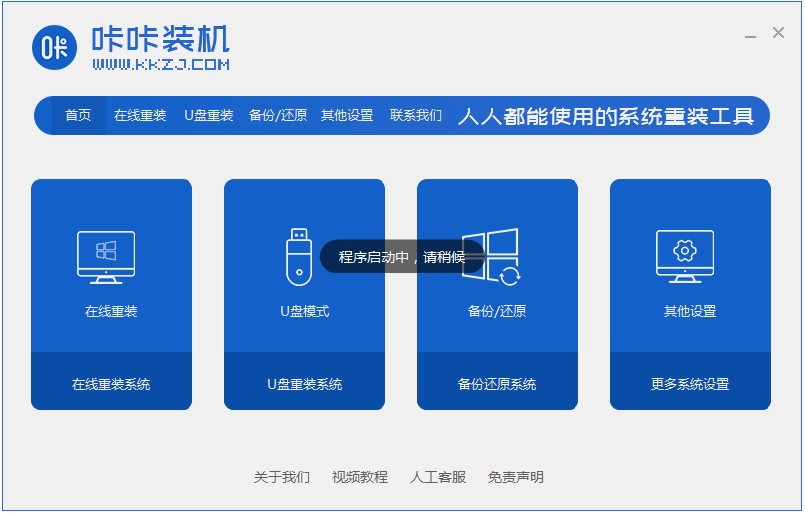
Windows xp系统是曾经最流行的操作系统,早期都是通过光盘重装Windows xp系统,现在随着时代的发展,大家更多的是一键重装,或者U盘重装,今天小编是要来跟大家说说windows xp重装系统步骤,大家一起来看看吧。
1、在电脑下载一个咔咔装机一键重装系统软件,将其下载好并打开。
2、打开咔咔装机之后我们点击在线重装系统。
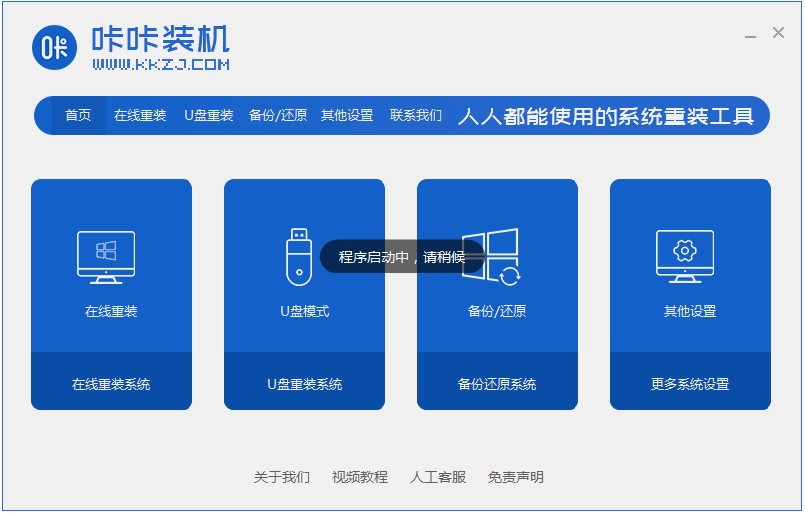
3、接下来我们选择好系统版本,点击安装此系统,需要注意的是我们在下载安装之前要关闭电脑杀毒软件,避免其影响网速。

4、接下来我们耐心等待下载xp系统iso镜像。

5、安装完成,我们点击立即重启。

6、下一步我们会进入到windows启动管理器界面。选择第二项进入pe系统。

7、进入电脑的pe界面继续进行安装。

8、装完电脑系统之后对电脑进行重启。

9、接下来再进入电脑桌面就是我们已经装好的xp系统了。

以上就是windows xp重装系统步骤啦,希望能帮助到大家。




