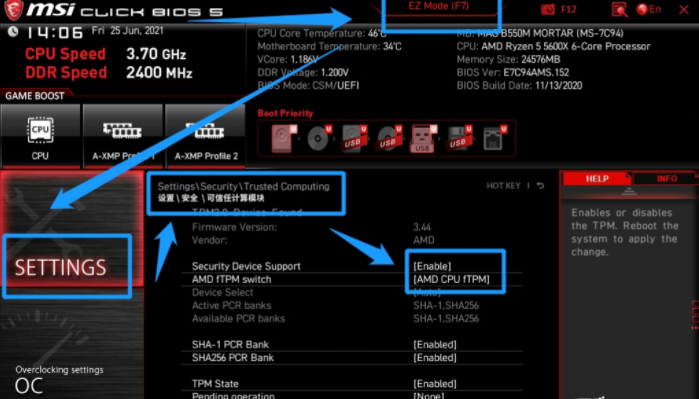
一般情况下微星主板是默认没有开启TPM2.0的,有网友为了能安装win11系统体验,需要将微星主板TPM2.0开启,但是自己不知道TPM2.0怎么开启怎么办。下面教下大家微星主板TPM2.0开启的方法。
一、使用amd微星主板TPM2.0开启的方法如下:
重启电脑后不断按[DEL]键或F2键进入BIOS设置,然后按F7进入高级模式,依次选择settings---secunty--Trusted Computing,将AMD TPM switch选项改成AMD CPU TPM即可开启TPM2.0。
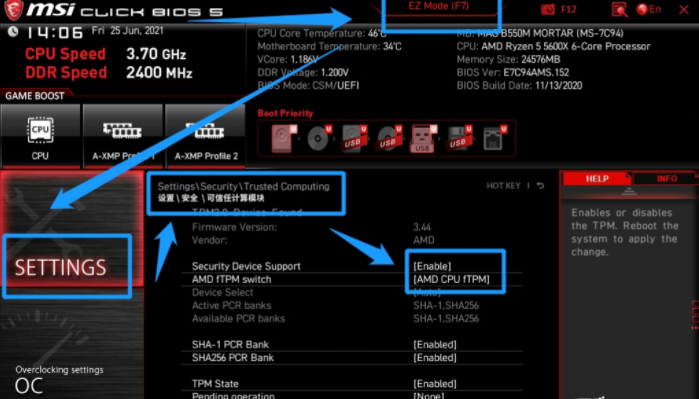
二、使用intel微星主板TPM2.0开启的方法如下:
1、重启电脑不断按del键,进入微星的英特尔主板bios设置界面。
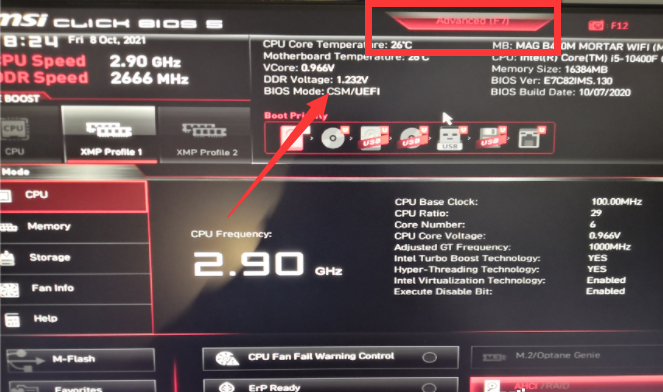
2、接着按F7进入高级设置界面,或者鼠标点击Advanced(F7),点击setting进入。

3、上下键选择security回车打开。
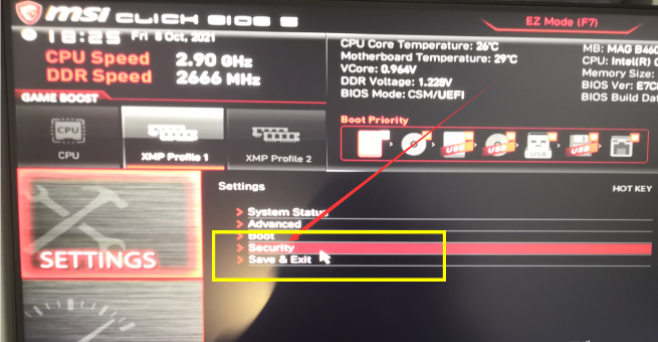
4、接着选择Trusted computing打开。
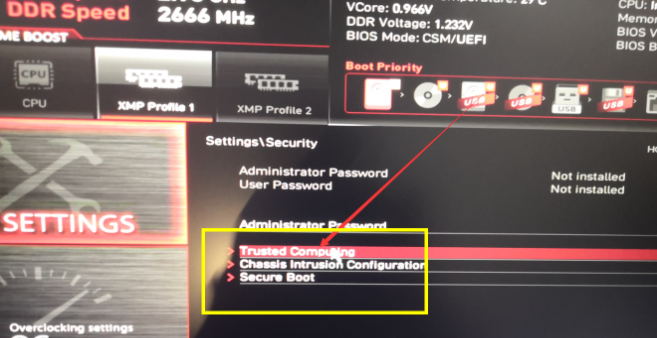
5、将Security Device Support 改为Enabled, 将TPM Device Selection选为PTT,这样就表示开启tpm2.0。
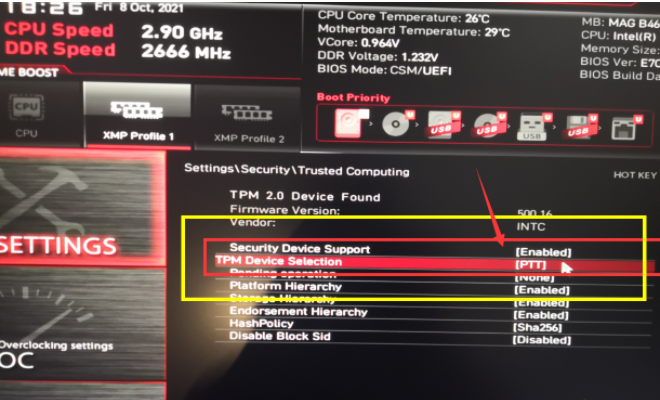
6、最后按F10键保存,点击Yes,保存退出即可。
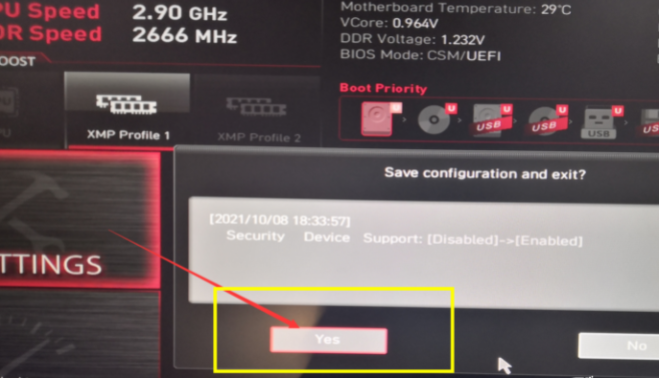
以上便是微星主板TPM2.0开启的方法,有不懂的小伙伴可以参照教程操作。




