
电脑用户很多时候为了保护自己的隐私或者保护电脑本身不受到伤害,这时自己的电脑最好设置密码,那么你知道dell电脑怎么设置开机密码的吗?下面是戴尔电脑怎么设置开机密码的步骤教程,大家一起来看看吧。
工具/原料:
系统版本:windows10
品牌型号:戴尔DELL
戴尔电脑怎么设置开机密码的步骤教程:
一、首先,打开Dell笔记本电脑,进入win10系统,然后,在桌面的左下角点击“开始”在开始菜单中点击打开“设置”。

二、然后,在“Windows设置”中选择“账户”点击打开。
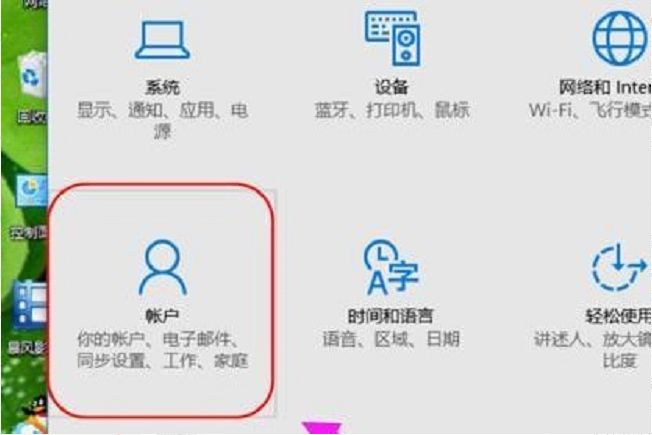
三、然后,在账户设置中选择左侧菜单中的“登录选项”,点击打开。
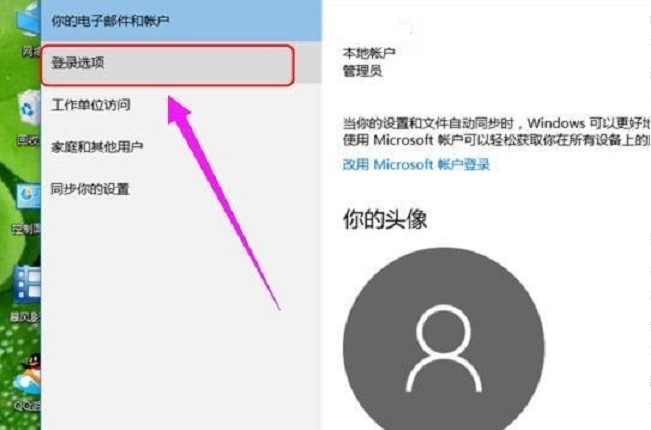
四、然后,在“密码”位置选择“更改”,点击打开。
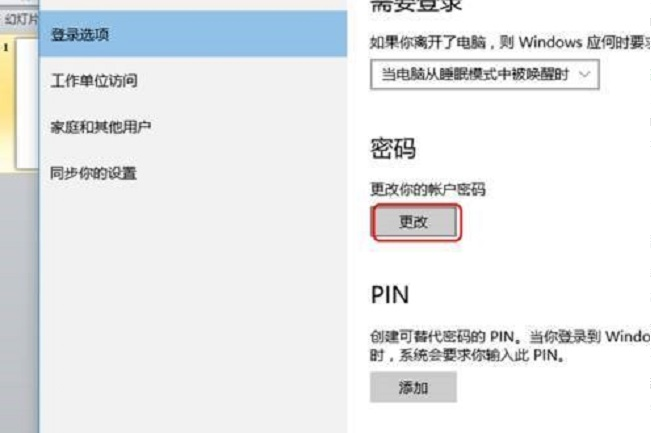
五、然后,在窗口中输入开机密码。
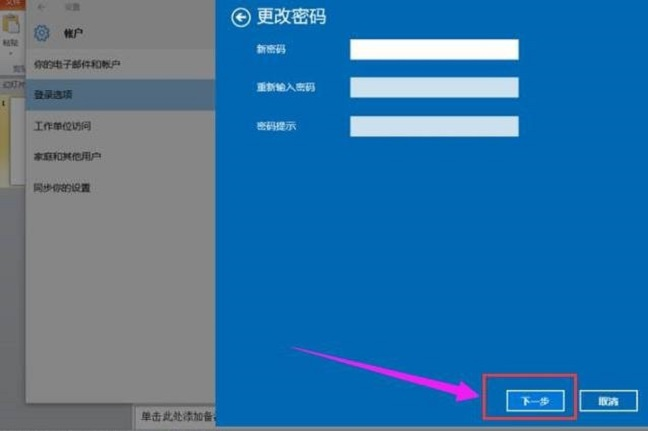
六、最后,Dell电脑开机密码设置完成,问题解决。
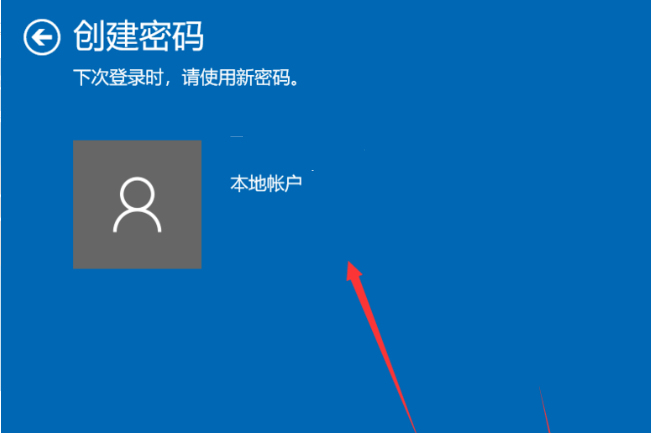
以上就是戴尔电脑怎么设置开机密码的步骤教程啦,希望能帮助到大家。




