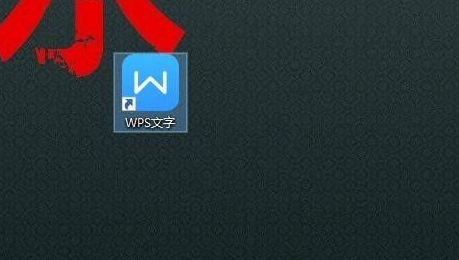
WPS是我们最常用的办公组件之一,其具备了WPS文字、WPS表格、WPS演示等多种组件,为用户提供了一套免费的办公解决方案,安装了WPS的用户想必都发现,在启动电脑或者启动WPS附件时,会自动弹出WPS的热点,其为用户推送广告、新闻等信息,让广大用户对其厌烦不已,今天就为用户带来永久关闭WPS热点的操作教程,有需要的用户可以按照以下的操作步骤来关闭。
1、首先在桌面找到你的wps的打开快捷方式的图标
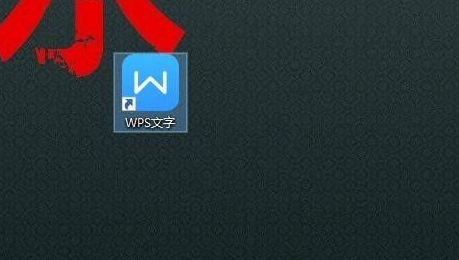
2、然后点击该图标,选择点击鼠标右键---属性
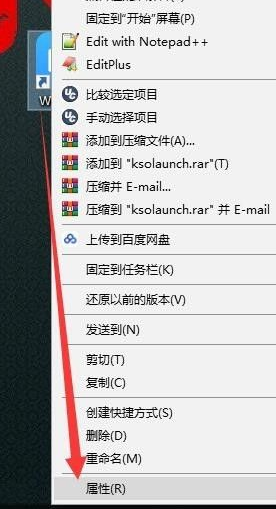
3、进入属性后找到快捷方式项,然后再左下角找到打开文件所在的位置,点击进入
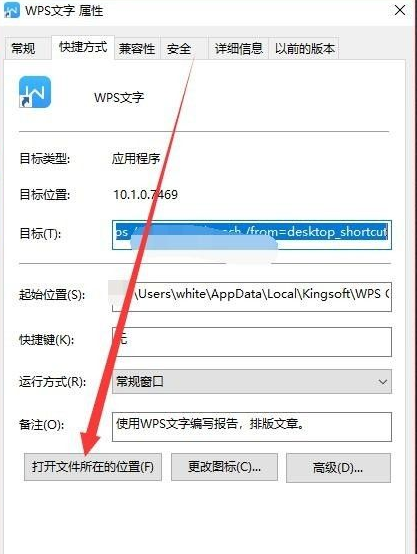
4、进入后可以看到最上面的代表版本的文件夹,打开该文件夹

5、开文件夹后在最后一个文件夹,名字叫wtoolex
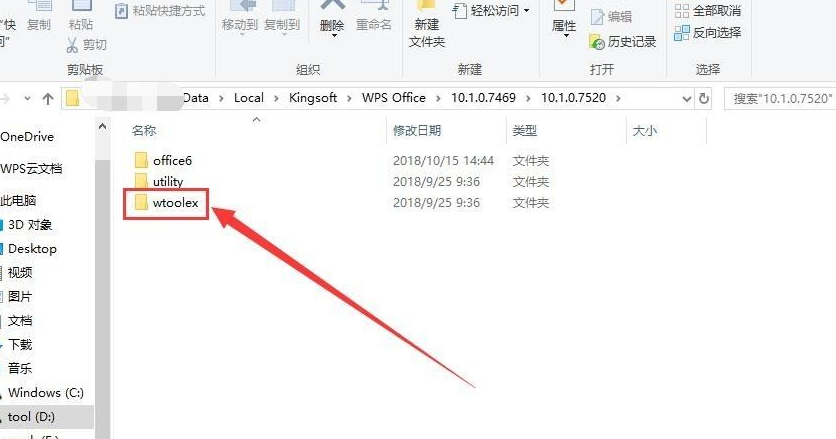
6、找到一个可执行文件,叫wpsnotify.exe的文件,点击删除该文件
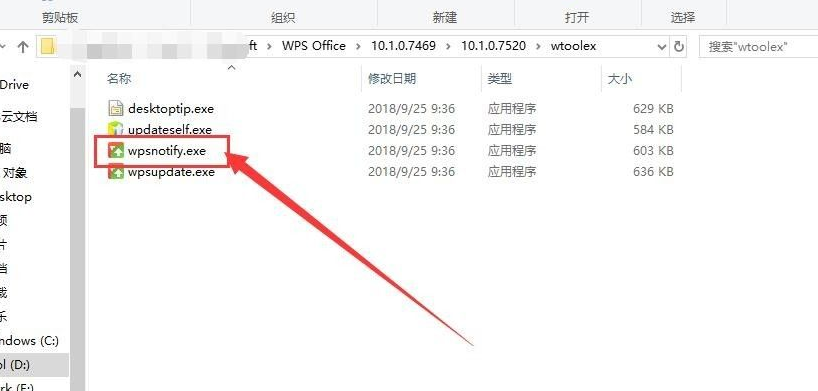
7、然后在桌面新建一个txt文件,重命名为wpsnotify.exe,点击强制更改重命名

8、然后将该文件复制到原来的文件夹中

以上就是如何彻底关闭wps热点的详细教程啦,希望能帮助到大家。




