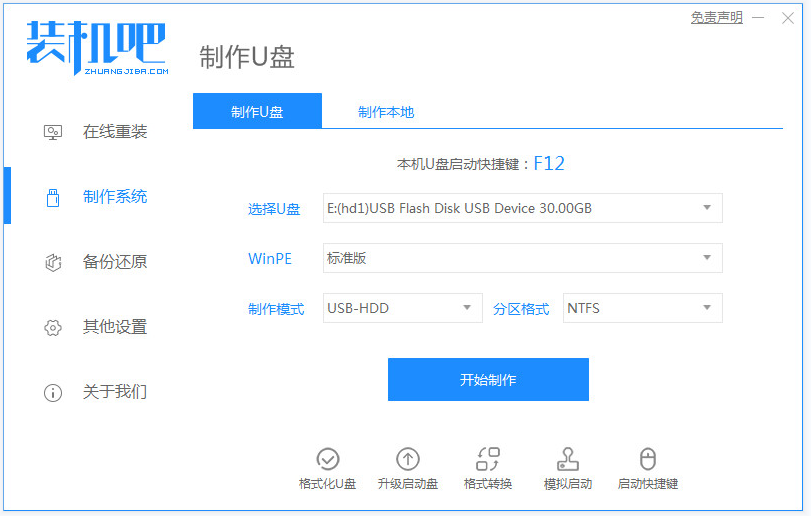
制作u盘启动盘一般都需要用到u盘启动盘制作工具,网上的u盘启动盘制作工具很多,那么u盘启动盘制作工具哪个最好用。下文小编推荐大家使用装机版一键重装系统软件,操作简单,制作安全。以下是详细的装机吧u盘启动盘制作教程步骤。
工具/原料:
系统版本:windows10系统
品牌型号:华硕a豆14航天版
软件版本:装机吧一键重装系统 v2290和一个8g以上的空白u盘
方法/步骤:
一、装机吧u盘启动盘制作教程
1、首先在电脑上安装好装机版一键重装系统工具打开,插入u盘,然后点击制作系统,选择开始制作启动盘。
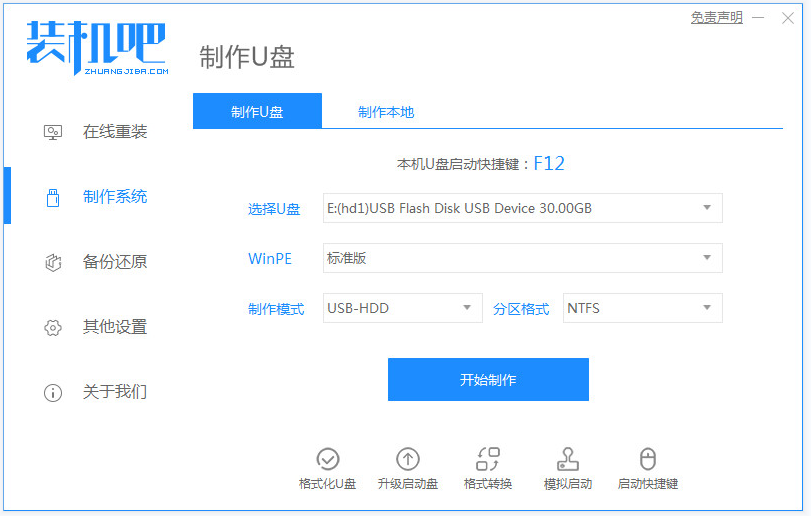
2、这里选择自己想要制作的系统,点击开始制作。
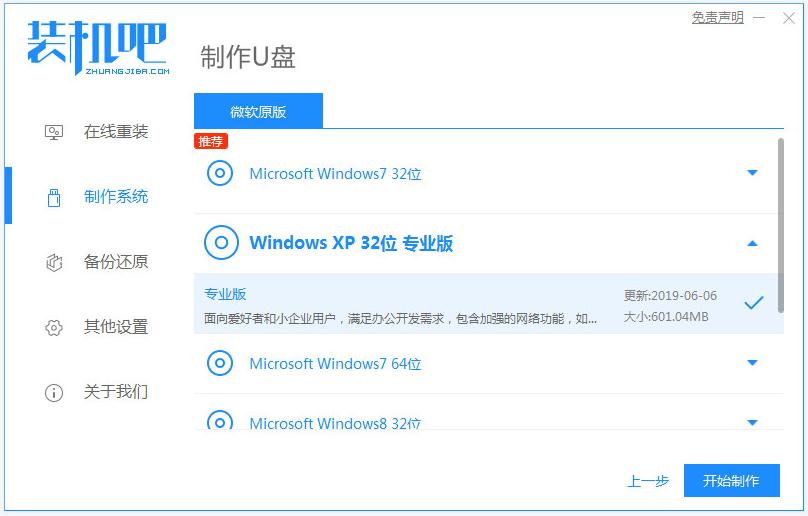
3、软件便自动开始制作启动盘,期间会格式化u盘,无需操作。
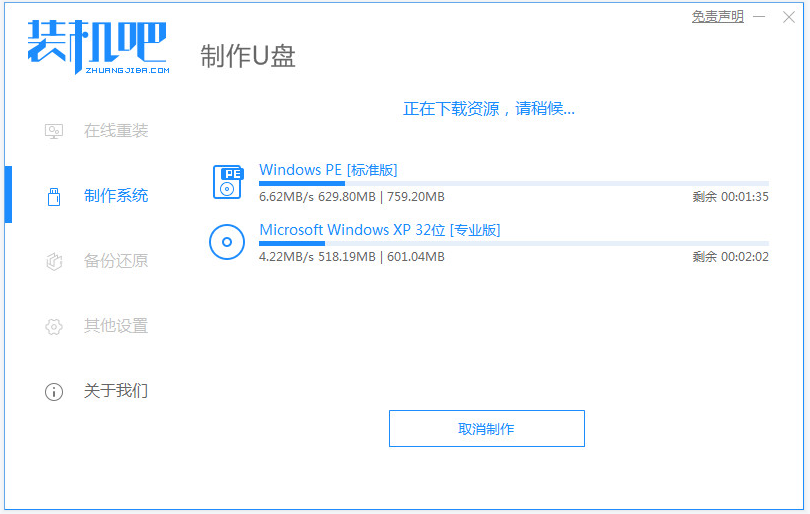
4、等待制作完成后,选择查看电脑的启动快捷键。
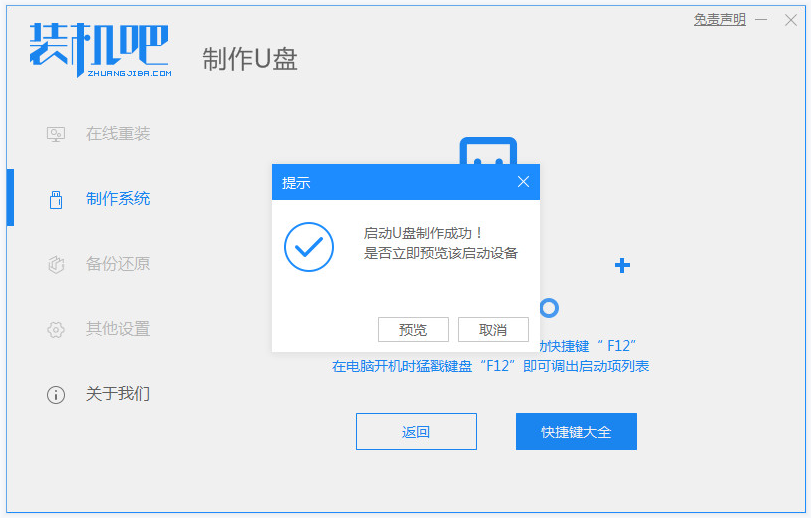
5、确认自己的电脑启动快捷键是什么后,再拔出u盘退出。这样就可以插入启动盘进电脑启动进入u盘pe重装系统啦。
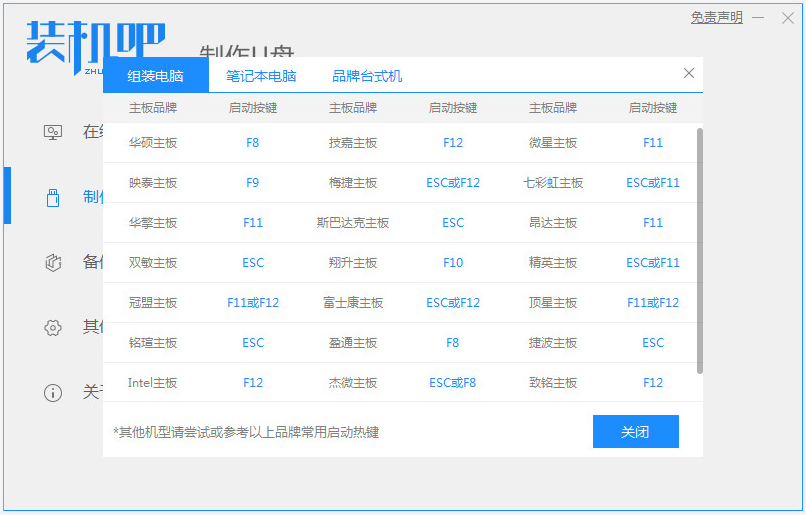
注意事项:
制作之前,注意备份好u盘和系统盘的重要资料,关闭电脑杀毒软件,避免被拦截导致安装失败。
总结:
安装装机吧一键重装系统工具,插入u盘进电脑,点击制作启动盘;
选择系统,等待软件自动制作;
制作成功后拔出u盘即可。




