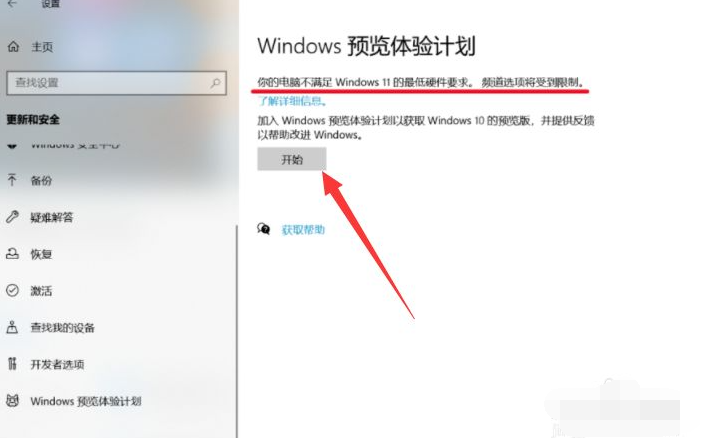
很多人对微软新出的win11系统充满好奇,想要下载安装win11系统体验,但是自己的不支持TPM2.0模板,正常的升级渠道无法升级安装win11怎么办。那要怎么绕过TPM2.0安装win11系统呢?下面小编就教下大家绕过TPM2.0安装win11系统的方法。
1、首先没有TPM2.0模块会在预览界面提示不满足硬件要求。直接点击开始。
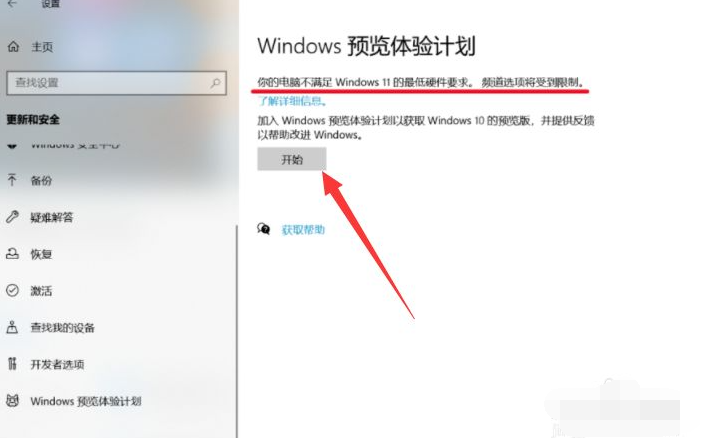
2、接着点击确认按钮。

3、然后打开注册表定位到HKEY_LOCAL_MACHINE\SOFTWARE\Microsoft\WindowsSelfHost\UI\Selection。UIBranch 改为 Dev,ContentType 数据改为 Mainline,Ring 数据改为 External。

4、继续定位到HKEY_LOCAL_MACHINE\SOFTWARE\Microsoft\WindowsSelfHost\Applicability。BranchName 改为 Dev,ContentType改为 Mainline,Ring 改为 External。

5、最后重启电脑,进入预览界面,登录你的microsoft账号就可以看到更新邀请了。

以上便是绕过TPM2.0安装win11系统的方法,有需要的小伙伴可以参照教程进行操作。




