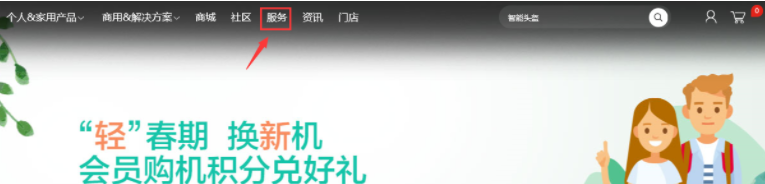
有不少小伙伴在使用联想电脑的过程中,可能会有需要查询电脑配置的情况,这个可以直接在联想官网查询电脑配置。那么联想官网如何查询电脑配置呢?下面小编就教下大家使用联想官网提供的联想电脑配置查询功能的方法。
Lenovo系列产品查询方法如下:
1、打开联想官网(https://www.lenovo.com.cn/),点击“服务”选项,如图:
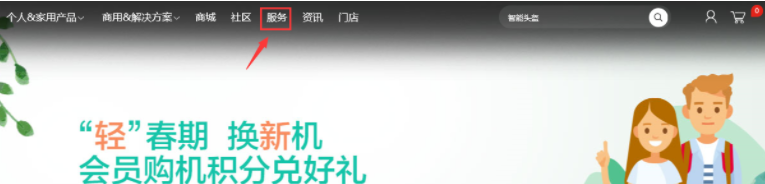
2、再点击“保修配置查询”选项。

3、在白色的对话框中输入您电脑的主机编号或是出厂编号,点击“搜索”。

4、在弹出的驱动页面,点击“配置查询”,可以简单的看您电脑的基础配置信息。


Think系列产品查询方法如下:
1、访问联想官网的Think产品保修及配置查询页面(https://think.lenovo.com.cn/service/warranty/repairDeploy.html)。
2、在打开的页面中,输入主机编号如:4290DT7R9FEVPZ,然后单击“查询”图标按钮。

3、当您输入的主机编号信息正确,点击查询后稍等片刻会有保修信息和配置信息、硬件可升级信息三项,点击“配置信息”。

4、通常情况下可显示电脑型号、CPU型号、内存容量、硬盘容量、显卡类型、屏幕规格、电池信息及接口的相关信息等。

以上便是使用联想官网提供的联想电脑配置查询功能的方法,有需要的小伙伴可以参照以上方法进行查询哦。




