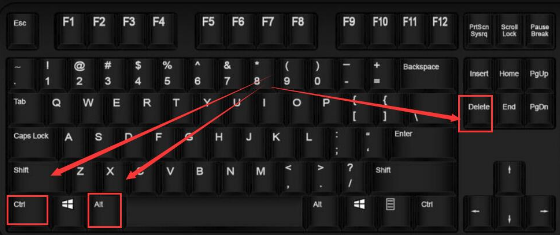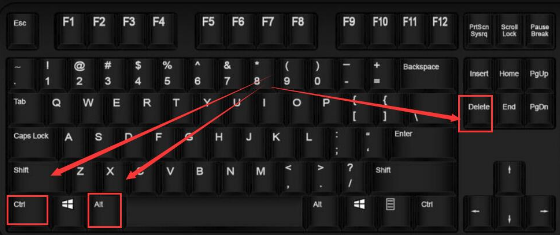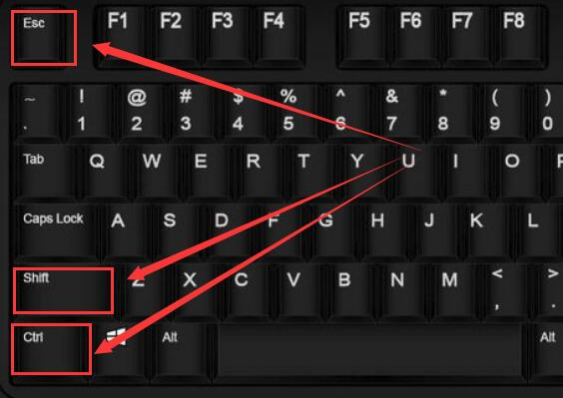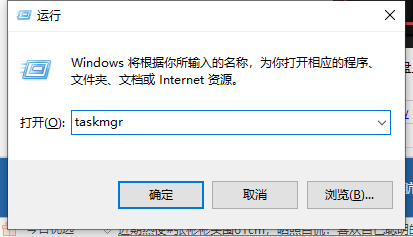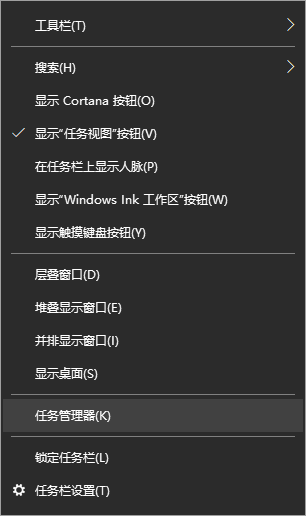Warning: Use of undefined constant title - assumed 'title' (this will throw an Error in a future version of PHP) in /data/www.zhuangjiba.com/web/e/data/tmp/tempnews8.php on line 170
电脑启动任务管理器快捷键有哪些详细介绍
装机吧
Warning: Use of undefined constant newstime - assumed 'newstime' (this will throw an Error in a future version of PHP) in /data/www.zhuangjiba.com/web/e/data/tmp/tempnews8.php on line 171
2021年04月08日 13:34:00
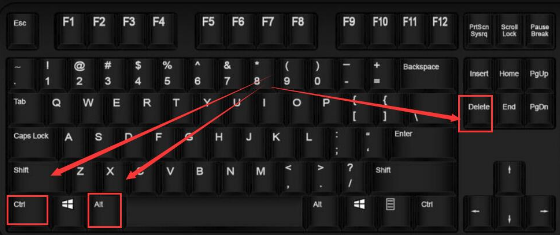
很多时候,我们需要用到任务管理器,通过系统中自带的任务管理器,我们可以查看到当前运行的应用程序、进程、硬件使用情况等。对于电脑小白来说,不知道任务管理器怎么打开,因此,小编给大家整理这篇打开任务管理器的图文。
1、【Ctrl】+【Alt】+【Del】。
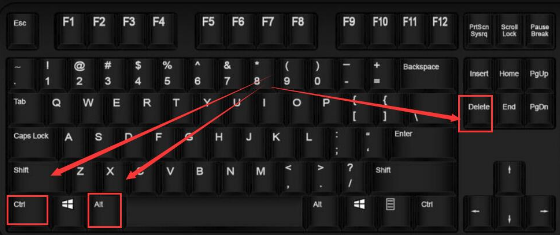
2、【Ctrl】+【Shift】+【ESC】。
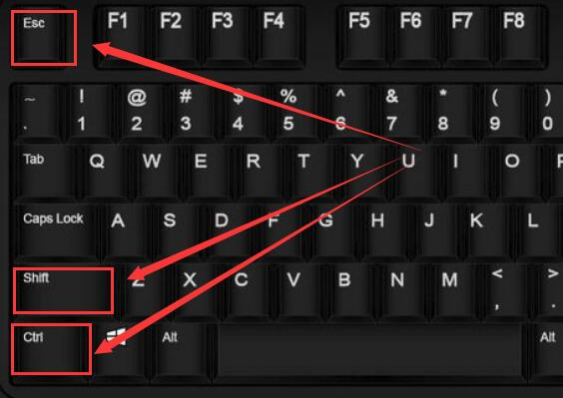
3、按住键盘上win+R键打开【运行】,输入“taskmgr”。
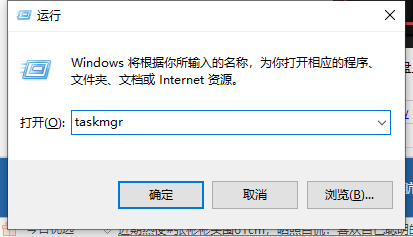
4、在任务栏底部空白地方,用鼠标右键点击,打开一个菜单栏,点击即可打开任务管理器。
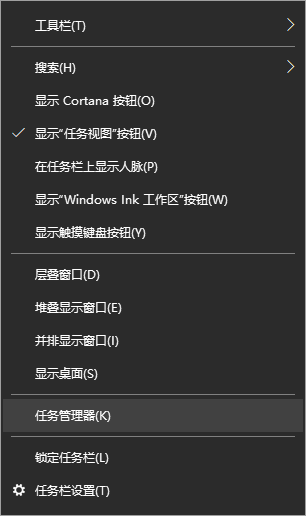
以上就是电脑任务管理器快捷键的详细介绍啦,希望能帮助到大家。