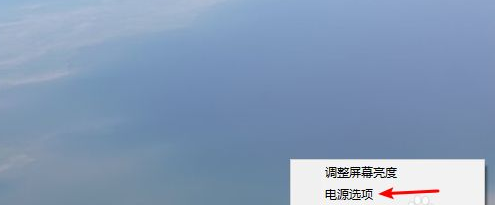
双系统电脑开机时不能选择系统怎么办?有用户会给电脑安装Win7和Win10双系统,但是在开机时就会遇到没有启动选项的问题,无法选择要进入哪个系统,今天小编来跟大家说说win7win10双系统不能选win7的解决方法吧.
工具/原料
系统版本:windows10系统、windows7系统
品牌型号:LenovoG700
方法
1、点击桌面右下角的电源图标,选择电源选项。
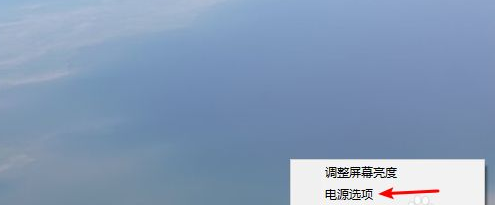
2、然后点击选择电源按钮的功能的选项。
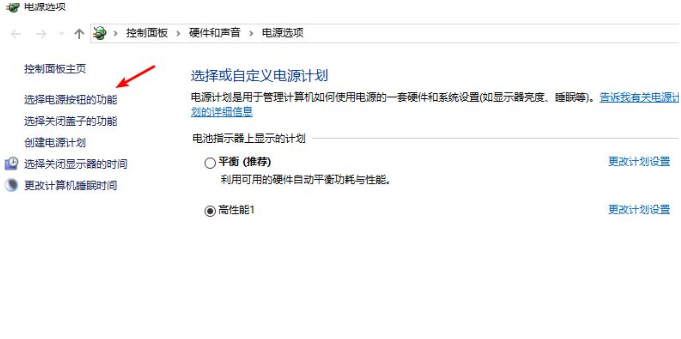
3、点击更改当前不可用的设置的选项,系统默认不让我们设置,因此每次进行设置都需要点击这个选项。
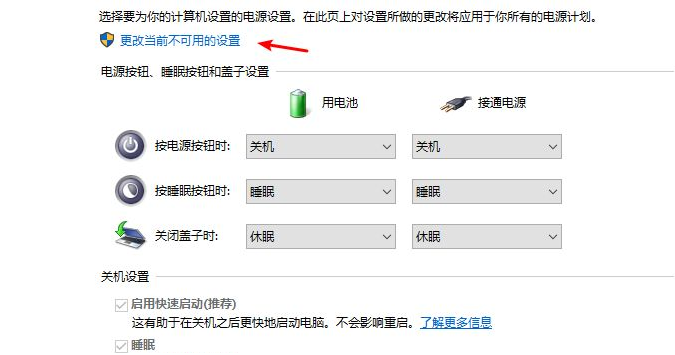
4、点击选项后,解除下方的不可设置状态,然后取消勾选“启用快速启动”,点击右下角的保存更改,然后重启电脑即可。

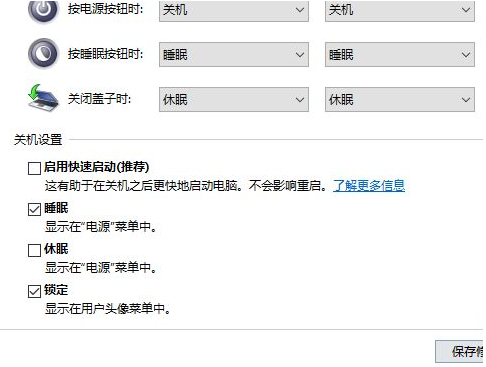
以上就是win7win10双系统不能选win7的解决方法啦,希望能帮助到大家。
总结
1、打开电源设置,选择电源按钮的功能;
2、更改当前不可用的设置,取消勾选“启用快速启动”;
3、重启电脑。




