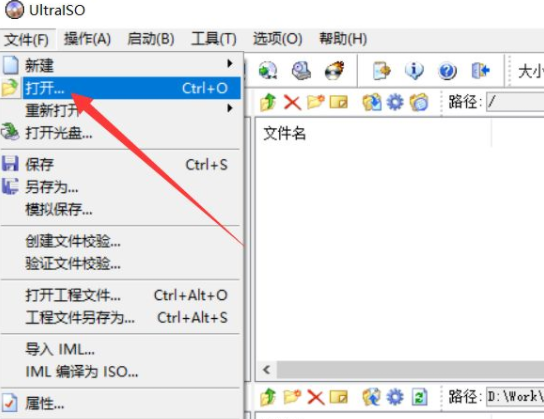
在电脑上刷bios的方法不止一两种,不知道大家有没有了解过如何利用dos工具来刷bios呢,如果不会的话就继续往下看吧。
1、首先我们要制作dos工具
在电脑上运行UltraISO软件后,点击“文件—打开”。
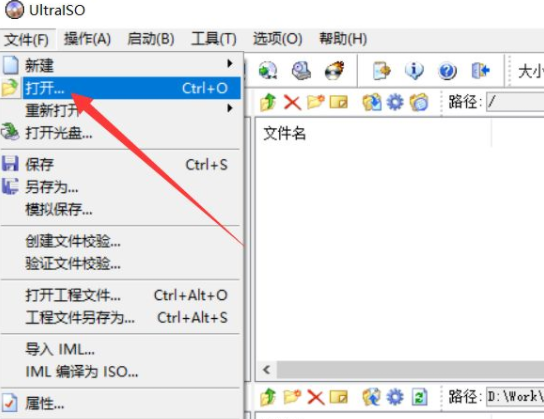
2、进入文件选择界面后,选择DOS系统文件并点击“打开”。
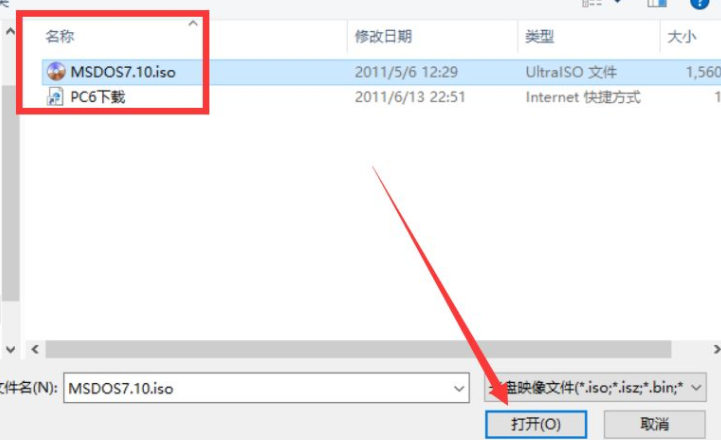
3、打开DOS文件后,点击“启动—写入硬盘映像”。
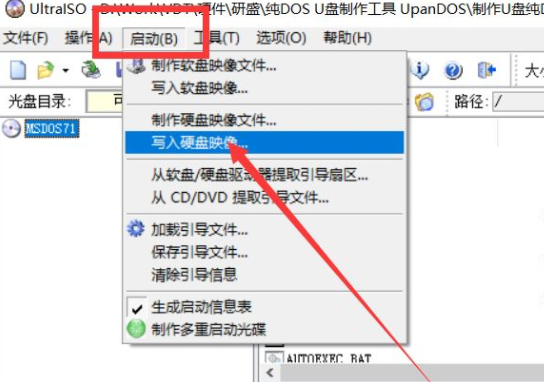
4、进入写入硬盘向导界面后,选择U盘并点击“写入”。
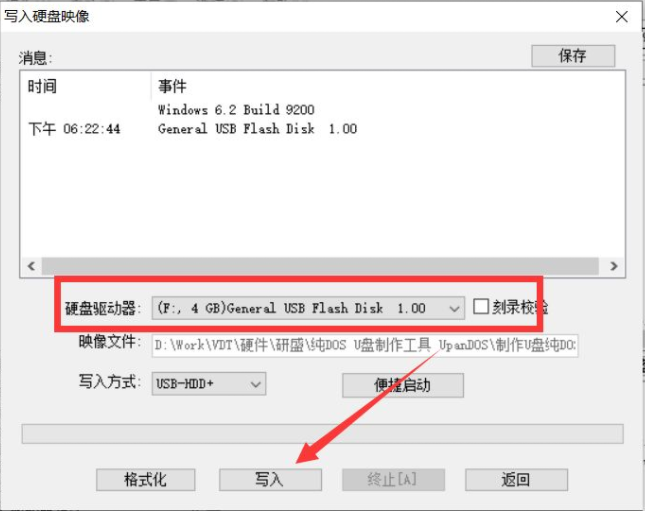
5、点击后,在弹出的提示界面点击“是”。
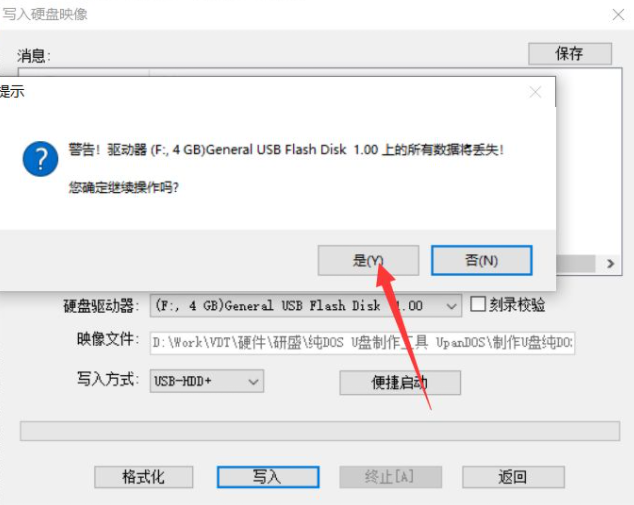
6、等待DOS系统写入完成后,点击返回关闭UltraISO软件。
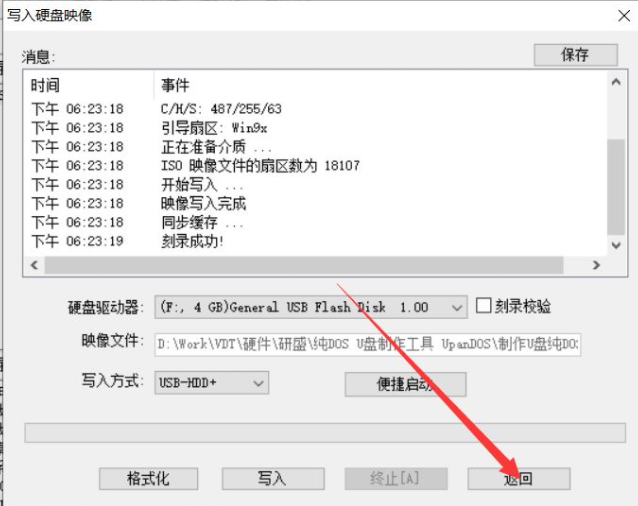
7、DOS工具制作完成后,将BIOS文件拷贝到U盘根目录下。
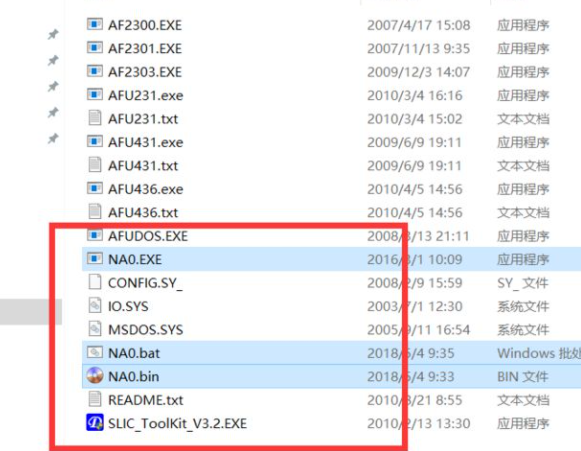
8、文件拷贝成功后,将U盘插入电脑并选择从U盘启动。
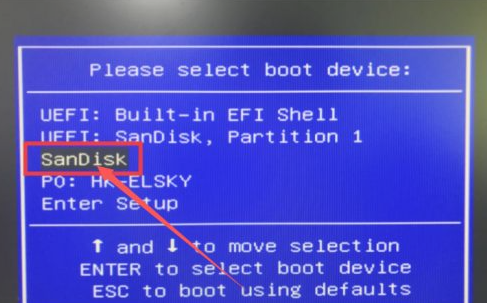
9、电脑启动进入DOS界面后,输入刷机命令(根目录下的BIOS批处理文件):na0。
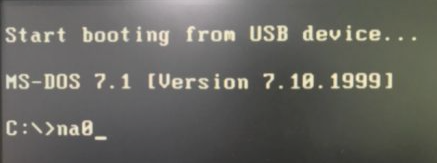
10、输入命令后,等待BIOS刷写完成,刷写完成后重启电脑即可。
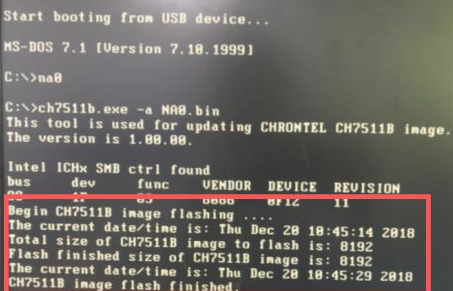
以上就是u盘dos刷bios的具体步骤了,希望对大家有帮助。




