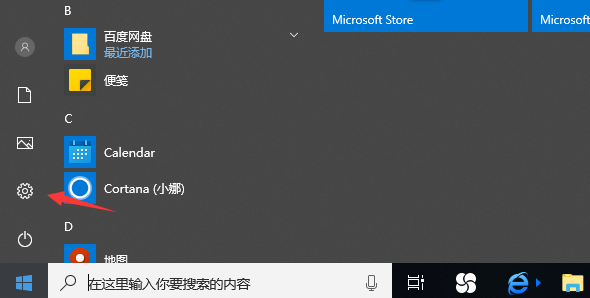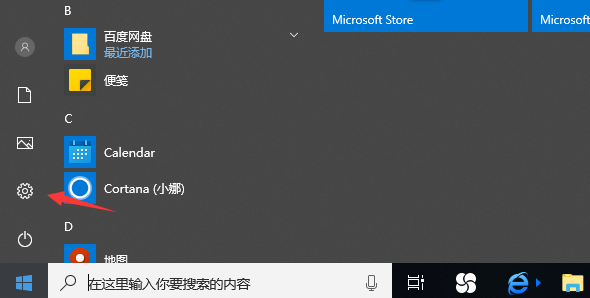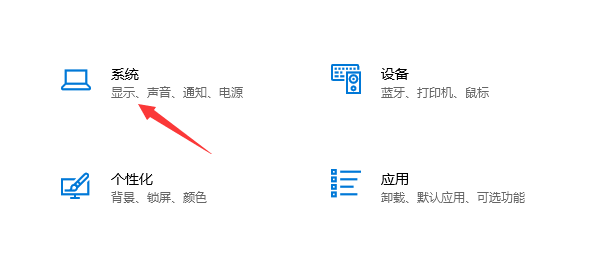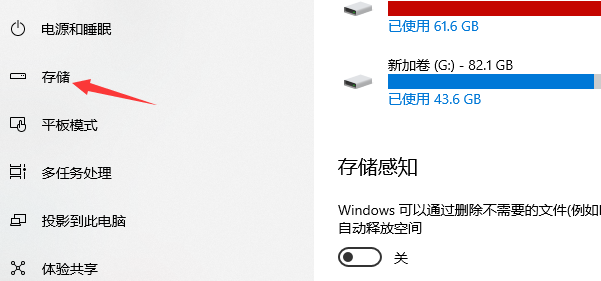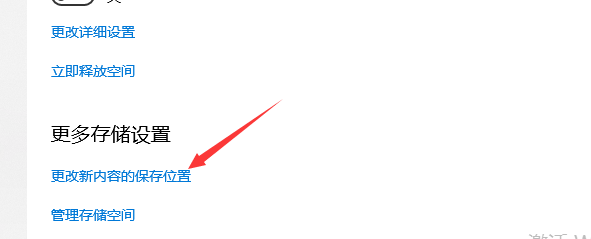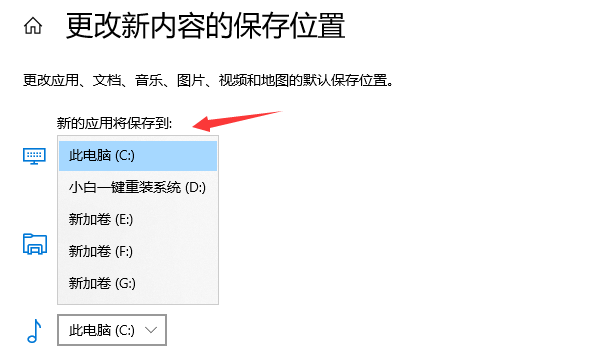Warning: Use of undefined constant title - assumed 'title' (this will throw an Error in a future version of PHP) in /data/www.zhuangjiba.com/web/e/data/tmp/tempnews8.php on line 170
怎么取消软件默认装在c盘
装机吧
Warning: Use of undefined constant newstime - assumed 'newstime' (this will throw an Error in a future version of PHP) in /data/www.zhuangjiba.com/web/e/data/tmp/tempnews8.php on line 171
2020年12月28日 10:18:00
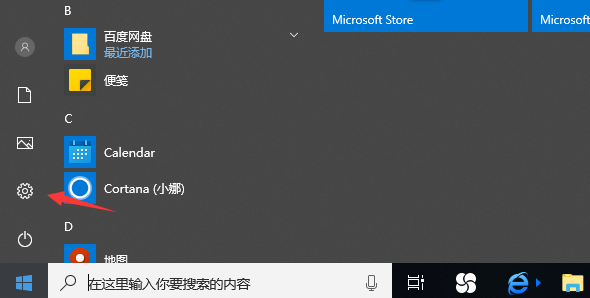
用户在使用电脑的时候会安装各种各样的应用软件,但是都是默认安装在c盘,我们知道c盘是系统盘,软件装多了会引起卡顿,那么怎么取消软件默认装在c盘呢?那么教程来了。
下面给您介绍更改安装路径方法:
1、在桌面右击开始菜单按钮,点击“设置”按钮。
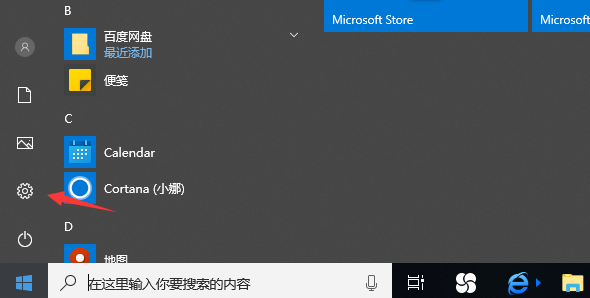
2、然后在打开的Windows设置窗口中,我们点击“系统”图标。
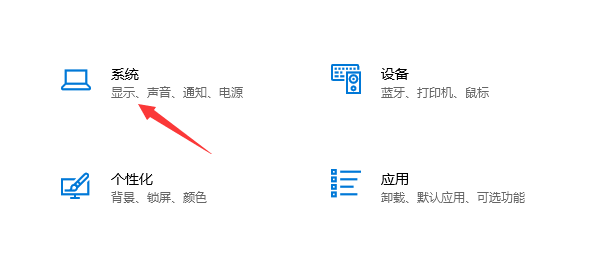
3、此时会弹出系统设的置窗口,点击左侧边栏的“存储”选项。
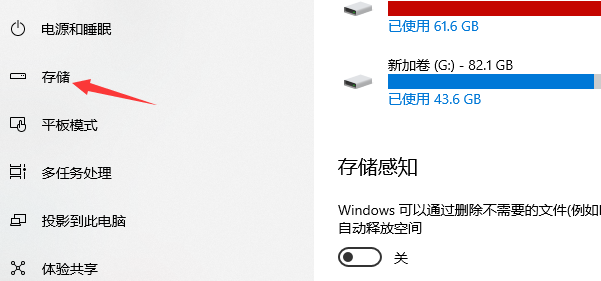
4、然后在界面中找到蓝色字体“更改新内容的保存位置”选项并点击。
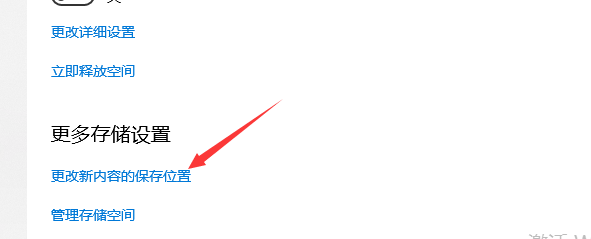
5、打开后,在“新的应用将保存到”下拉菜单中选win10软件默认安装路径为C盘以外的其他存储盘。可根据自己喜好设置完成即可。
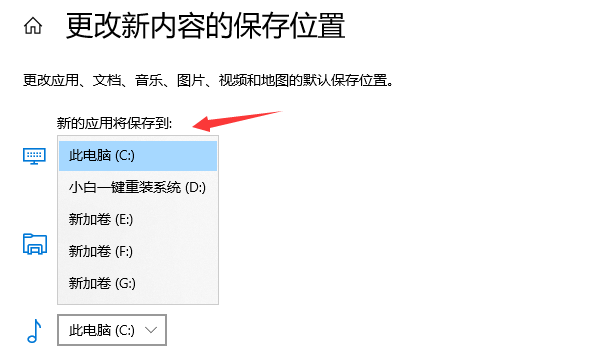
以上就是小编带来的怎么取消软件默认装在c盘解决办法了,希望可以提供帮助。