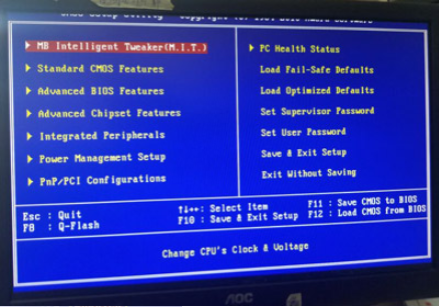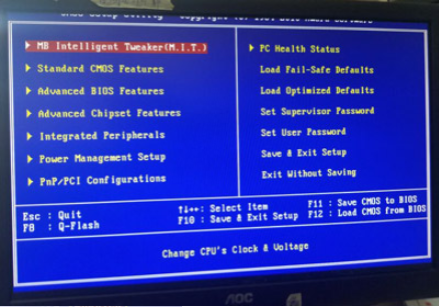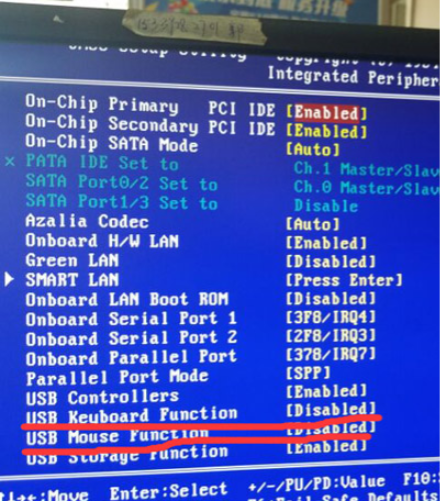Warning: Use of undefined constant title - assumed 'title' (this will throw an Error in a future version of PHP) in /data/www.zhuangjiba.com/web/e/data/tmp/tempnews8.php on line 170
U盘启动后键盘失灵的解决方法详解
装机吧
Warning: Use of undefined constant newstime - assumed 'newstime' (this will throw an Error in a future version of PHP) in /data/www.zhuangjiba.com/web/e/data/tmp/tempnews8.php on line 171
2021年05月27日 14:30:08
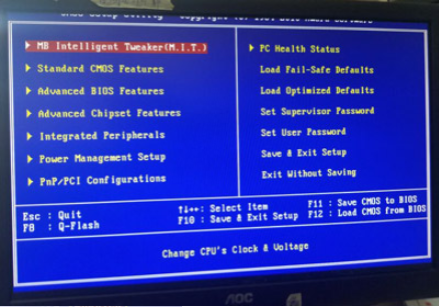
很多用户在用u盘安装系统时,u盘启动进入pe界面后,发现键盘和鼠标都失灵了,无法在pe主菜单界面中选择。这很有可能是bios里面的usb相关选项没有开启,我们按照下面的方法去打开就可以了。大家来看看是如何操作的吧。
1、电脑开机按快捷键进入BIOS界面,如下图所示:
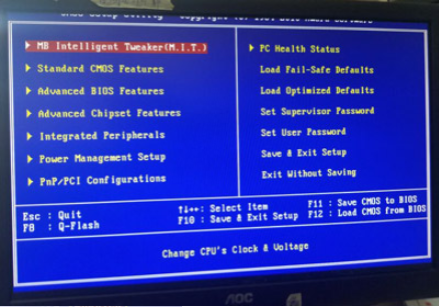
2、找到Integrated Peripherals选项,回车,如下图所示:

3、在新界面中,找到USB Keyboard Function和USB Mouse Function两个选项,都改为Enabled,如下图所示:
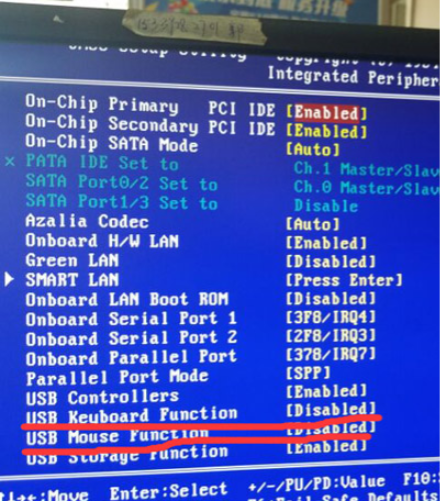
4、修改完成后,按F10保存,并且重启电脑,再次选择U盘启动,你就会发现鼠标和键盘都可以使用了。
以上就是U盘启动后键盘失灵的解决方法啦,希望能帮助到大家。