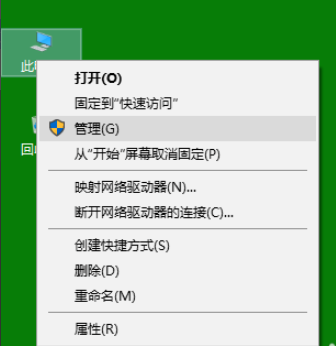
有小伙伴反应说自己给电脑更新了最新的英伟达显卡驱动后,出现游戏啊掉帧,甚至电脑蓝屏的情况。这种多半是因为显卡驱动程序和系统不兼容的原因,只要回退到以前的显卡驱动版本即可。那么英伟达显卡驱动怎么退回到以前版本呢?下面小编就分享下英伟达显卡驱动退回旧版本的方法。
以win10为例,具体步骤如下:
1. 选此电脑(我的电脑)右键打开菜单,选择并打开“管理(G)”这一项,就会弹出窗口“计算机管理”。
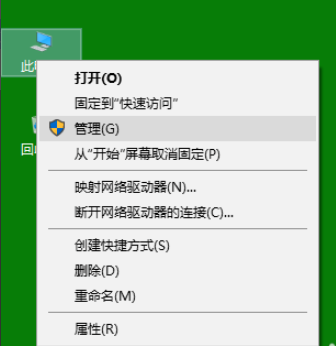

2. 在新弹出的“计算机管理”窗口左边的一栏中,选择设备管理器这一项,这时右边的一栏就会出现电脑各个设备的列表。

3. 在右边一栏的设备列表中选择打开“显示适配器”这一项,找到电脑上的显卡列表。

4. 选择要驱动回退的英伟达显卡,右键打开菜单选择“属性(R)”这一项,会弹出显示适配器属性的菜单窗口。


5. 在新弹出的显示适配器窗口中点选“驱动程序”这一项,就可以在窗口下方找到“回退驱动程序(R)”的选项按钮,点击进入。

6. 在新弹出的窗口中选者“是(Y)”选项,显卡驱动就会退回到上一个版本中。

7. 回退成功后,窗口中的“回退驱动程序(R)”的选项按钮就会变回不可选定的灰色。最后重启计算机就完成显卡驱动回退。

以上便是英伟达显卡驱动怎么退回到以前版本的方法,希望能帮到各位。




