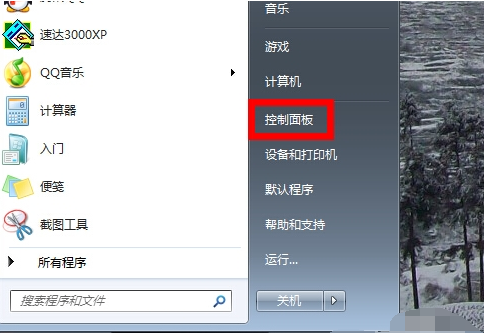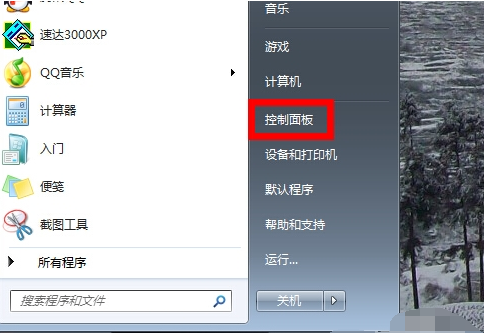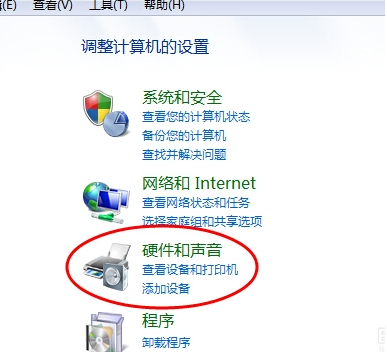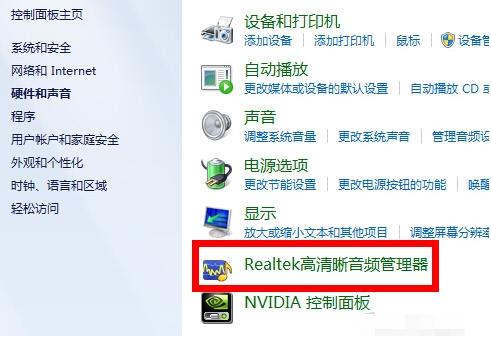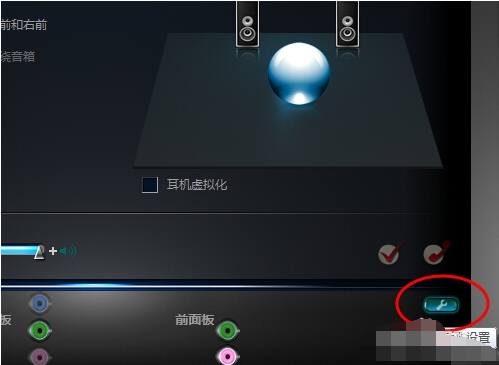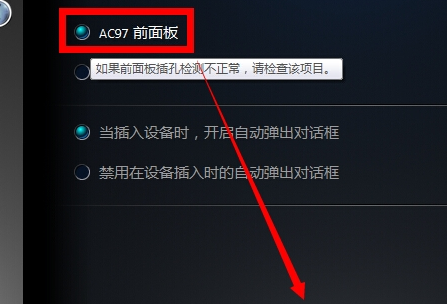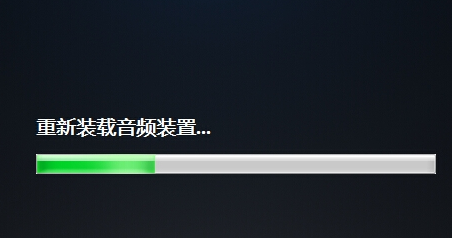Warning: Use of undefined constant title - assumed 'title' (this will throw an Error in a future version of PHP) in /data/www.zhuangjiba.com/web/e/data/tmp/tempnews8.php on line 170
耳机插上电脑没声音怎么回事的解决方法
装机吧
Warning: Use of undefined constant newstime - assumed 'newstime' (this will throw an Error in a future version of PHP) in /data/www.zhuangjiba.com/web/e/data/tmp/tempnews8.php on line 171
2021年05月17日 10:46:00
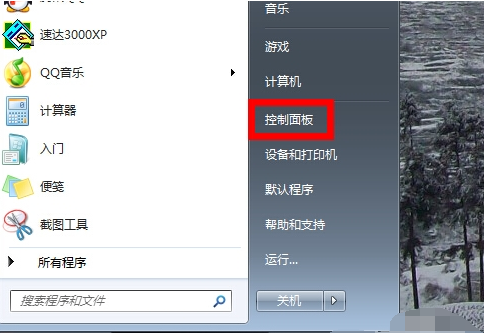
电脑耳机没有声音怎么解决?不管是台式机还是笔记本电脑,都有耳机插孔,默认情况下将耳机插入电脑之后就可以正常使用,不过有些用户遇到了问题,耳机插到电脑上发现没有声音,这是怎么回事呢?电脑耳机没声音原因有很多,比如声卡问题、插孔问题以及设置问题,下面我们就来看看耳机插上电脑没声音怎么回事的解决方法。
1、在电脑左下角的开始菜单里找到“控制面板”选项
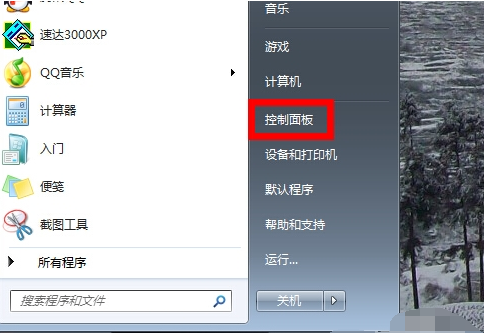
2、在弹出的对话框里点击“硬件和声音”选项进入下级页面;
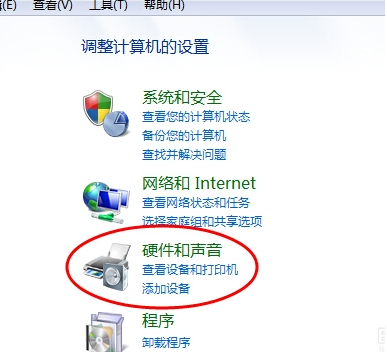
3、弹出页面如图所示,然后选择“Realtek高清晰音频管理器”(声卡驱动不一样,名称估计有差别,但应该很容易找到);
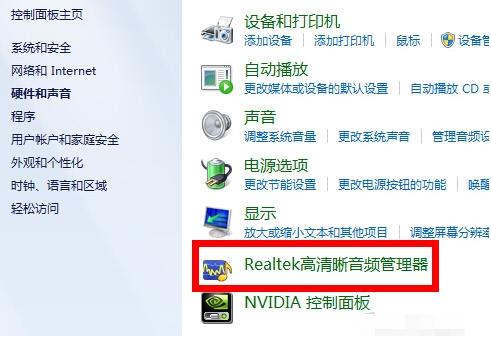
4、下面我们点击右下角的“插孔设置”按钮(扳手图样);
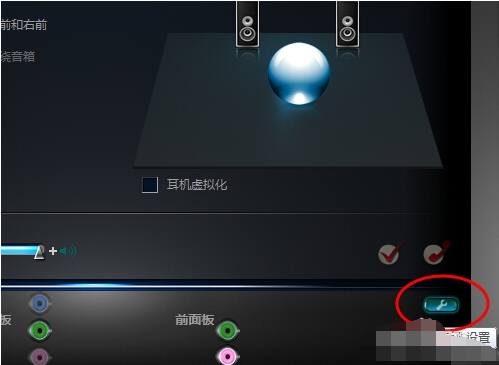
5、在弹出的面板里我们点击“AC97前面板”,重新装载音频装置,完成后我们点击确定,就发现我们前置耳机有声音了!
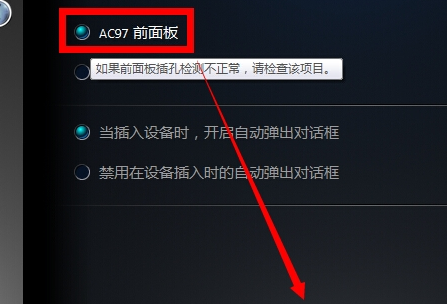
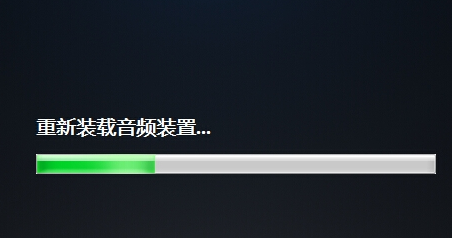
以上就是耳机插上电脑没声音的解决方法啦,希望能帮助到大家。