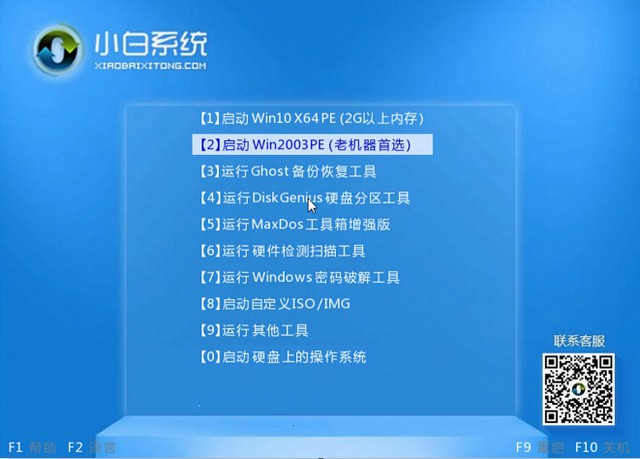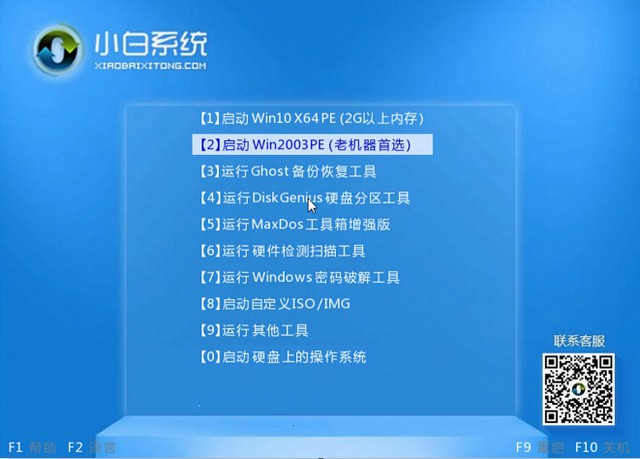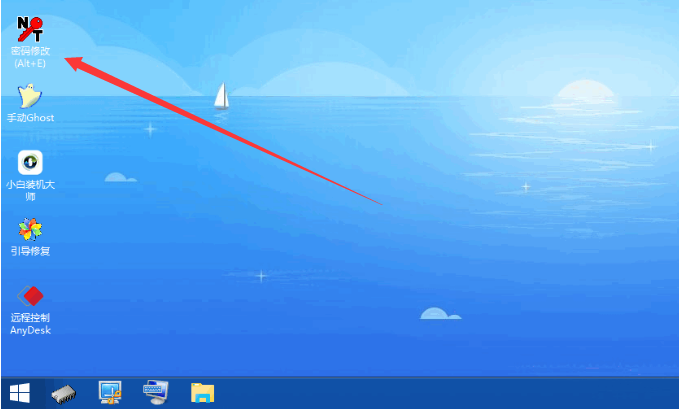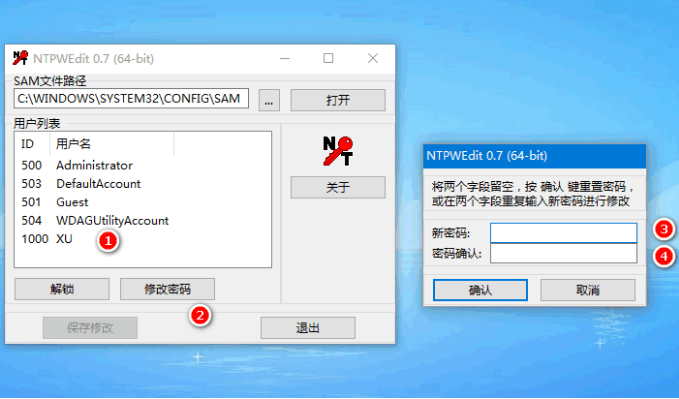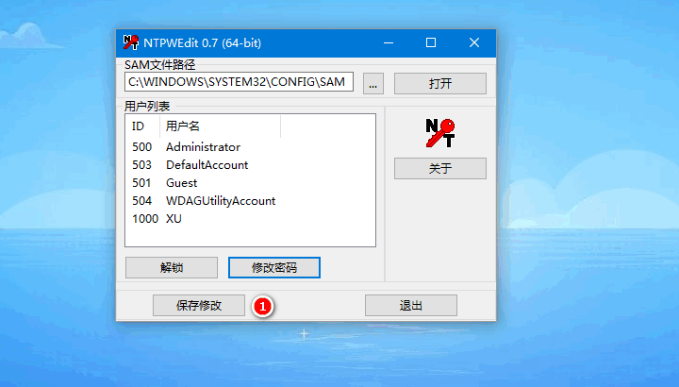Warning: Use of undefined constant title - assumed 'title' (this will throw an Error in a future version of PHP) in /data/www.zhuangjiba.com/web/e/data/tmp/tempnews8.php on line 170
如何强制破解电脑开机密码详细步骤
装机吧
Warning: Use of undefined constant newstime - assumed 'newstime' (this will throw an Error in a future version of PHP) in /data/www.zhuangjiba.com/web/e/data/tmp/tempnews8.php on line 171
2021年04月18日 09:22:00
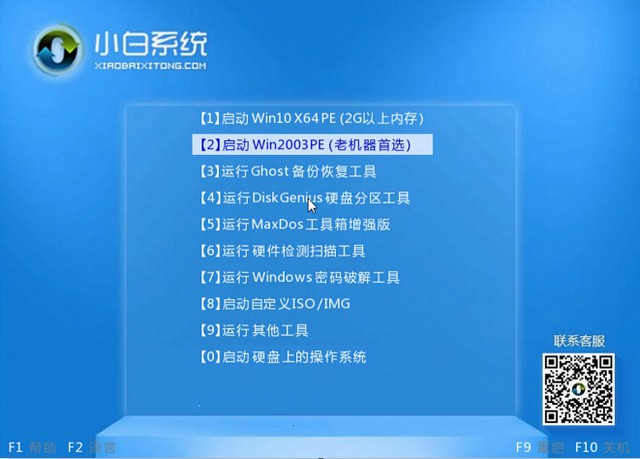
设置电脑开机密码能有效的保护我们电脑里面的隐私和资料,但是如果不注意的话可能会出现电脑开机密码忘记了的尴尬情况。那么忘记了电脑开机密码开不了机怎么办?这个时候我们需要破解电脑开机密码,下面小编就教大家强制解除电脑开机密码的方法。
1、使用一款叫小白一键重装系统软件,制作启动U盘。插入启动U盘之后选择“运行windows密码破解工具”进入pe系统。
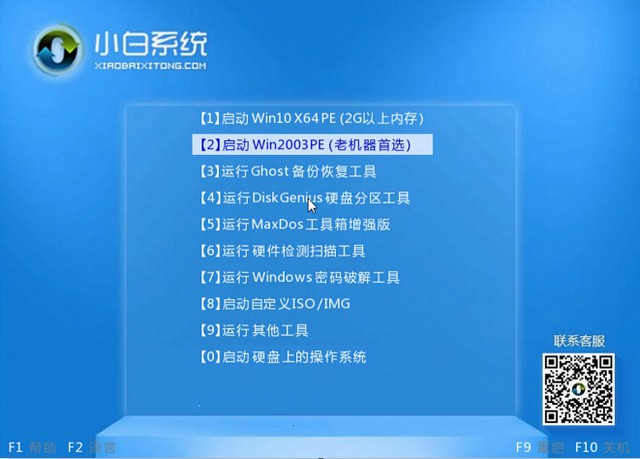
2、然后在pe系统界面中打开密码修改工具。
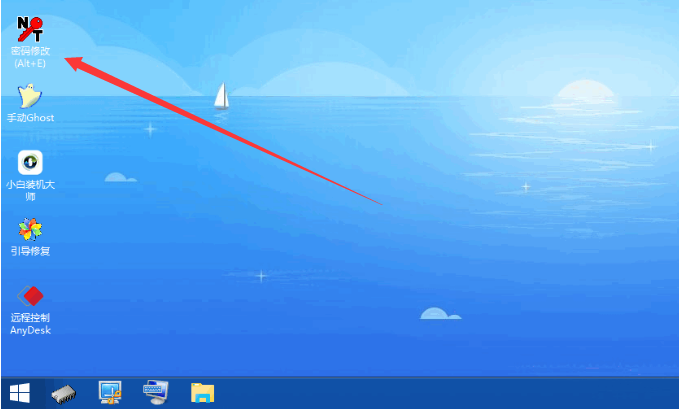
3、然后选择我们要的用户名,接着点击修改密码,在新密码那设置,也可不设置,不设置之后开机就消除密码了。
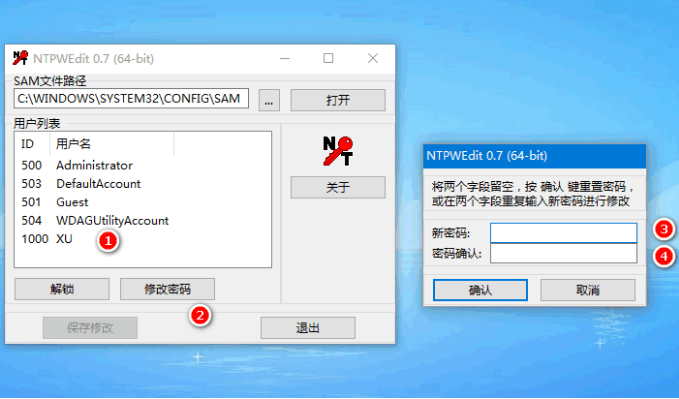
4、最后我们点击保存修改即可。
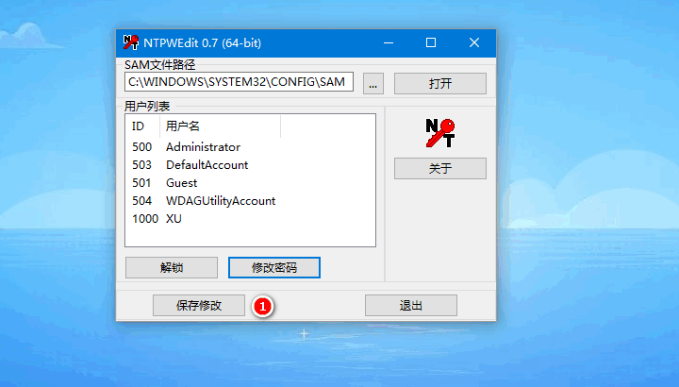
以上就是电脑开机密码破解的详细操作步骤啦,希望能帮助到大家。