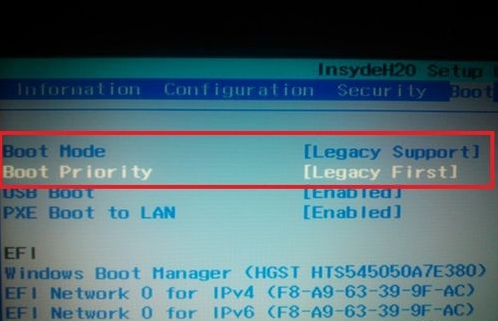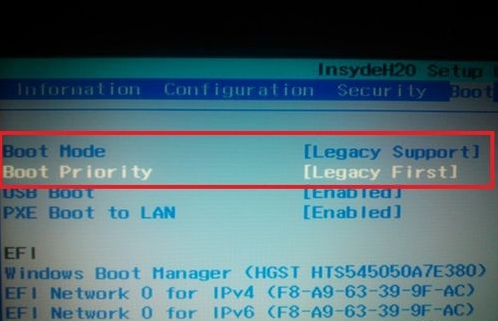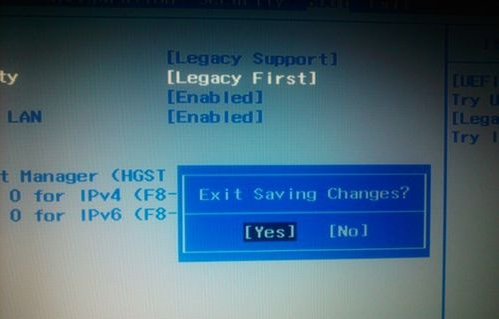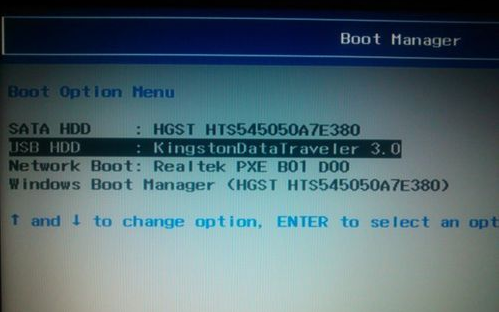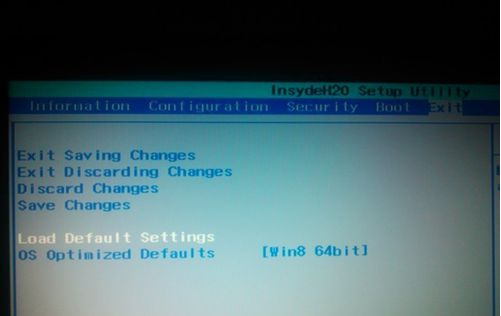Warning: Use of undefined constant title - assumed 'title' (this will throw an Error in a future version of PHP) in /data/www.zhuangjiba.com/web/e/data/tmp/tempnews8.php on line 170
图文展示联想s410怎么进入bios设置u盘启动
装机吧
Warning: Use of undefined constant newstime - assumed 'newstime' (this will throw an Error in a future version of PHP) in /data/www.zhuangjiba.com/web/e/data/tmp/tempnews8.php on line 171
2021年04月11日 14:30:10
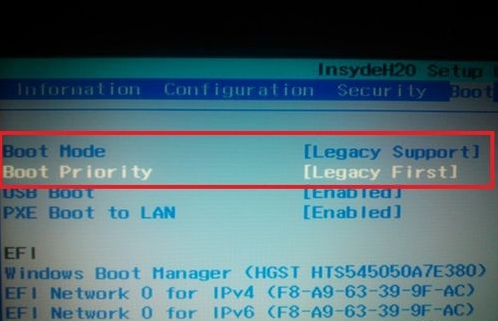
联想s410u盘启动bios设置进行重装系统与其他的电脑设置u盘启动项的方法不一样,那么u盘启动bios设置要怎么操作呢?详细的联想s410u盘启动BIOS设置方法请看下面设置详解步骤。有需要的小伙伴快来学习一下吧。
1、将U盘插入电脑,开机显示lenovo品牌界面时,迅速按 Fn+F2组合键,进入BIOS界面,按左右方向键,选择boot选项卡,将Boot Mode与Boot Priorty设置为下图
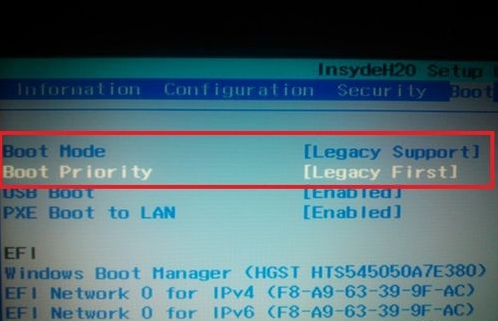
2、按Fn+F10,保存设置,选择yes
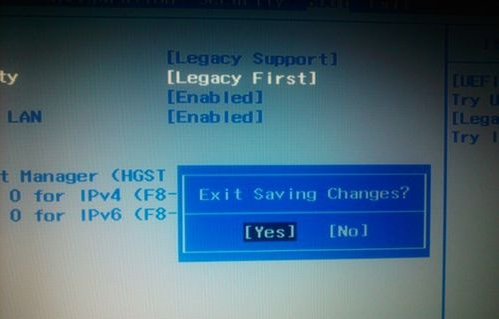
3、接下来,在出现lenovo品牌界面时,迅速按Fn+F12,选择USB HDD (U盘的品牌信息),如下图,我的是金士顿3.0的
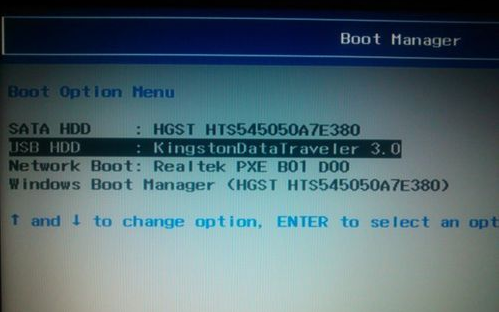
4、设置成功,接下来就自动进入U盘里面了
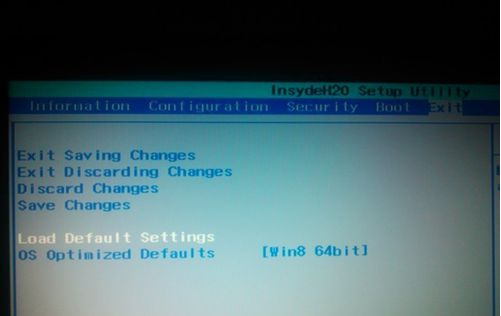
以上就是联想s410怎么进入bios设置u盘启动的详细操作步骤啦,希望能帮助到大家。