
当我们周围有WiFi时,我们如何使用我们的电脑连接到WiFi网络?今天小编就跟大家分享一下桌面连接到WiFi网络的方法。
1、准备网卡,在网上可以购买到无线网卡,电脑装配店也可以买的到,最好买好一点的,牌子,使用寿命会好点,还要不容易断流断网,长时间使用效果也很好,效果稳定方便,最好有天线的接收信号。

2、直接插在电脑的USB插口,距离WiFi点越近越好。

3、打开电脑,要是你的电脑连着有线的话会默认是有线网络显示,当你去掉有线就会是无线,这时候我们要安装去掉,有线的话可以直接在网上下载安装无线网卡驱动,最好是万能驱动,兼容性强,或者买的时候配送兼容驱动,很简单。

4、要是没有网络的情况下,需要用U盘在,U盘中事先下载好驱动精灵,里面有安装驱动程序,不需要联网即可使用。
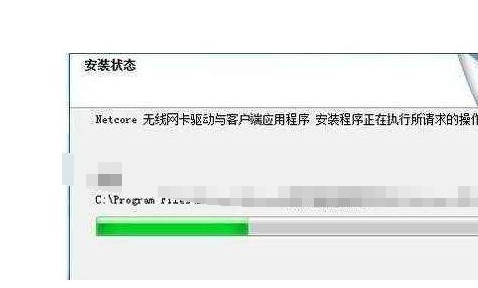
5、点击安装好驱动之后就可以有信号条显示,点击可以查到附件的无线WiFi了,点击选择你需要连接的网络,输入账号密码即可。
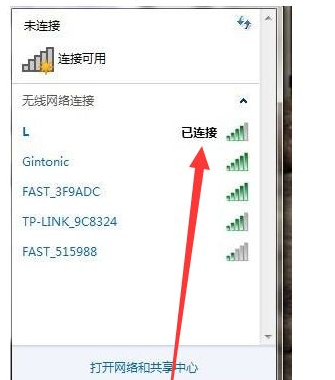
以上就是电脑连接wifi网络的方法了,学会了这个方法自己没有网电脑也能够上网了。




