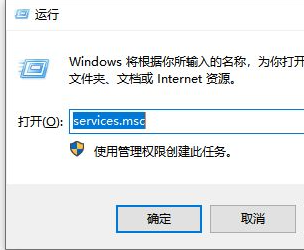
当我们电脑更新系统出错时大家不要急,这里先给大家讲讲解决方法,不妨试试有没有效果吧。
方法一:查看服务有没有启动
1、win+R快捷键,打开运行窗口,输入services.msc,点击回车,打开服务窗口。
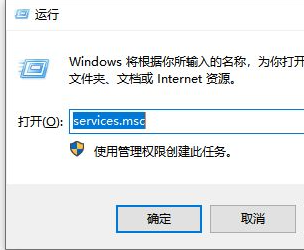
2、然后分别将Background Intelligent Transfer Service服务、Cryptographic Services服务、Software Protection服务、Windows Update服务这四个服务设置为启动,这时候应该就可以正常更新了。
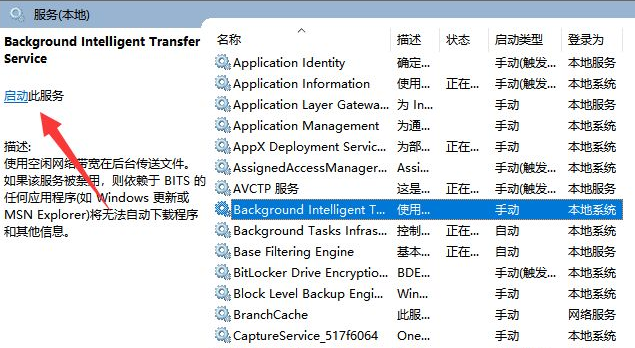
方法二:强制重置系统
1、如果电脑一直处于更新界面,无法进入系统,我们就需要重置系统了。按下电脑开机键,等待出现win10系统LOGO时按住电源键强制关机。重复此步骤三次。
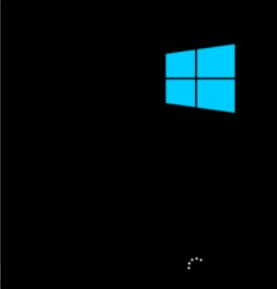
2、之后就会出现“自动修复”界面,点击高级选项进入,然后再点击“疑难解答”。
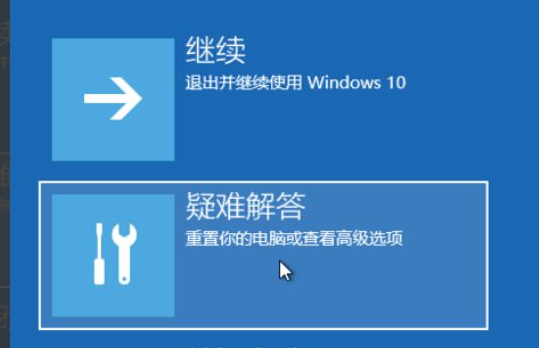
3、接着我们再这里选择重置此电脑。
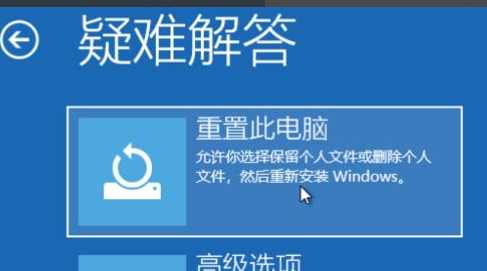
4、如果没有什么重要资料,推荐选择删除所有内容,有的话还是保留一下。
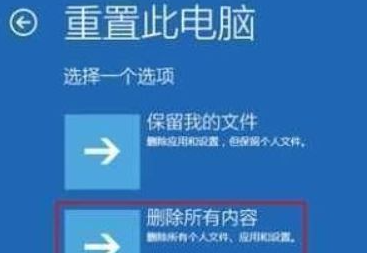
5、接下来一定要选择,仅限安装了Windows的驱动器。
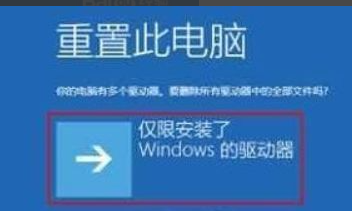
6、接下来就等待win10系统重置就可以了,进入系统就可以正常使用了。
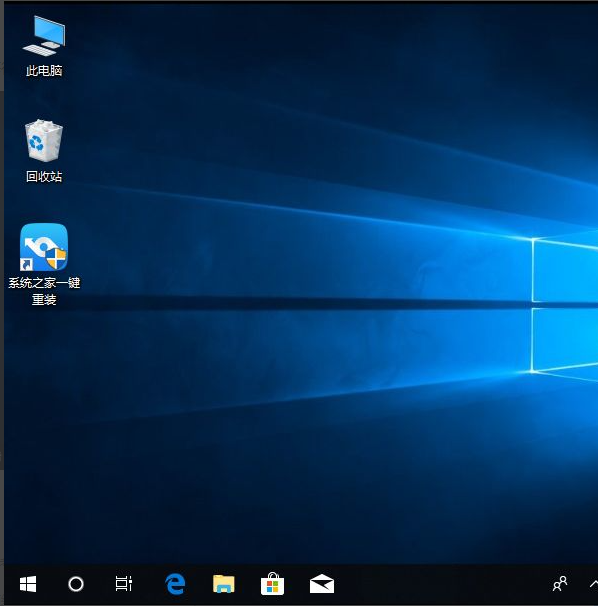
以上就是解决电脑更新出错的方法了,希望对大家有帮助。




