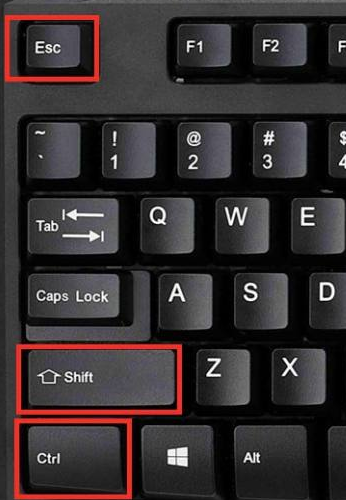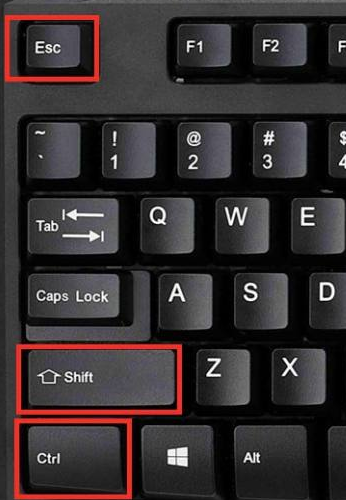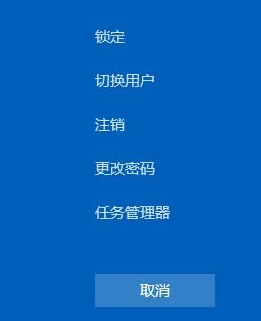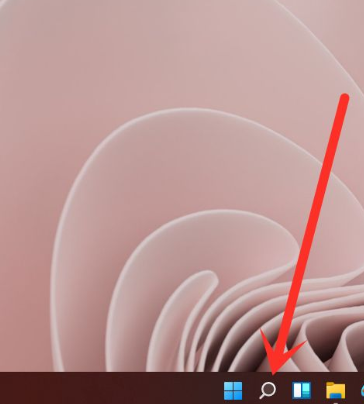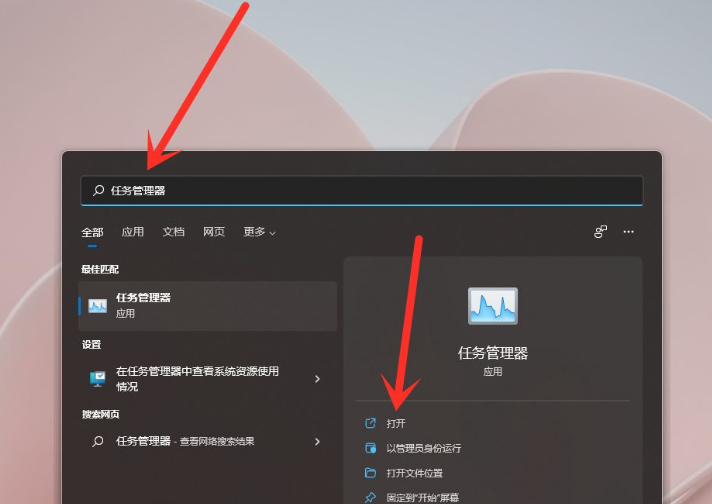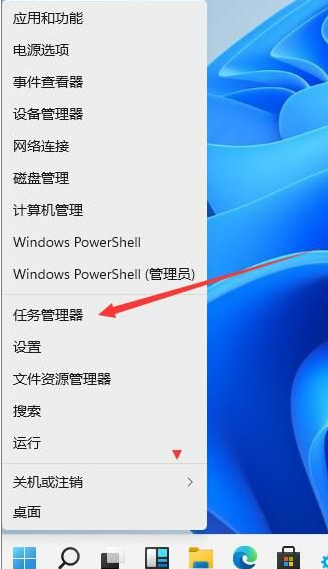Warning: Use of undefined constant title - assumed 'title' (this will throw an Error in a future version of PHP) in /data/www.zhuangjiba.com/web/e/data/tmp/tempnews8.php on line 170
win11电脑任务管理器怎么开
装机吧
Warning: Use of undefined constant newstime - assumed 'newstime' (this will throw an Error in a future version of PHP) in /data/www.zhuangjiba.com/web/e/data/tmp/tempnews8.php on line 171
2021年07月14日 13:06:02
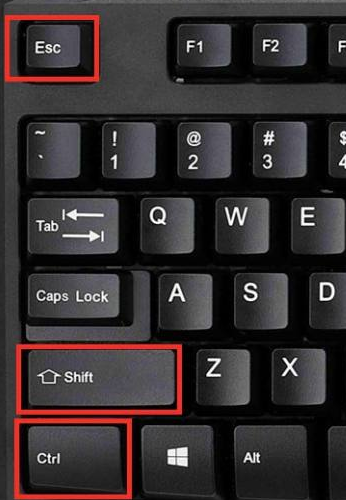
在安装了Win11系统之后开始体验新系统后,有一些网友发现任务管理器不知道在哪里打开,现在Win11系统已经取消了任务栏的右键,只能打开任务栏设置,那么Win11电脑任务管理器怎么开,这里小编给大家分享一下方法。
win11电脑任务管理器怎么开:
方法一:
按键盘上的”ctrl+shift+esc“组合键,即可打开任务管理器。
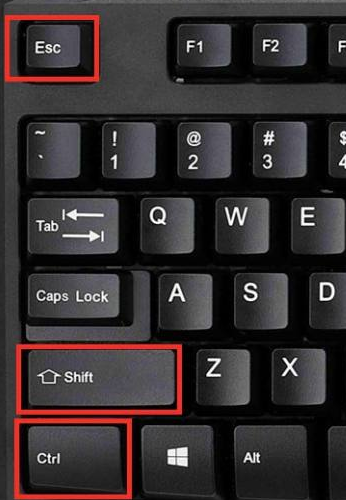
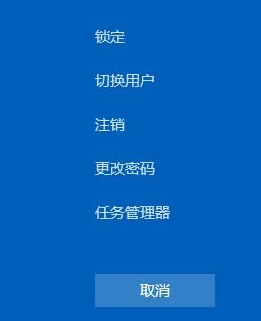
方法二:
1、点击任务栏上的【搜索】图标,打开搜索窗口。
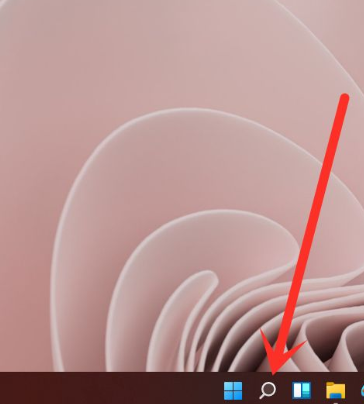
2、搜索”任务管理器“,点击【打开】,即可打开任务管理器。
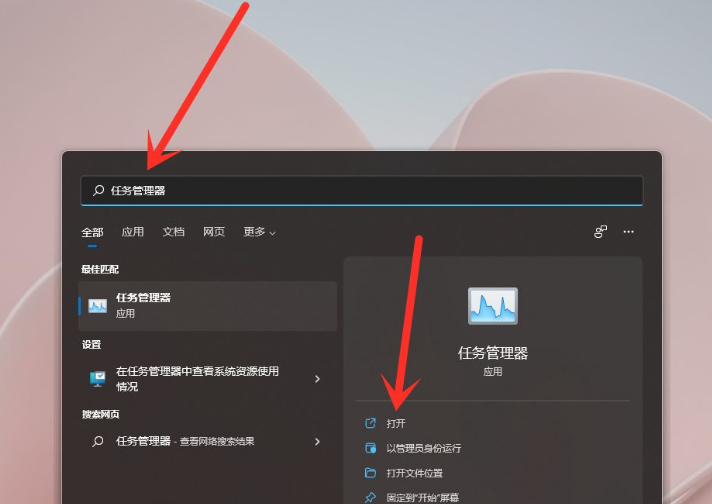
方法三:右键点击开始按钮(或Win+X快捷键)就可以看到任务管理器了!打开即可。
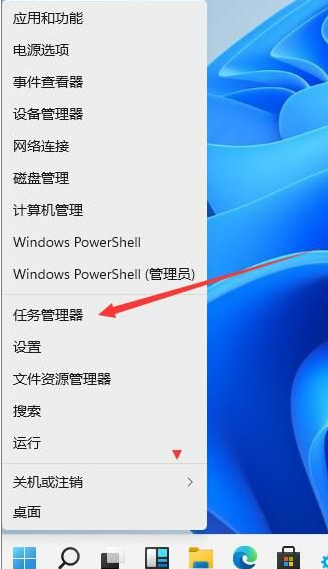
以上就是win11电脑任务管理器怎么开的祥光教程了,希望对你有帮助。