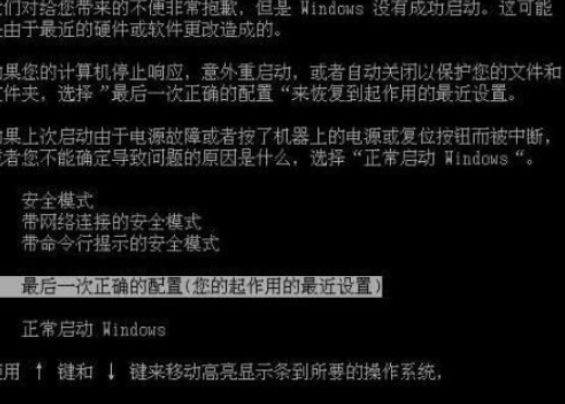
我们的电脑使用时间长了之后,避免不了会出现一些问题,比如说电脑蓝屏。很多人看见电脑蓝屏就束手无策了,其实我们只要找出来他的原因就能进一步解决啦。今天小编就来告诉你系统蓝屏怎么解决。
系统蓝屏解决方法:
1.开机按F8进入笔记本的高级模式,如果能够进入我们选择最后一次正确的配置,然后点击确定。
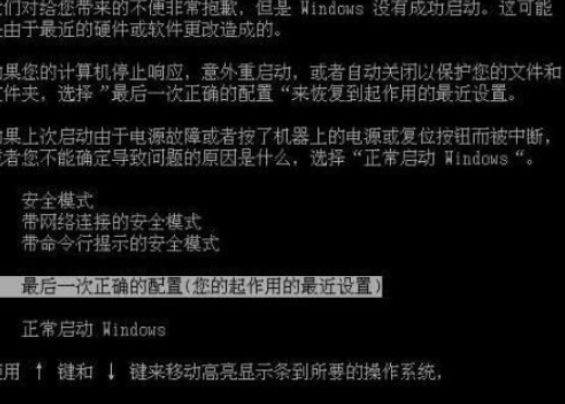
2.如果不行进入安全模式,那多半就是系统文件丢失或者损坏造成的原因了,此时我们就需要用u盘重装一下系统。
u盘重装系统的方法:
1.打开浏览器搜索装机吧官网,下载装机吧系统重装工具。

2.将U盘插上电脑后,打开软件,点击制作系统,选择制作u盘。

3.选择自己想要制作的系统,点击开始制作

4.制作完成后,将U盘插上需要重装的电脑,开机按下启动热键F12进入PE系统。

5.加载进入pe界面,选择安装系统。

6.等待安装完成进入系统桌面,我们的蓝屏问题也就解决啦!

系统蓝屏怎么解决的分享到这里就结束啦!




