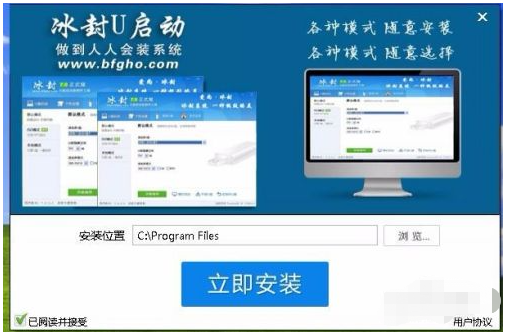
想要使用u盘重装系统,就需要先制作u盘启动盘.那么要如何制作u盘启动呢?我们需要借助到一些工具,比如冰封u盘启动官网工具.下面就教下大家冰封u盘启动官网工具下载使用方法。
工具/原料:
系统版本:Windows 7
品牌型号:Hasee神舟
软件版本:冰封U盘启动
第一步:
从冰封官网下下载冰封U盘启动7.0正式版 然后安装
1、打开安装包,点立即安装。
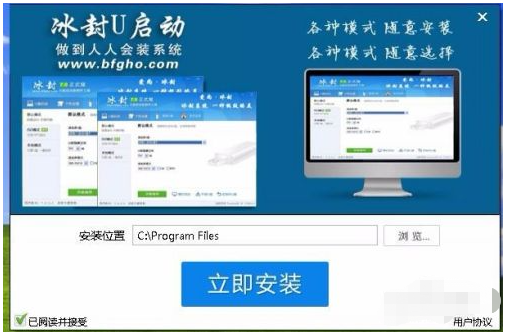
2、等待安装。
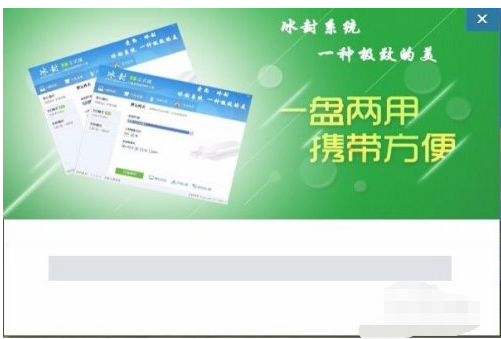
3、安装完成。
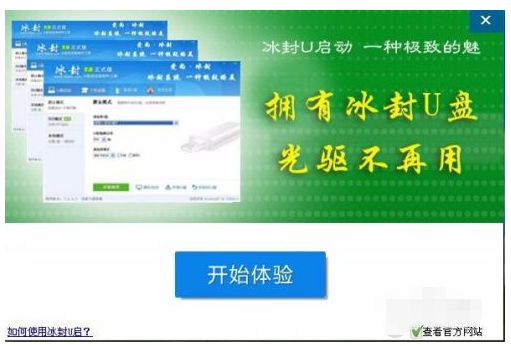
第二步:
用冰封U盘装系统软件作启动盘。
1、运行程序之前请尽量关闭杀毒软件和安全类软件(本软件涉及对可移动磁盘的读写操作,部分杀软的误报会导致程序出错!)下载完成之后Windows XP系统下直接双击运行即可,Windows Vista或Windows7/8系统请右键点以管理员身份运行。
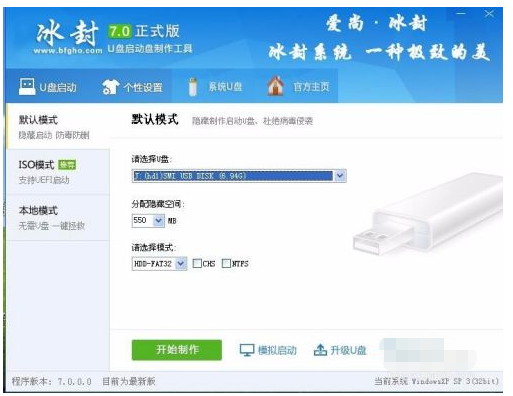
2、插入U盘之后点击 开始制作 按钮,程序会提示是否继续,确认所选U盘无重要数据后点确定。

3、制作过程中不要进行其它操作以免造成制作失败,制作过程中可能会出现短时间的停顿,请耐心等待几秒钟,当提示制作完成时安全删除您的U盘并重新插拔U盘即可完成启动U盘的制作。

第三步:
下载您需要的gho系统文件并复制到U盘中将您自己下载的GHO文件或GHOST的ISO系统文件复制到U盘“GHO”的文件夹中,如果您只是重装系统盘不需要格式化电脑上的其它分区,也可以把GHO或者ISO放在硬盘系统盘之外的分区中。
第四步:
通过快速引导键进入U盘启动界面。
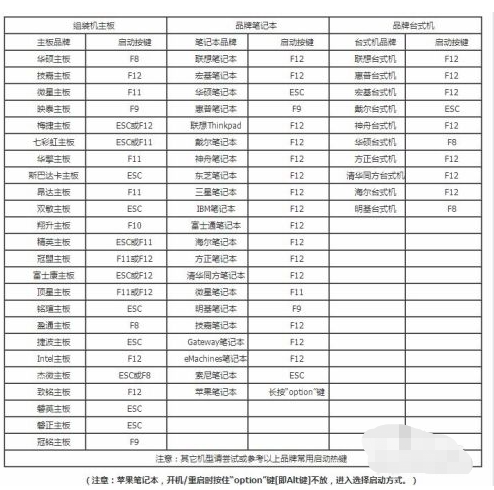
第五步:
1、用U盘启动快速安装系统1:选择运行冰封WIN8PE X64。
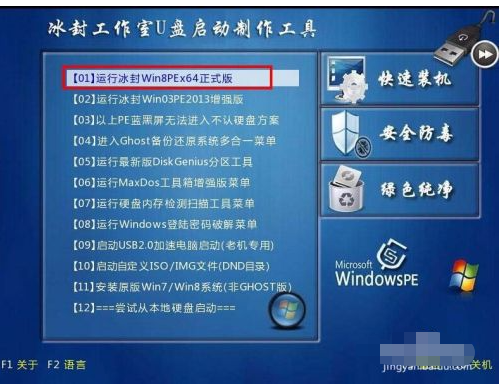
2、启动桌面冰封一键装机。
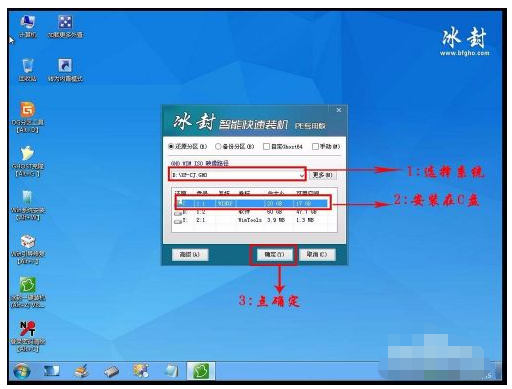
3、选择好 要安装的系统类型

4、软件开始安装系统。
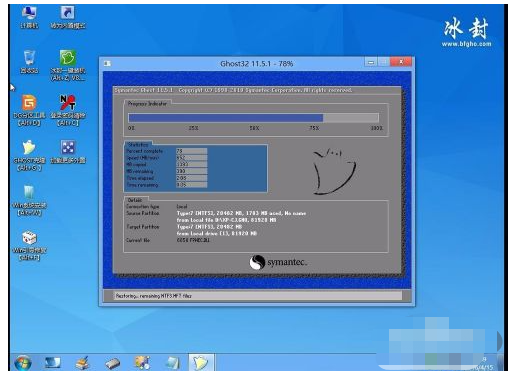
5、安装完成 电脑会自动重启。
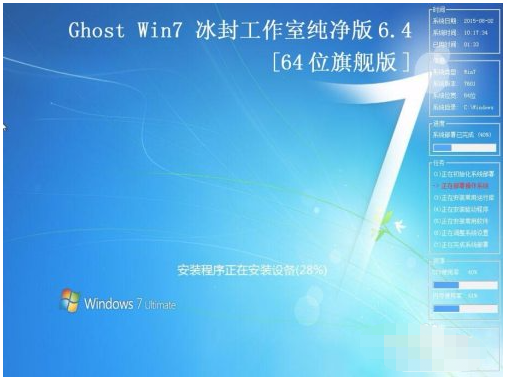
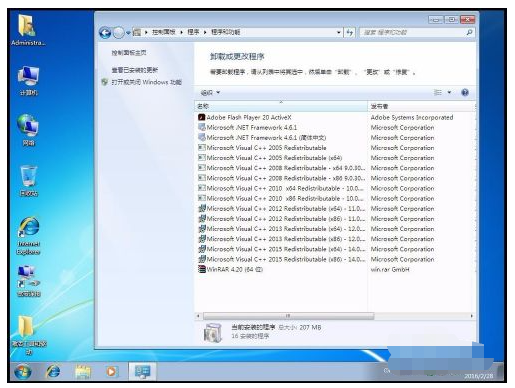
以上就是冰封u盘启动官网工具下载使用方法,希望能帮助到大家。




