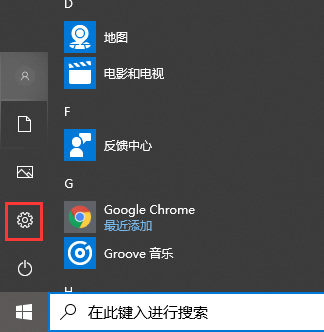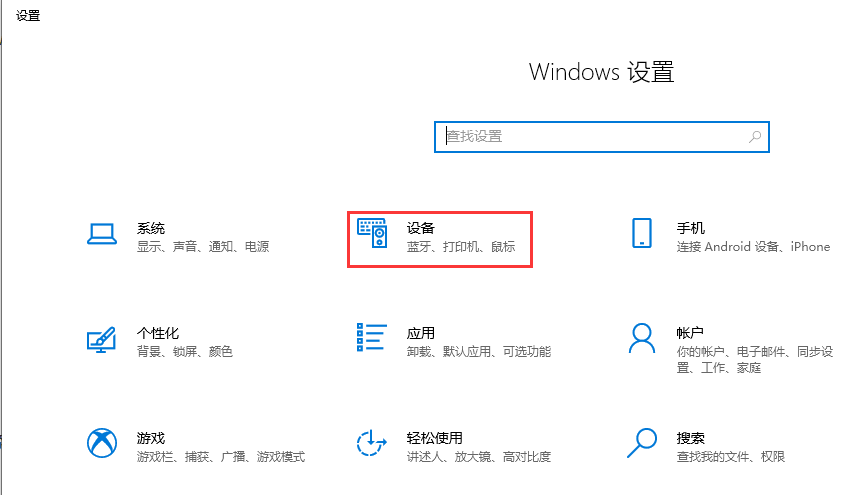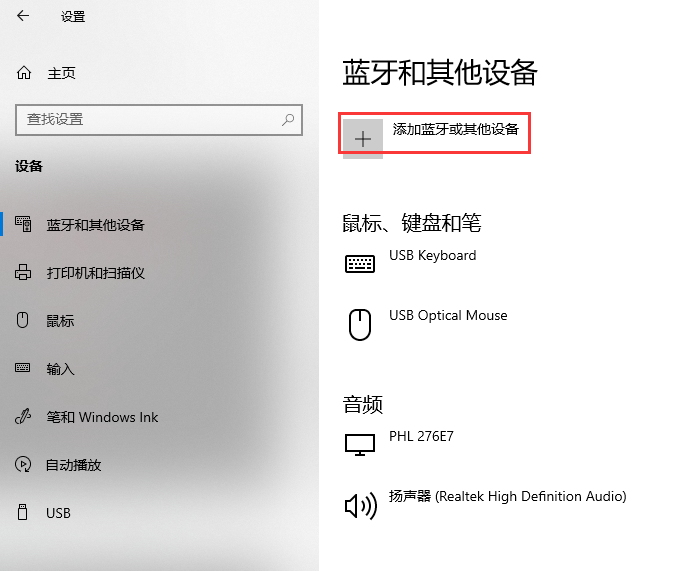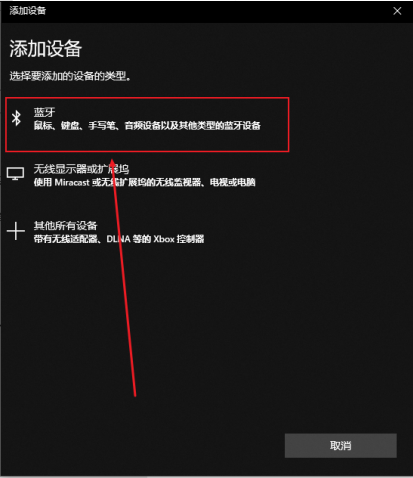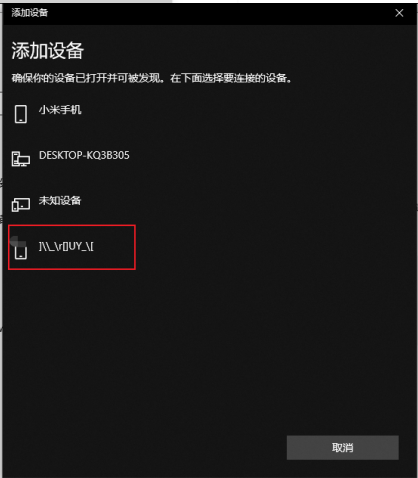Warning: Use of undefined constant title - assumed 'title' (this will throw an Error in a future version of PHP) in /data/www.zhuangjiba.com/web/e/data/tmp/tempnews8.php on line 170
手把手教你微软鼠标怎么连接电脑
装机吧
Warning: Use of undefined constant newstime - assumed 'newstime' (this will throw an Error in a future version of PHP) in /data/www.zhuangjiba.com/web/e/data/tmp/tempnews8.php on line 171
2020年04月20日 17:59:00


现在市面上的笔记本电脑为了便携 , 设计趋向于越来越薄 , U口少, 或是直接采用TypeC 口 , 所以带线鼠标 , 即便是无线鼠标 , 都已经不是最优选择了 , 蓝牙鼠标才是王道 。可问题来了,微软蓝牙鼠标要怎么连接电脑呢?别着急,接下来小编就将微软蓝牙鼠标连接电脑的图文详解分享给大家。
微软鼠标怎么连接电脑:
1,首先,点击任务栏左下角的“开始菜单”,选择“设置”进入。
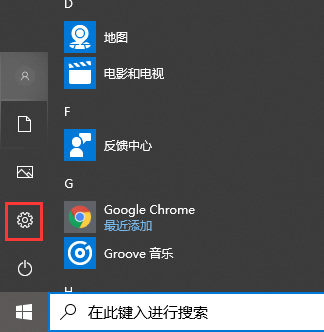
2,进入Windows设置界面后,鼠标点击“设备”进入下一步。
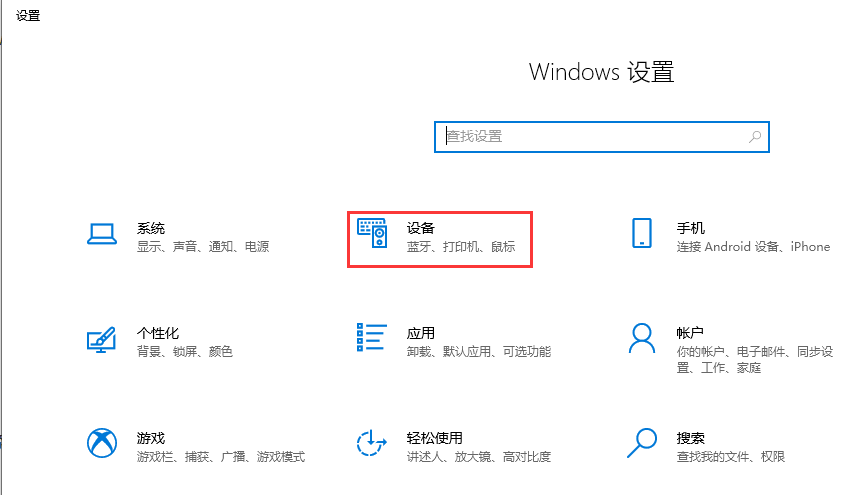
3,点击“添加蓝牙或其他设备”下一步。
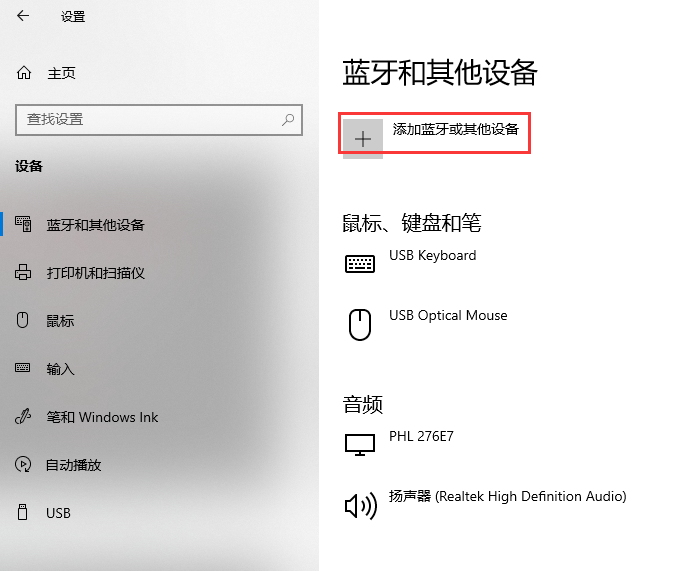
4,选择“蓝牙”选项。
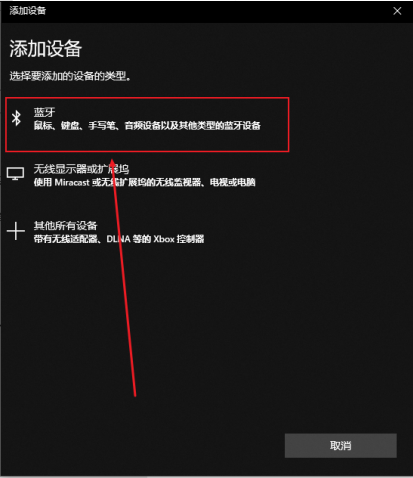
5,选择你的微软蓝牙鼠标即可配对连接。
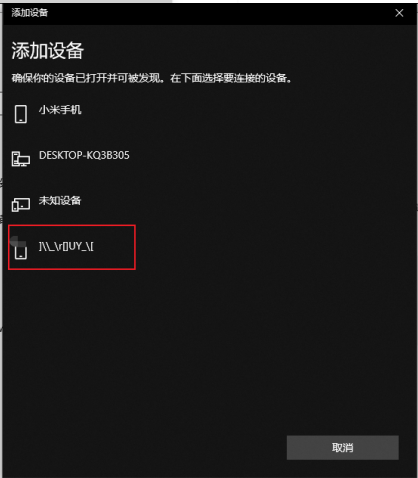
关于微软鼠标怎么连接电脑的问题讲解到此就结束了。