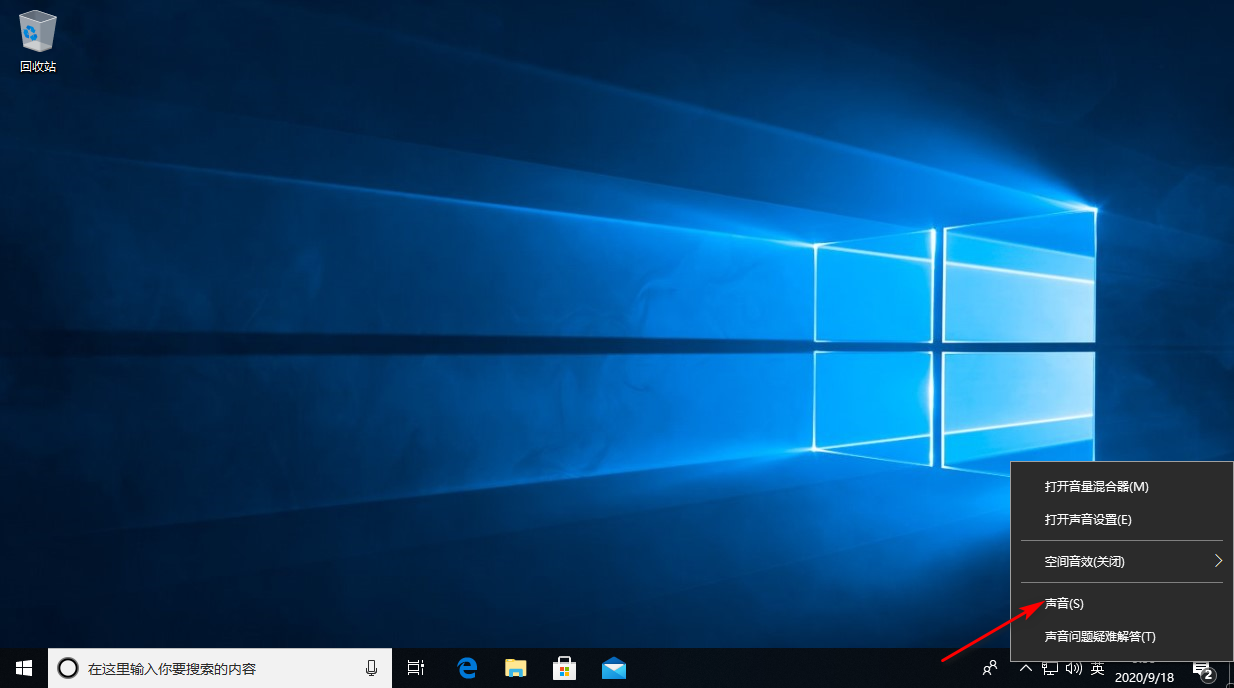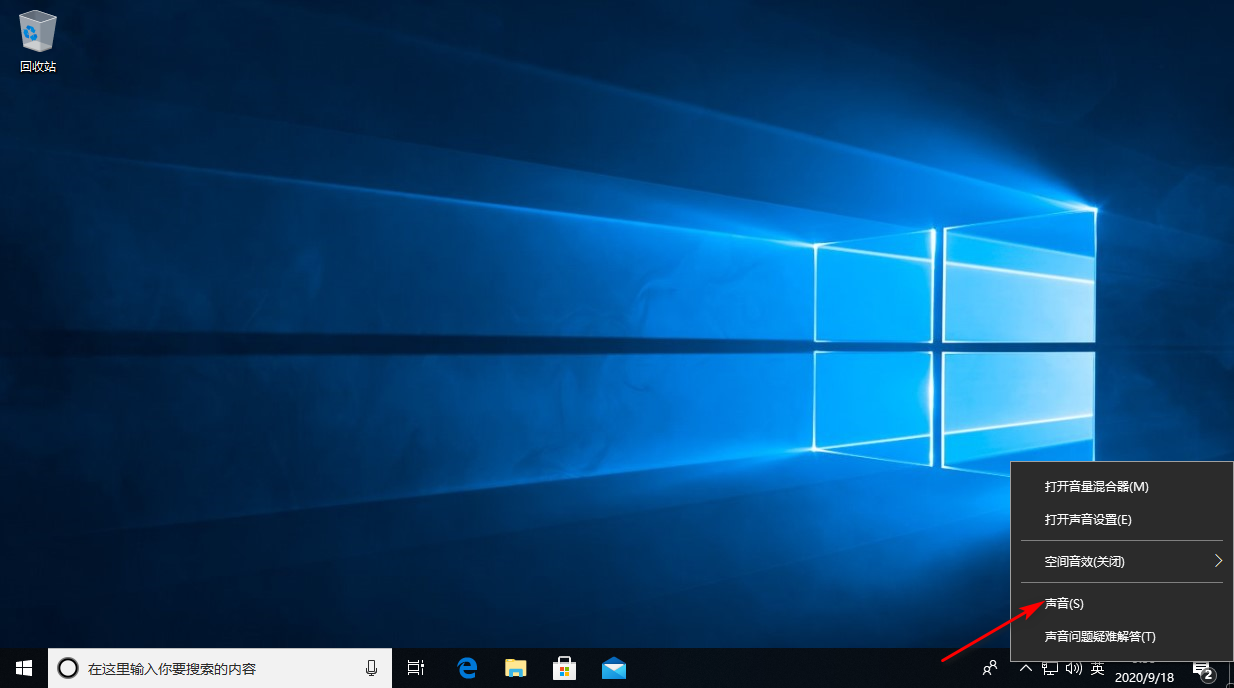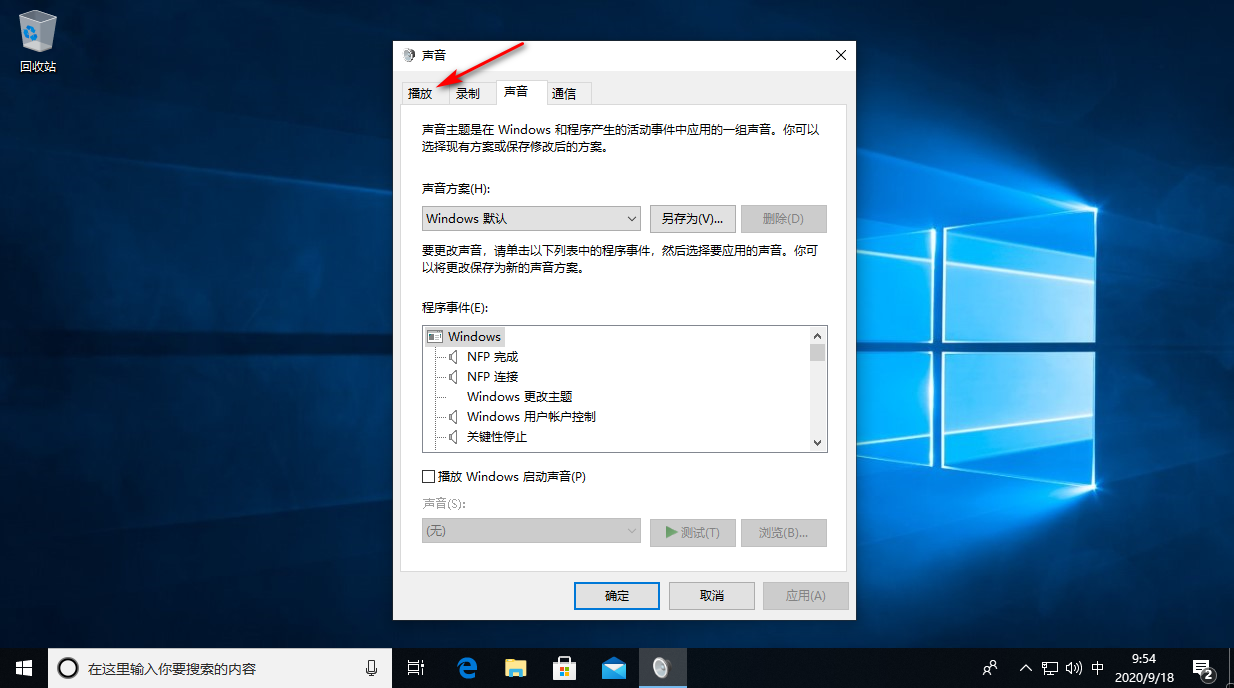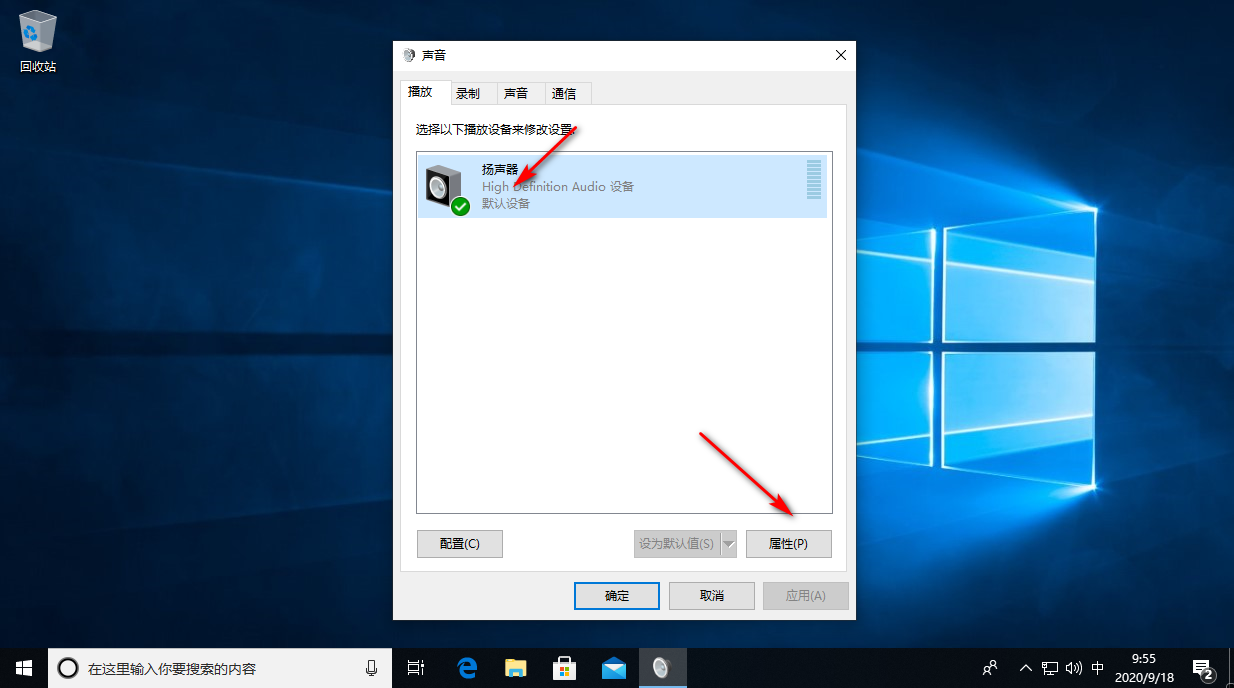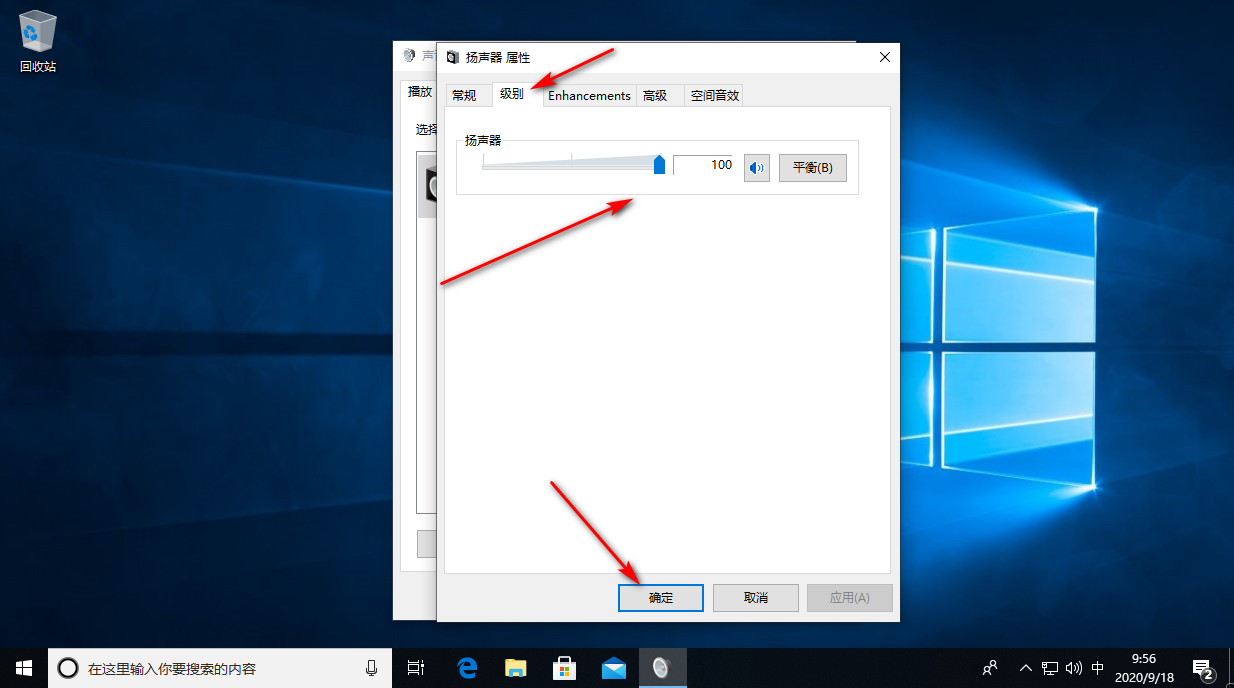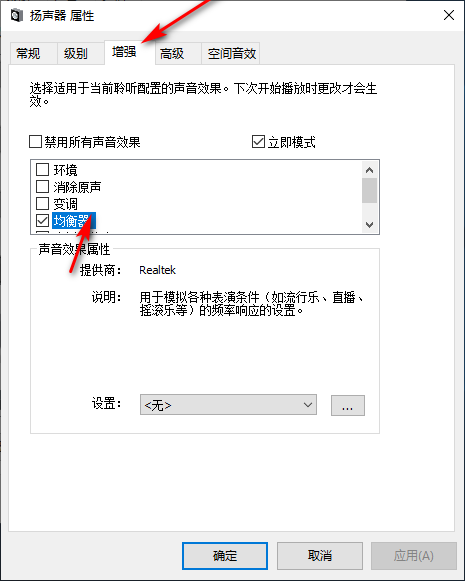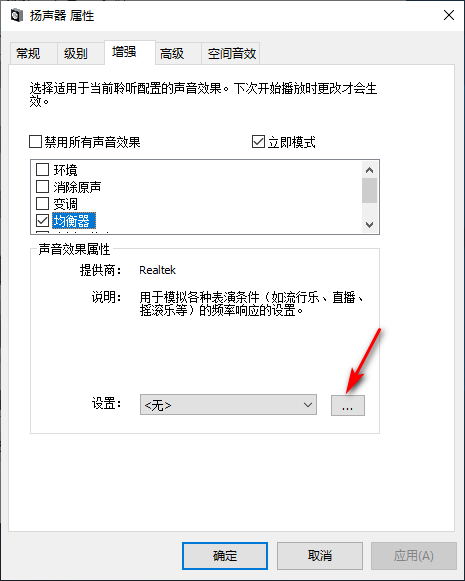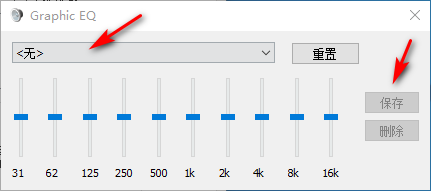Warning: Use of undefined constant title - assumed 'title' (this will throw an Error in a future version of PHP) in /data/www.zhuangjiba.com/web/e/data/tmp/tempnews8.php on line 170
电脑声音最大了还是小如何解决
装机吧
Warning: Use of undefined constant newstime - assumed 'newstime' (this will throw an Error in a future version of PHP) in /data/www.zhuangjiba.com/web/e/data/tmp/tempnews8.php on line 171
2020年09月20日 09:22:00
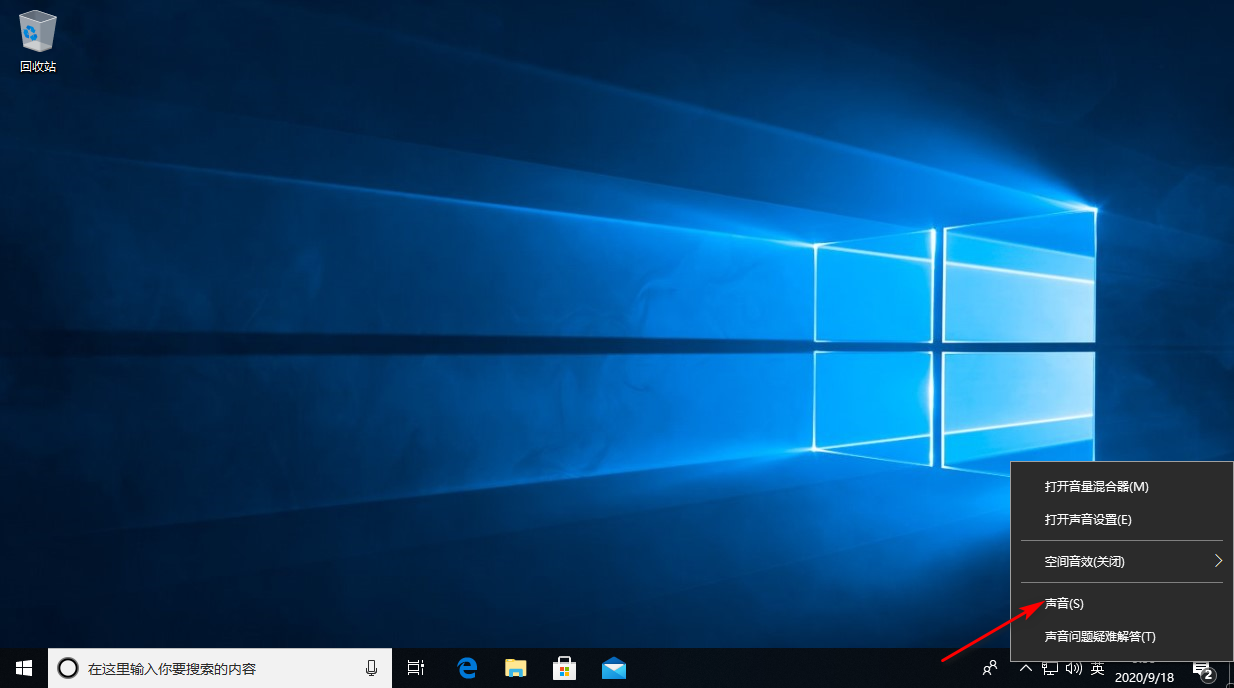
我们都知道电脑用久了,难免会出现些小故障。比如电脑声音最大了还是小如何解决的情况,最近有用户就遇到该问题,并且不知道如何解决,为此用户非常难过,不知如何是好?不会没关系,下面小白就和大家分享下解决方法,希望可以帮助各位!
1、首先右击任务栏的声音图标,选择声音,选择播放选项卡。
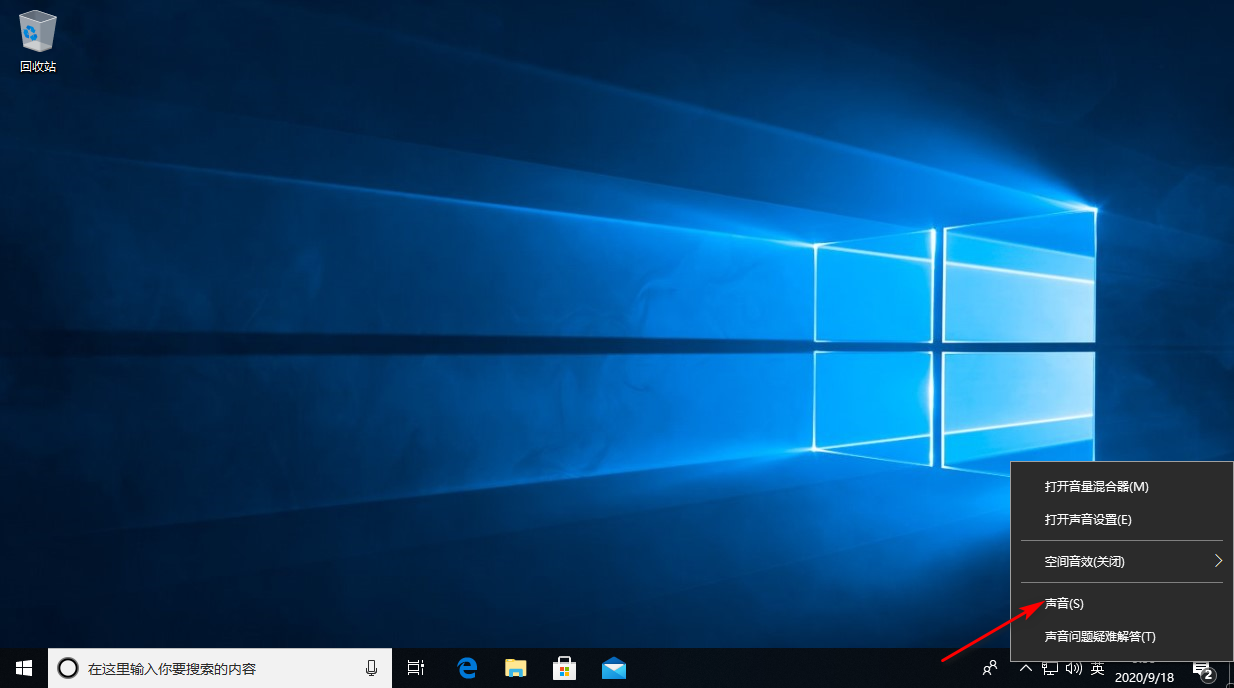
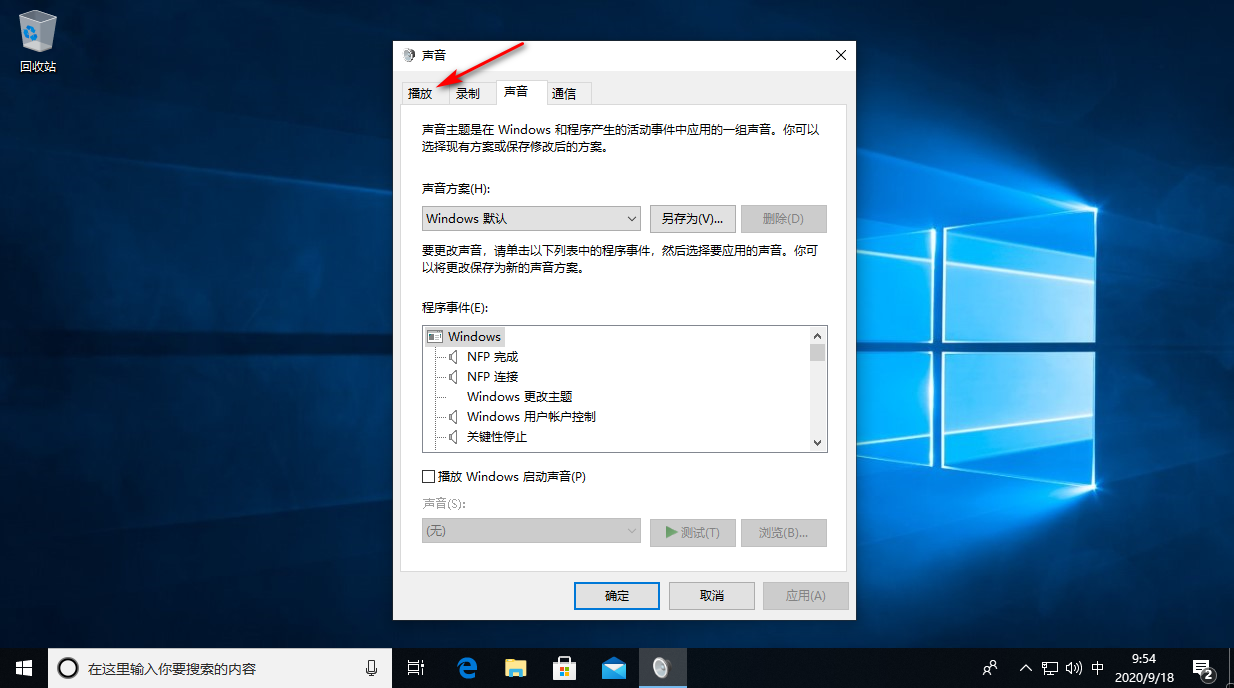
2、点击扬声器点击属性按钮,点击级别选项,将Realtek HD Audio output调节到100。
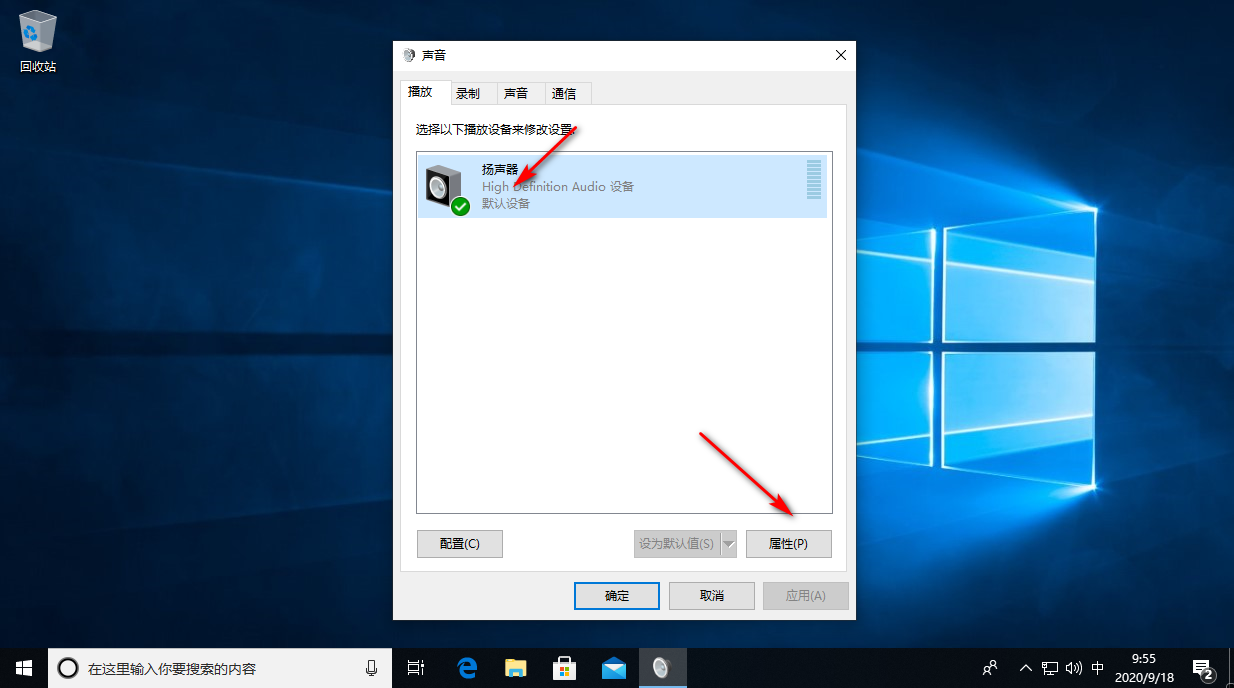
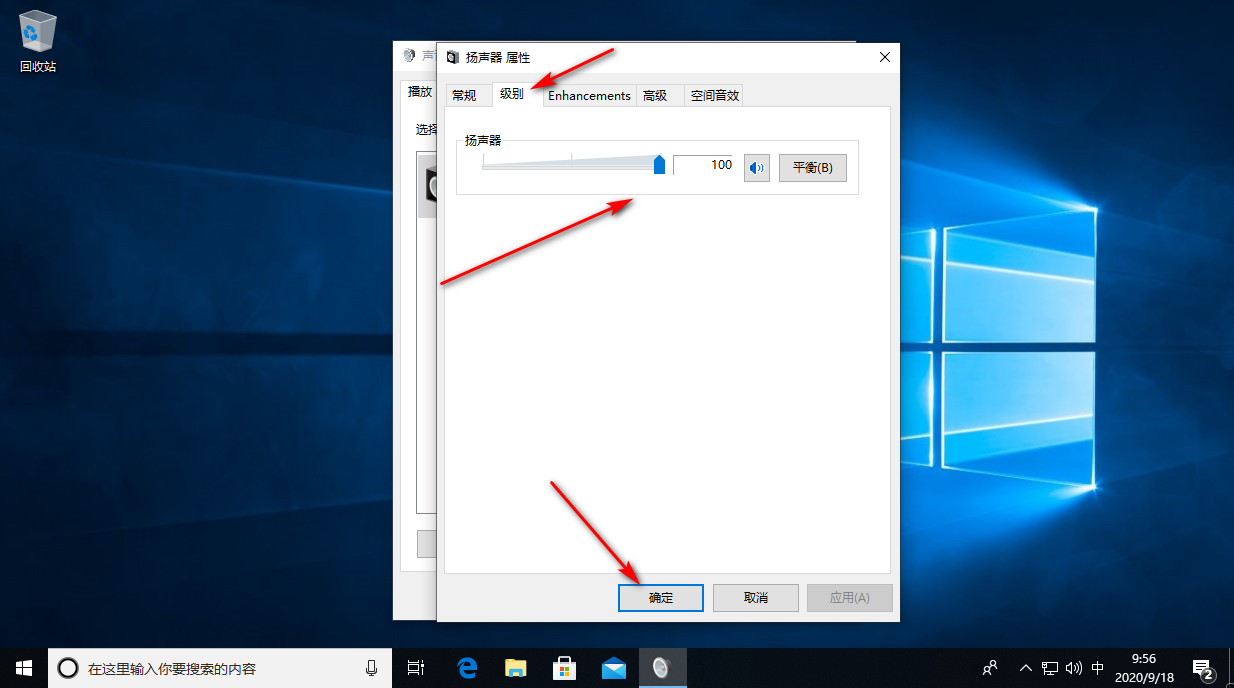
3、之后点击切换为增强选项,勾选均衡器。
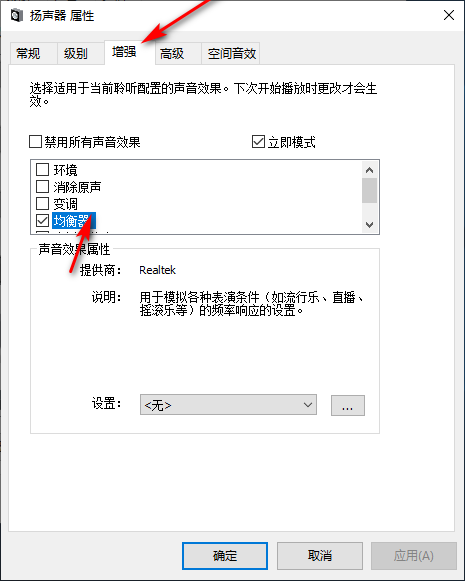
4、再点击设置后面的三点按钮,在Graphic EQ对话框,根据自己的喜好进行调整即可。
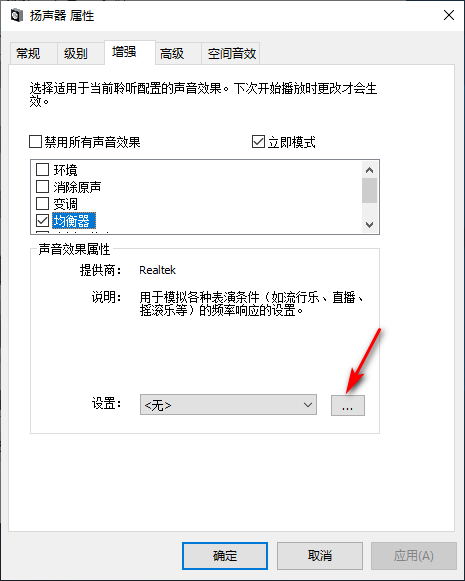
5、保存,输入预设名称,最后点击OK即可。
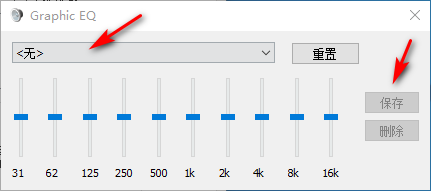
综上所述,以上内容就是关于“电脑声音最大了还是小”的处理方法,感谢大家的观看,感兴趣的朋友也来了解下吧~希望可以帮助大家。