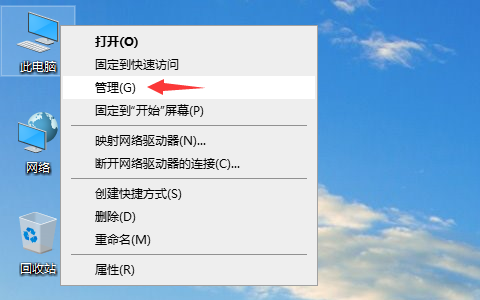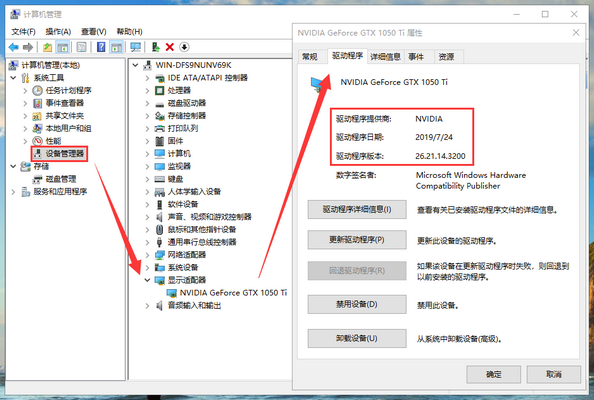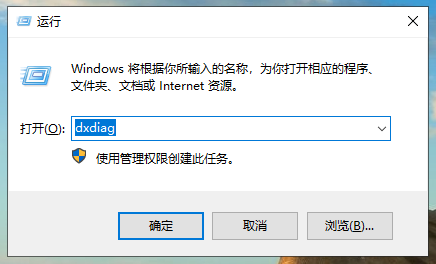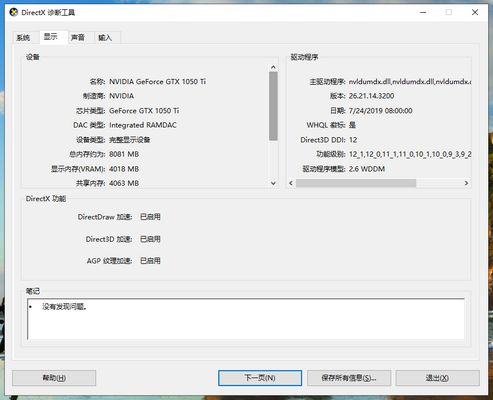Warning: Use of undefined constant title - assumed 'title' (this will throw an Error in a future version of PHP) in /data/www.zhuangjiba.com/web/e/data/tmp/tempnews8.php on line 170
电脑显卡配置怎么看
装机吧
Warning: Use of undefined constant newstime - assumed 'newstime' (this will throw an Error in a future version of PHP) in /data/www.zhuangjiba.com/web/e/data/tmp/tempnews8.php on line 171
2020年04月01日 13:50:00

一台电脑是由众多的配件组合而成的,而其中的显卡应该是很多小伙伴最为关心的配件。怎么查看电脑的显卡配置呢?下面就告诉大家查看电脑显卡配置的操作方法。

电脑显卡配置怎么看
1、右键“此电脑”,选择“管理”。
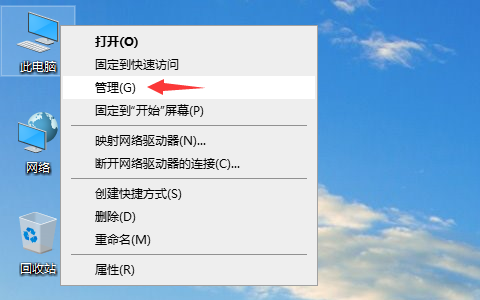
2、在“计算机管理”中,先点击左侧的“设备管理器”,然后展开显示适配器,就能看到电脑上的显卡型号了,双击打开显卡属性,在驱动程序选项卡下能看到关于显卡驱动的相关信息。
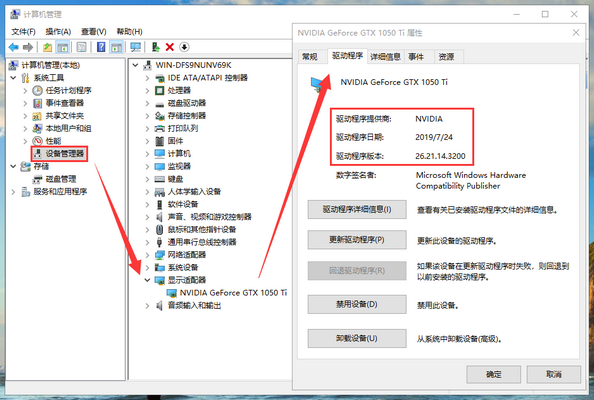
3、按下组合键win+r,打开运行,输入“dxdiag”回车或者点击确定打开DirectX诊断工具。
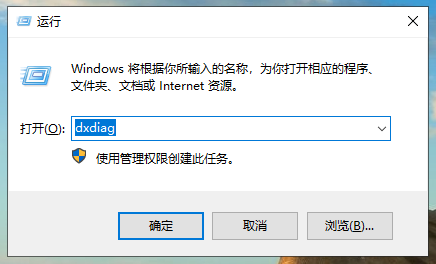
4、在DirectX诊断工具的显示选项卡下,可以看到更详细的显卡信息。
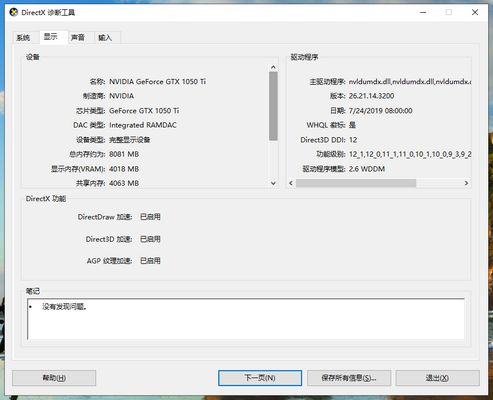
以上就是电脑显卡配置的查看方法,现在大家都知道怎么查看电脑显卡了吧。