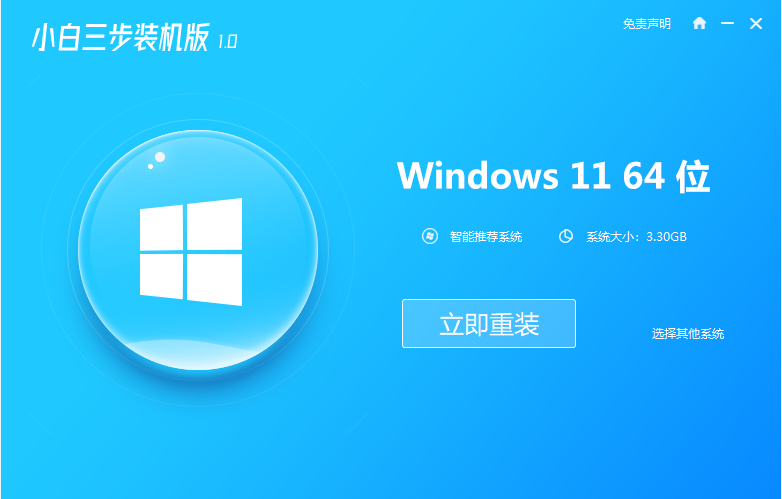
相信许多对电脑系统怎么重装有疑惑的朋友都想知道,笔记本重新系统和台式电脑重装系统的步骤实际上是相同的。今天小编以重装windows 11 系统为例,来告诉大家笔记本电脑装系统的步骤教程介绍,大家一起来看看吧。
1、下载小白软件后退出电脑上的安全软件,打开小白三步装机版软件,在这里直接选择立即重装win11系统。
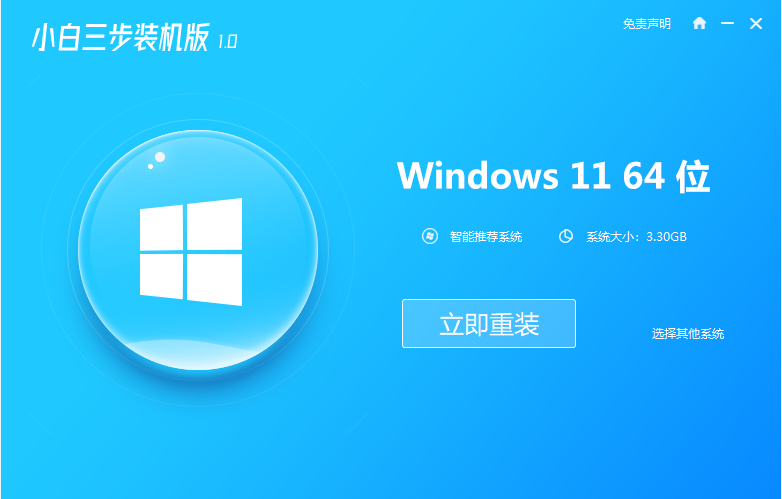
2、接下来软件就会帮助我们重装下载系统,只需要耐心等候。
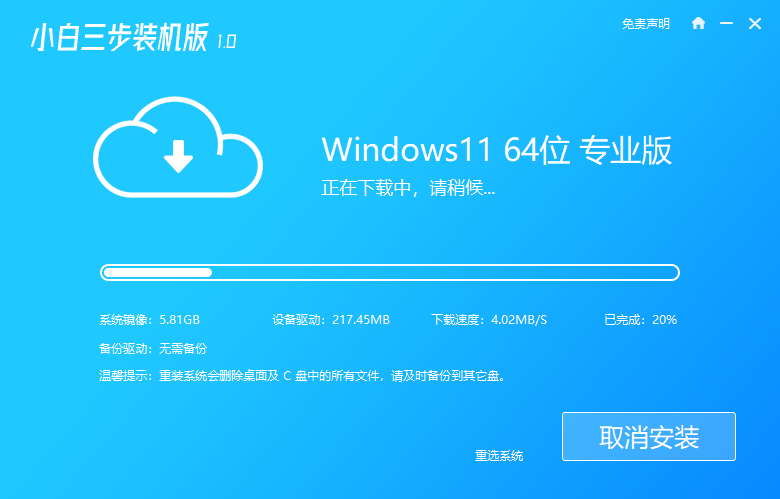
3、下载完成后,软件会自动帮助我们部署当前下载的系统,只需要耐心等候即可。

4、部署完成后,软件就会提示我们重启 电脑啦。
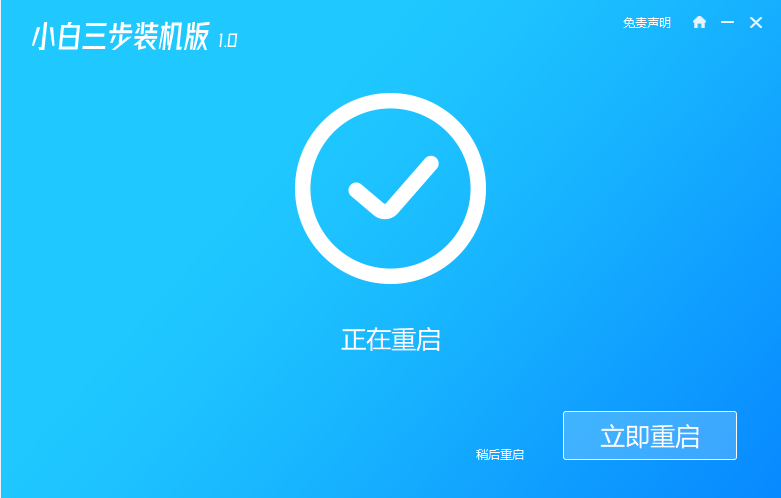
5、重启后选择 XiaoBai PE-MSDN Online Install Mode,然后按回车进入 Windows PE 系统。
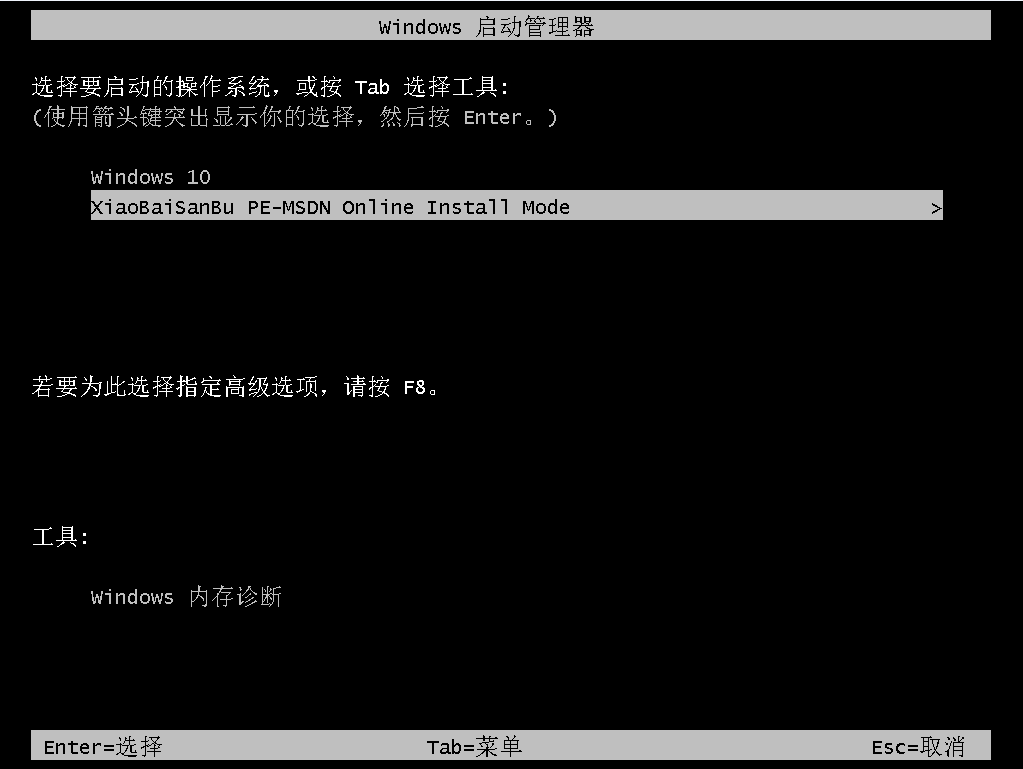
6、在PE系统中,软件会自动帮助我们重装,重装完后直接重启电脑。
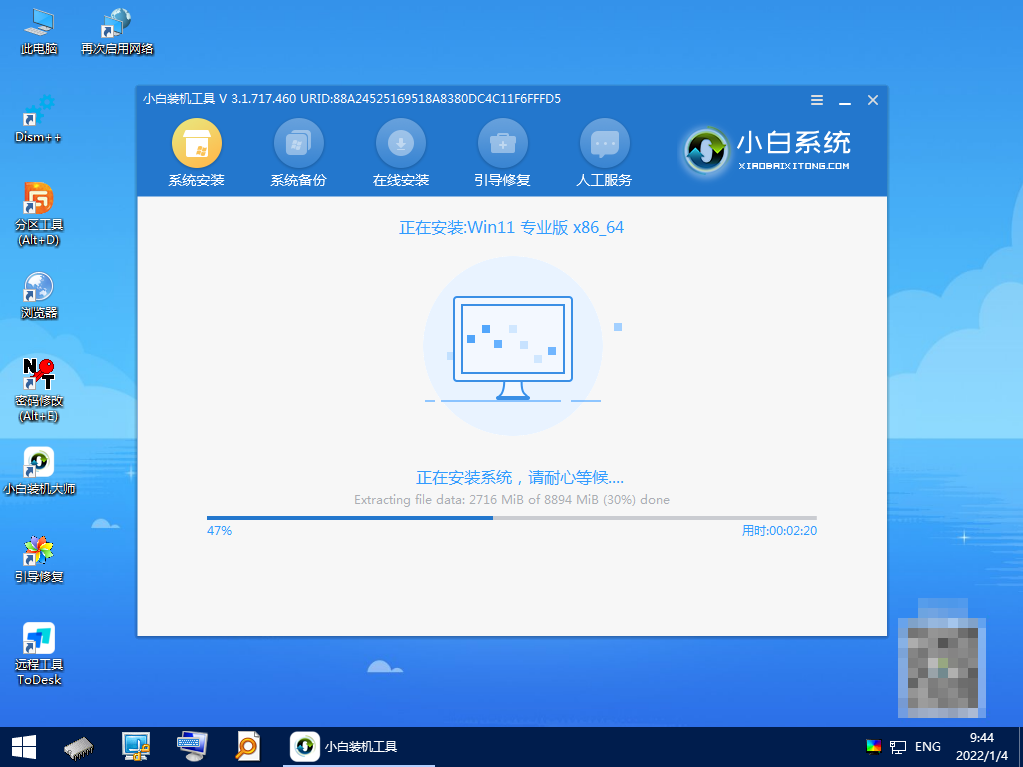
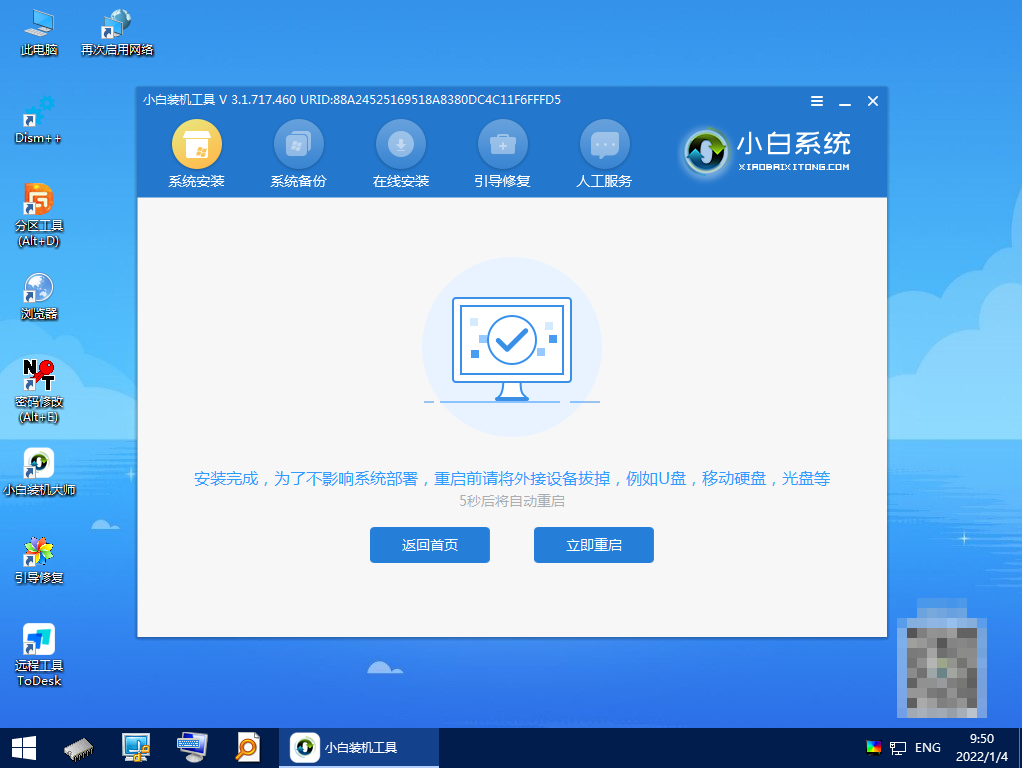
7、经过一段时间,我们的 Windows 11 系统就能正常安装成功啦。

以上就是笔记本电脑装系统的步骤教程介绍啦,希望能帮助到大家。




