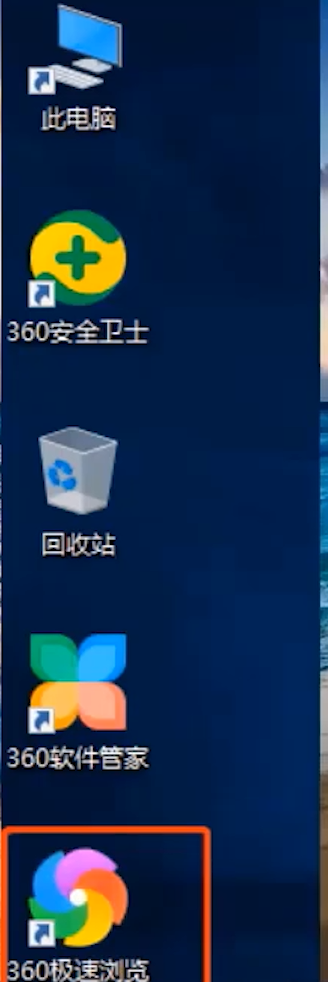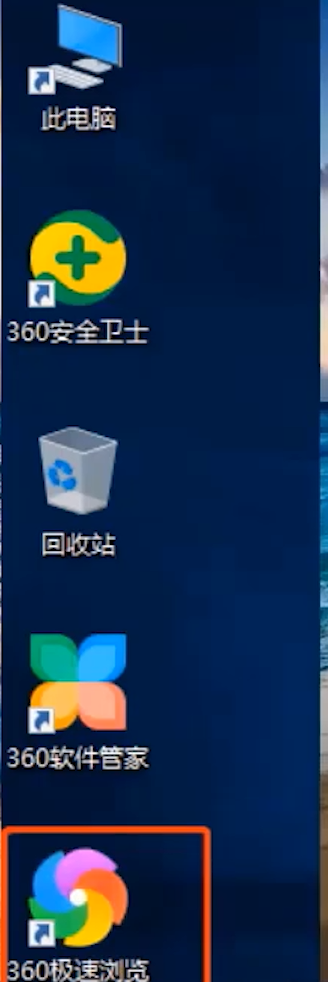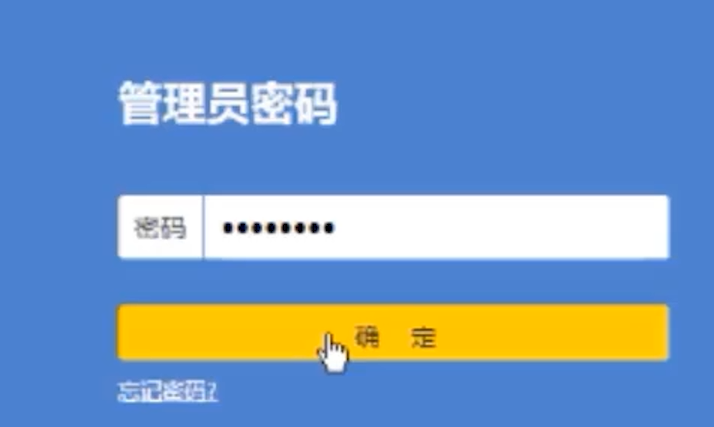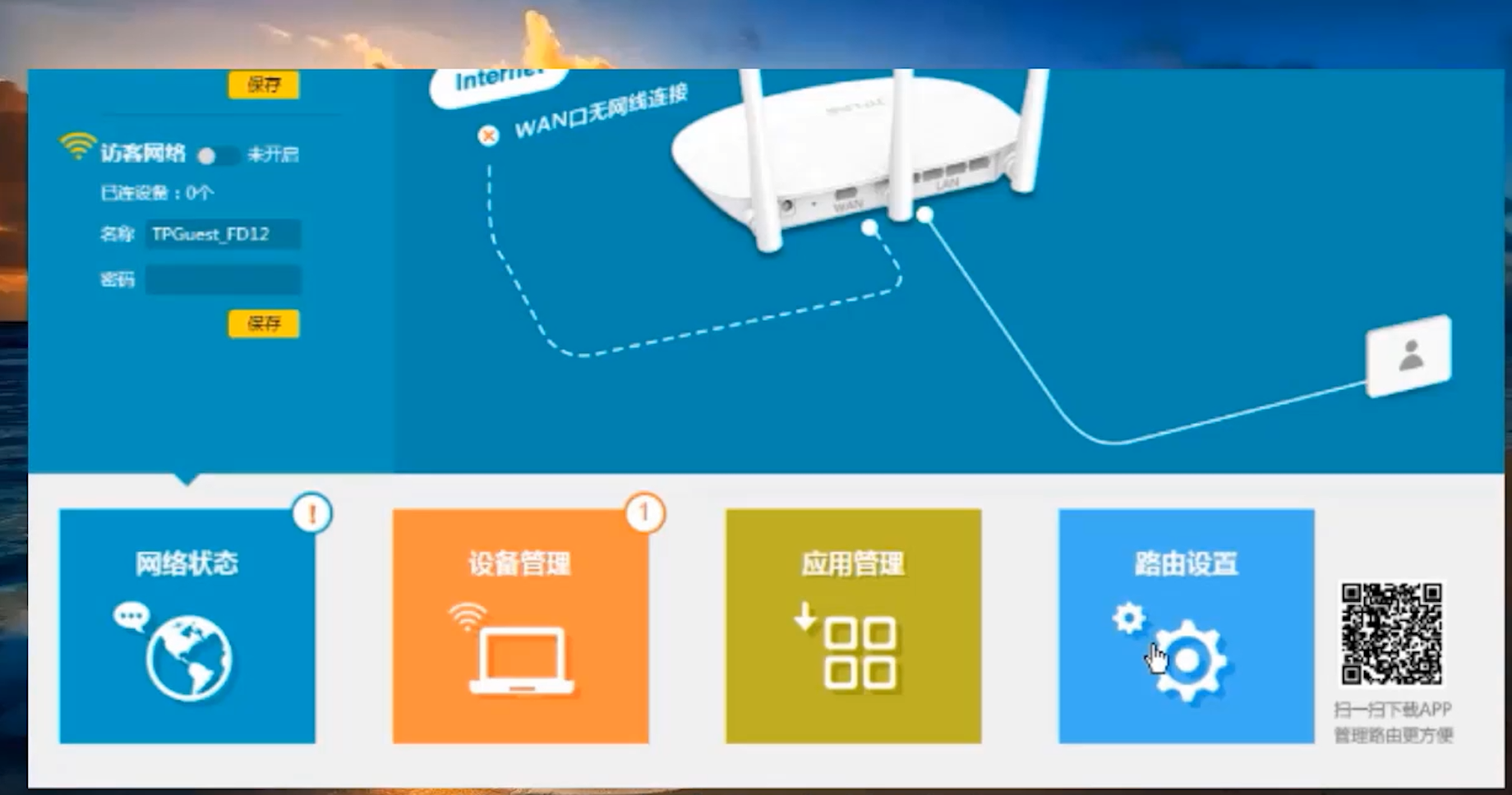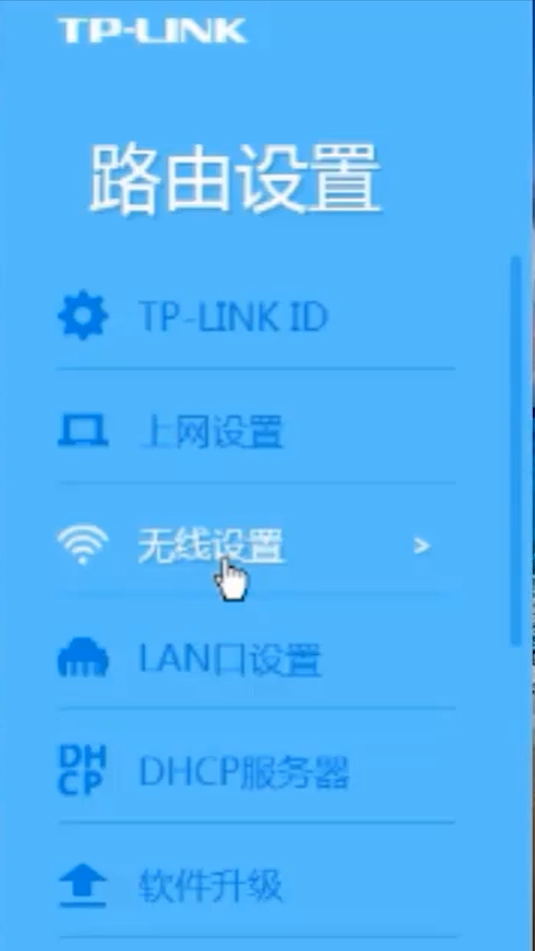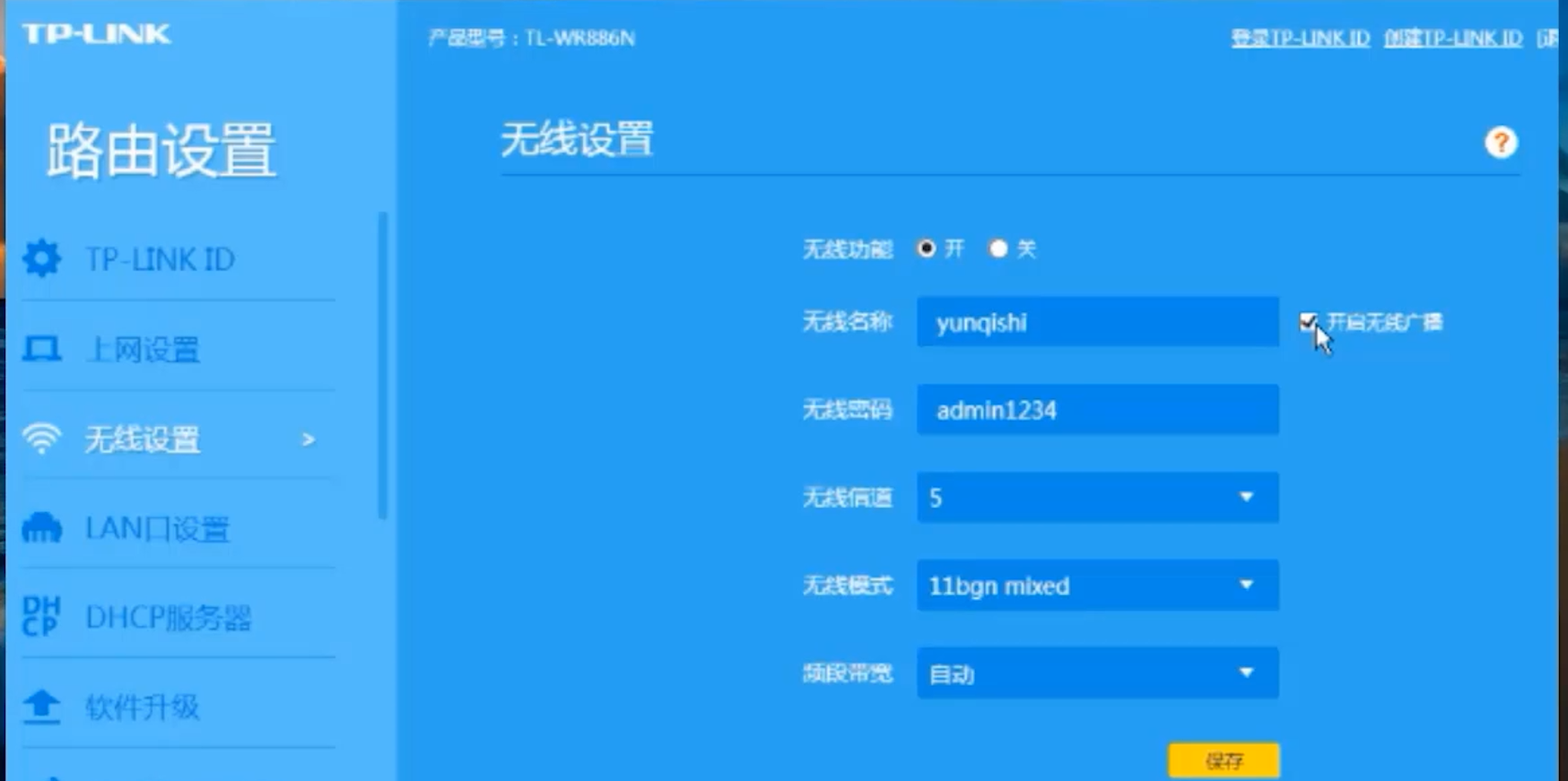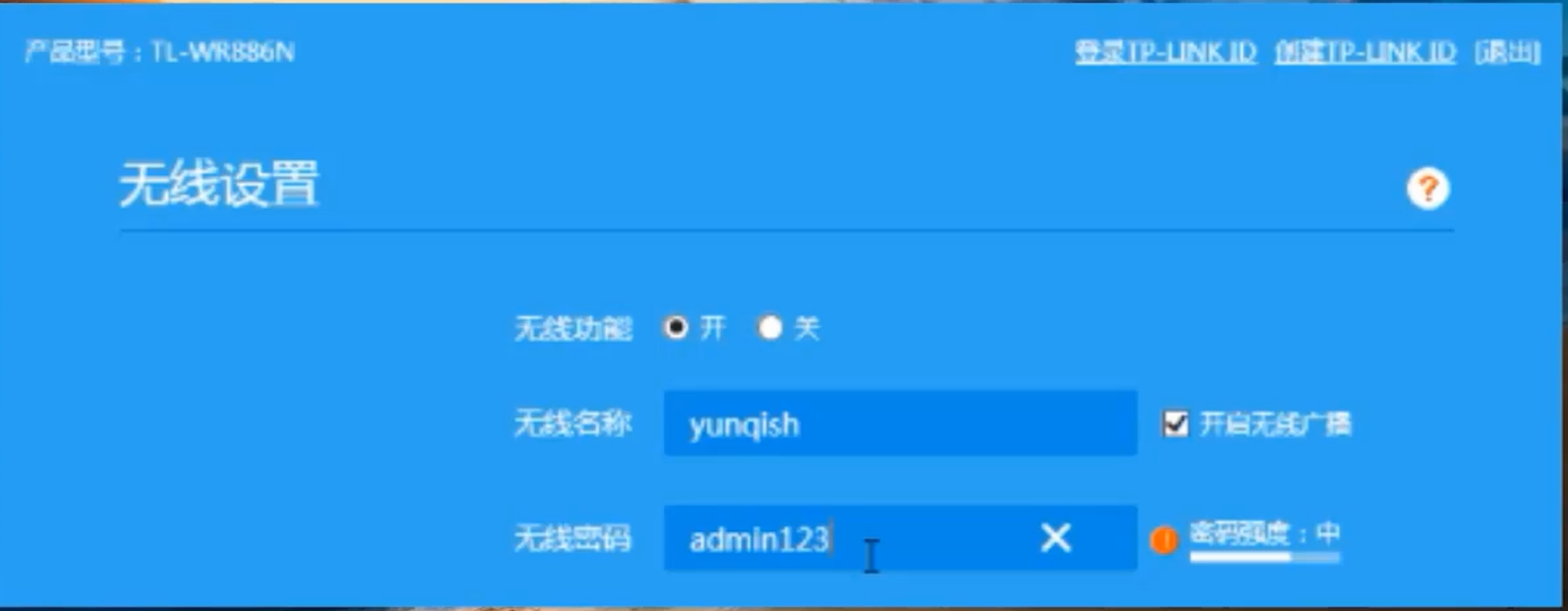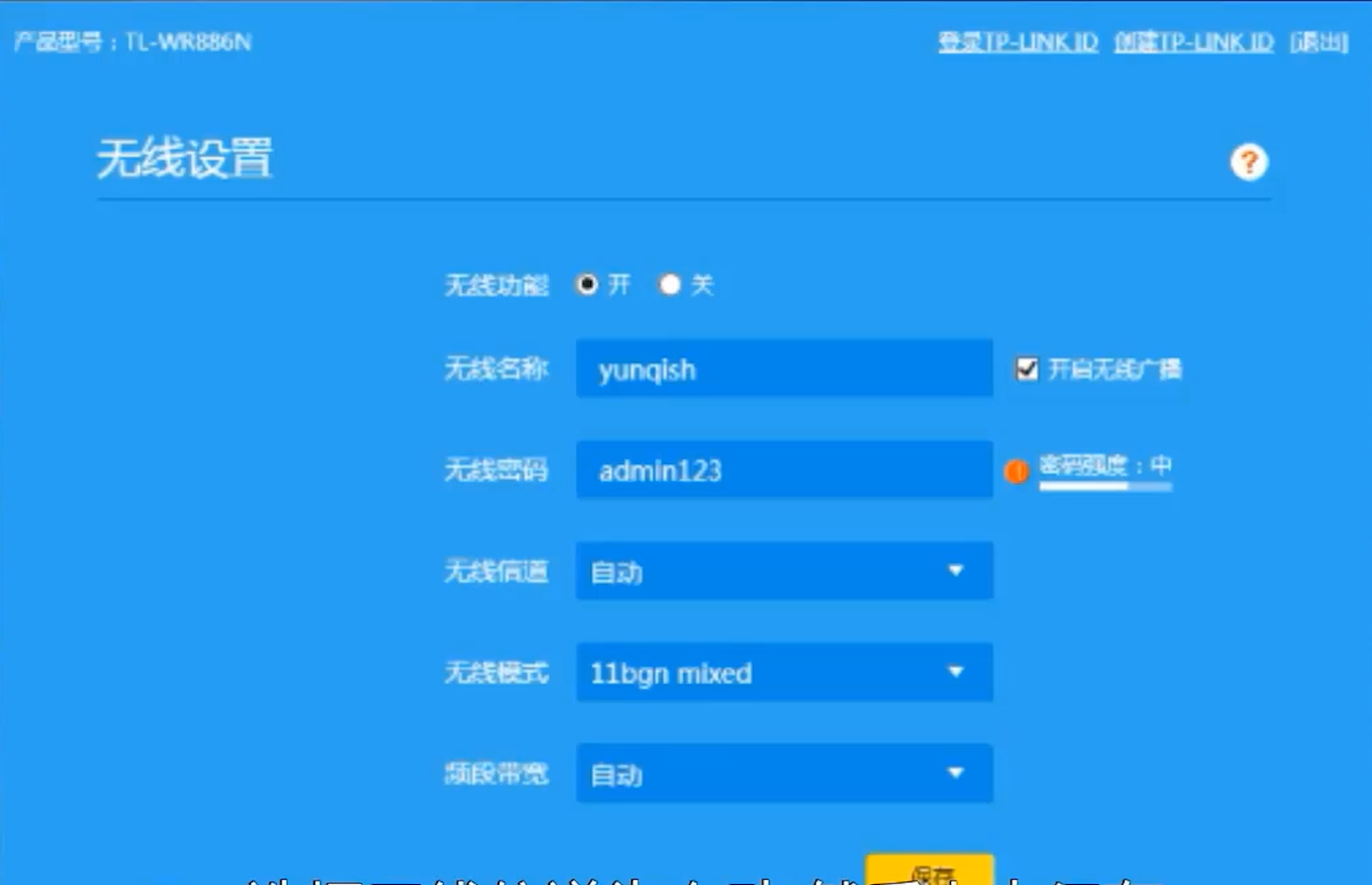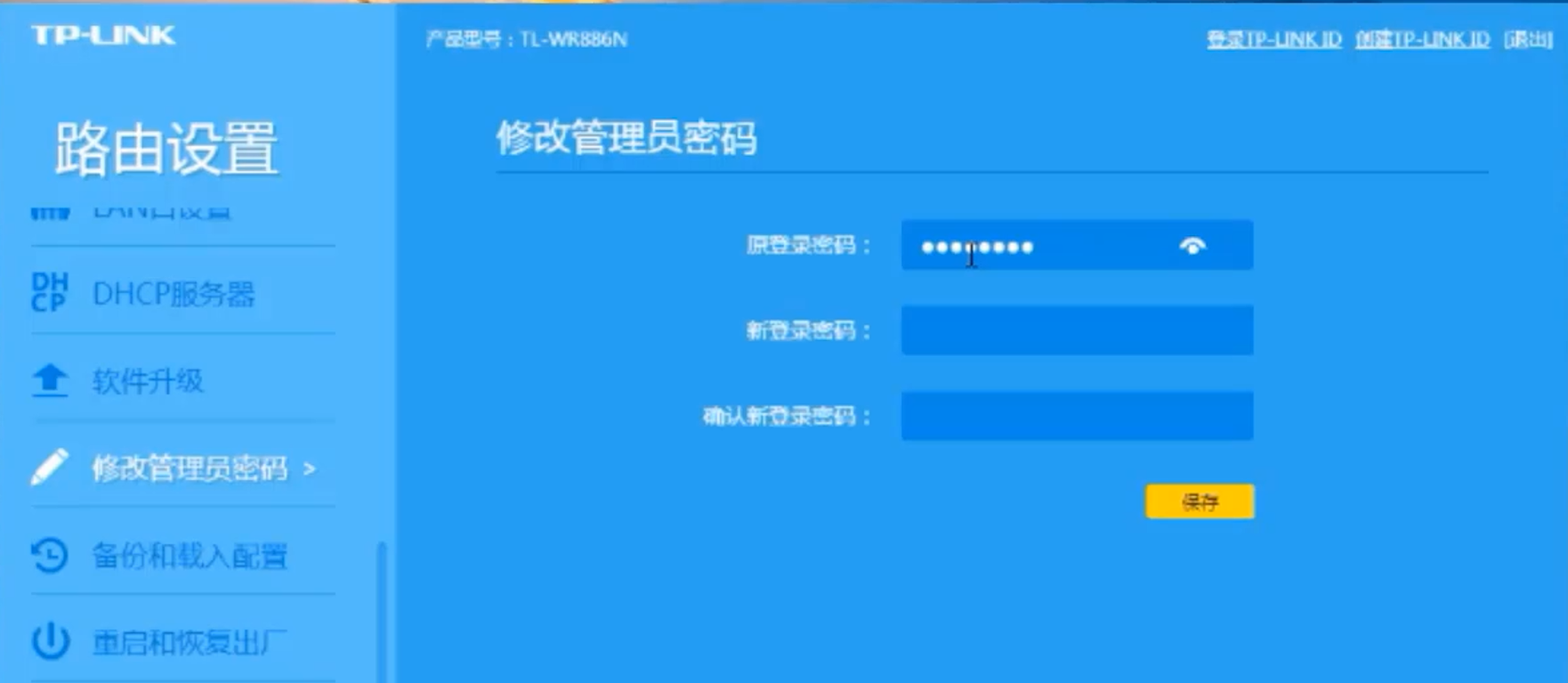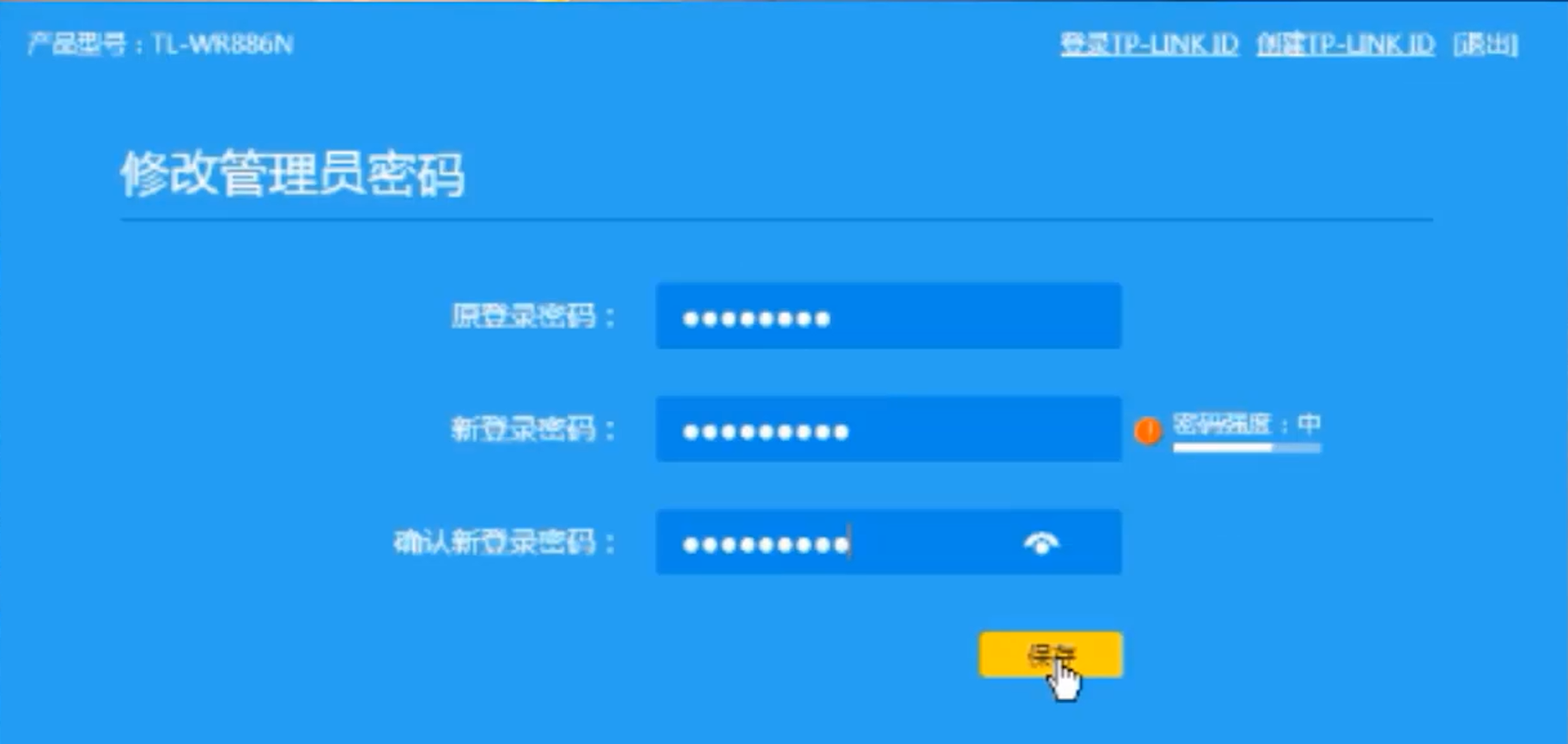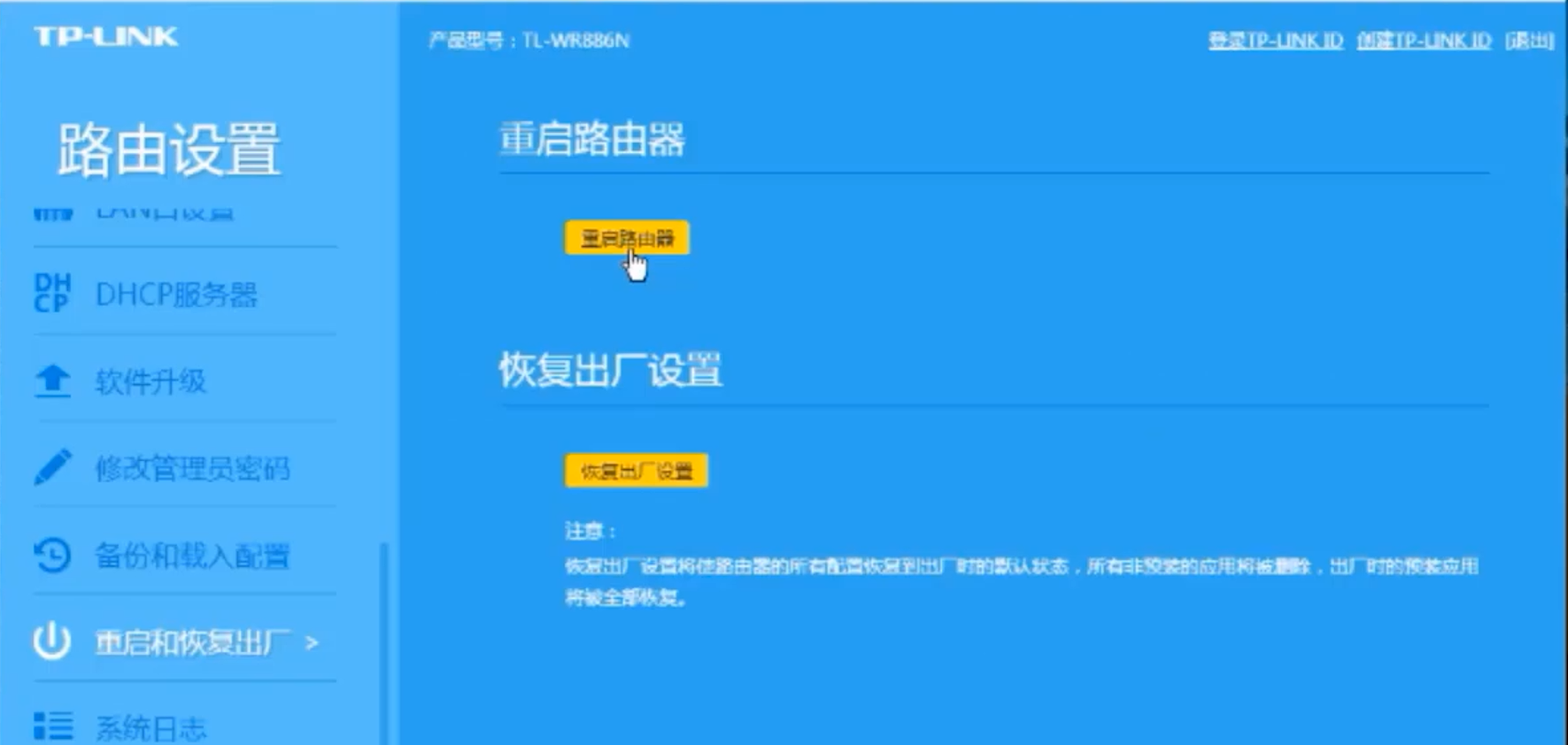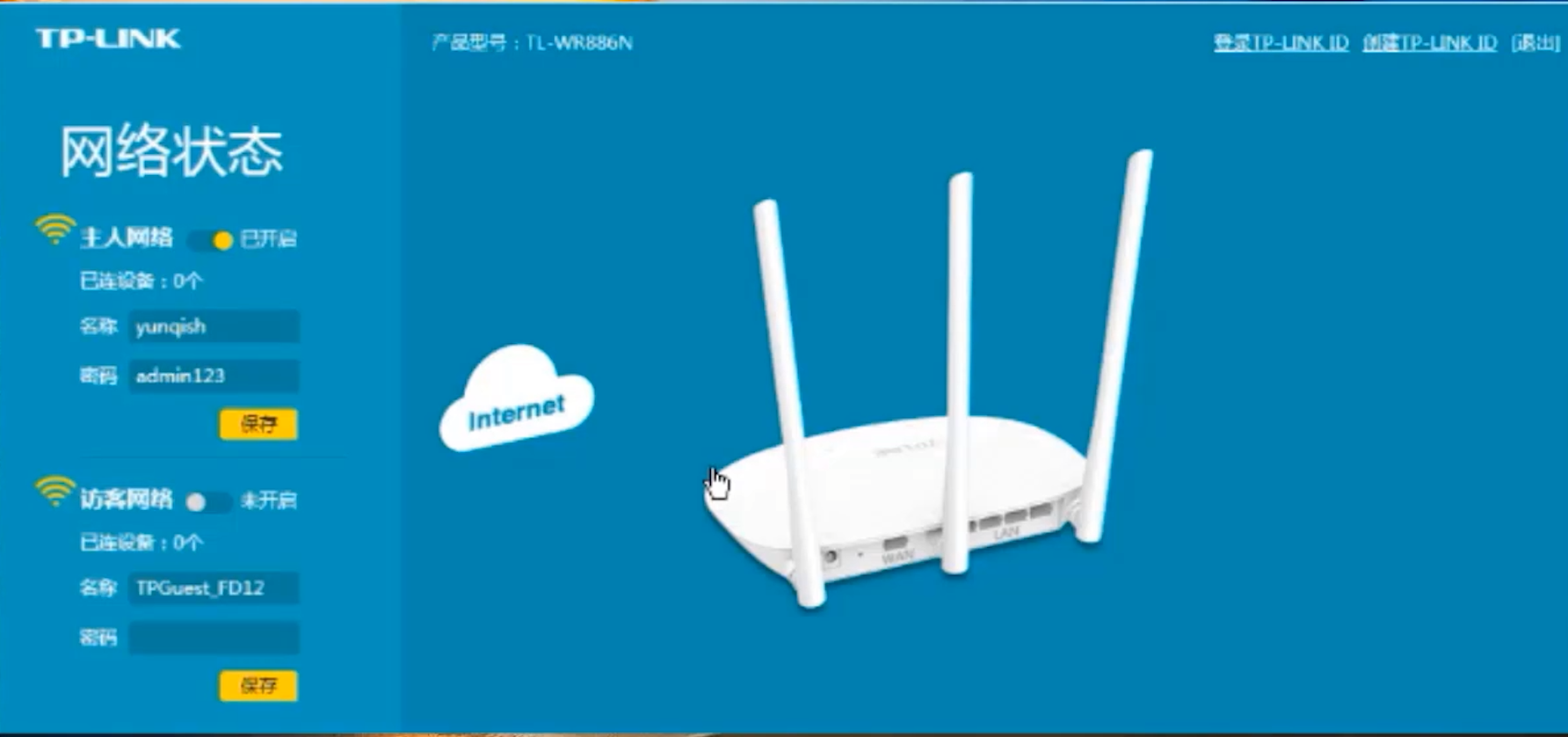Warning: Use of undefined constant title - assumed 'title' (this will throw an Error in a future version of PHP) in /data/www.zhuangjiba.com/web/e/data/tmp/tempnews8.php on line 170
无线路由器怎么改密码
装机吧
Warning: Use of undefined constant newstime - assumed 'newstime' (this will throw an Error in a future version of PHP) in /data/www.zhuangjiba.com/web/e/data/tmp/tempnews8.php on line 171
2020年08月05日 07:58:00
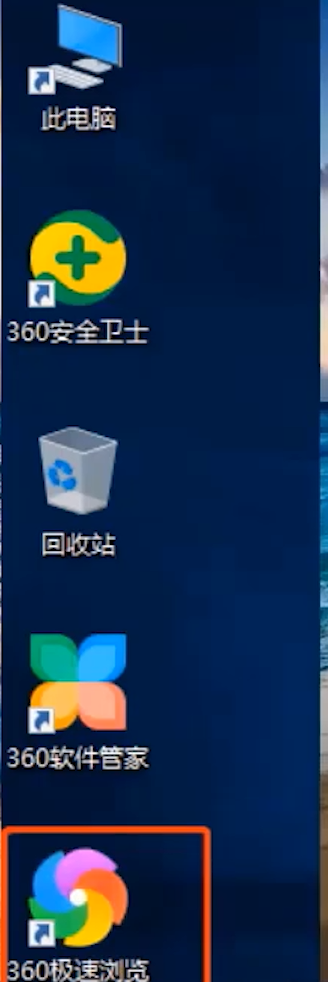
现在科技越来越发达,时下有许多蹭网软件,可以轻松破解WIFI密码,占用我们的网络,而定期修改路由器密码,可有效防止这些蹭网行为,那么无线路由器怎么改密码?想知道的小伙伴一起来看看吧。
无线路由器怎么改密码
1.首先把浏览器打开,输入路由器背面的,管理地址。
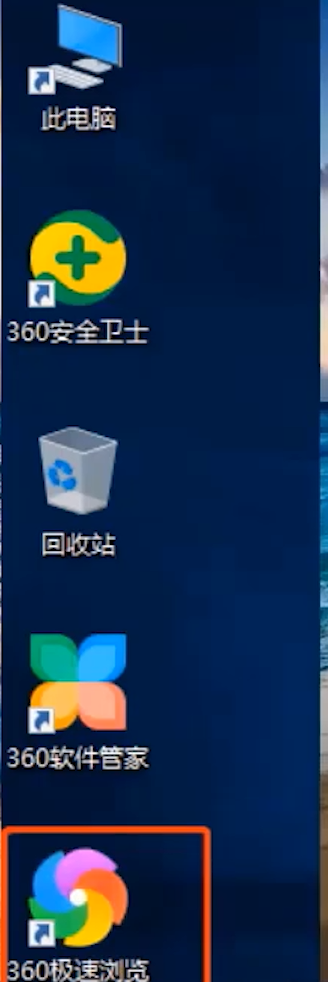
2.接着进入管理界面输入管理员密码后点击确定。
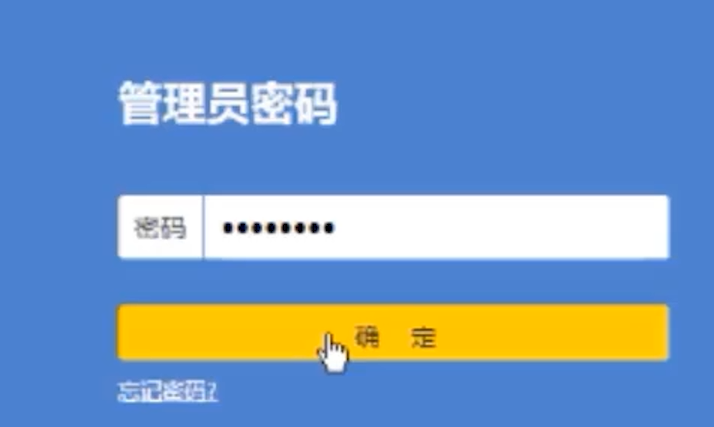
3.然后点击右下方的路由设置。
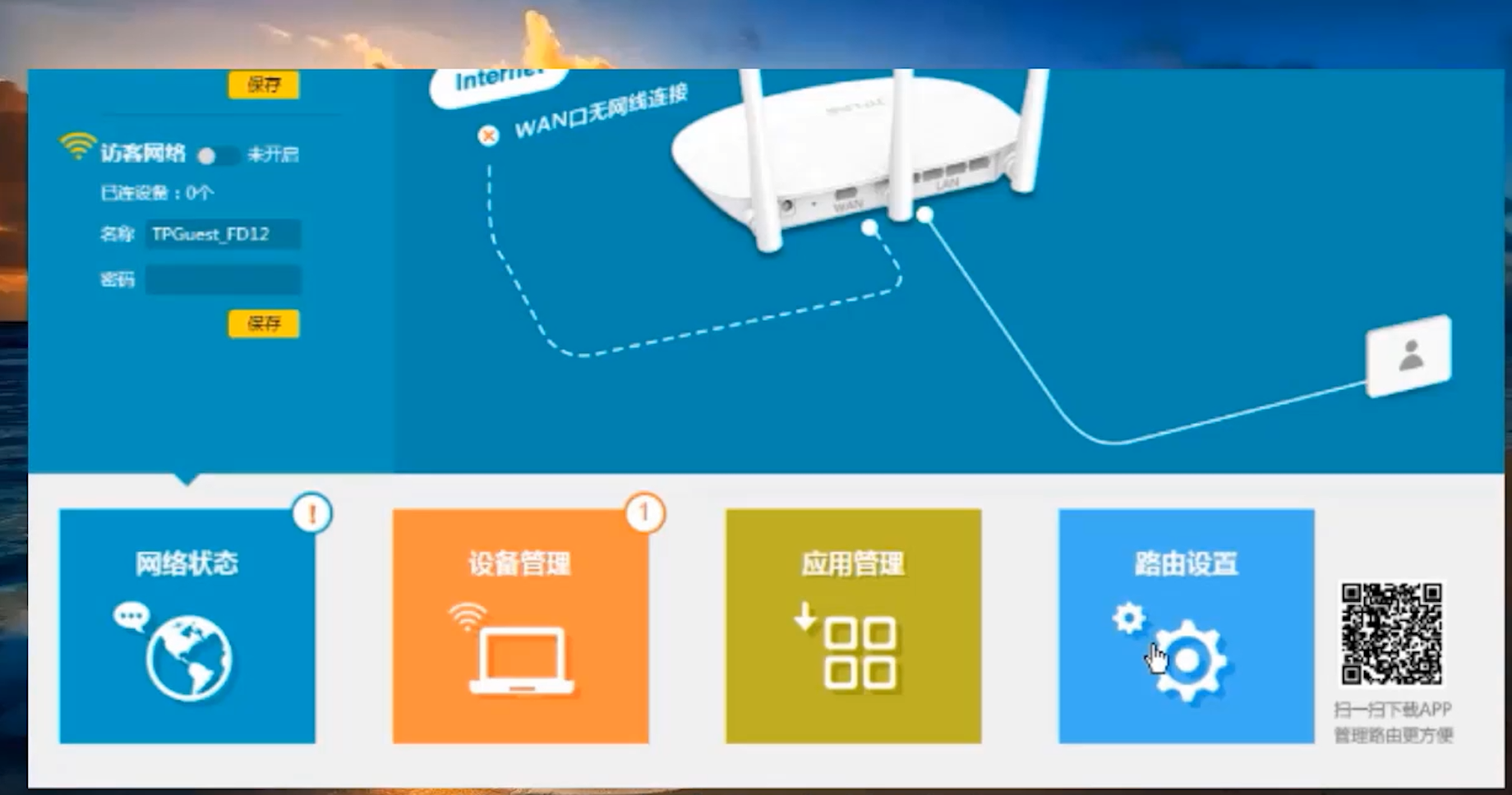
4.在路由设置下方选择无线设置。
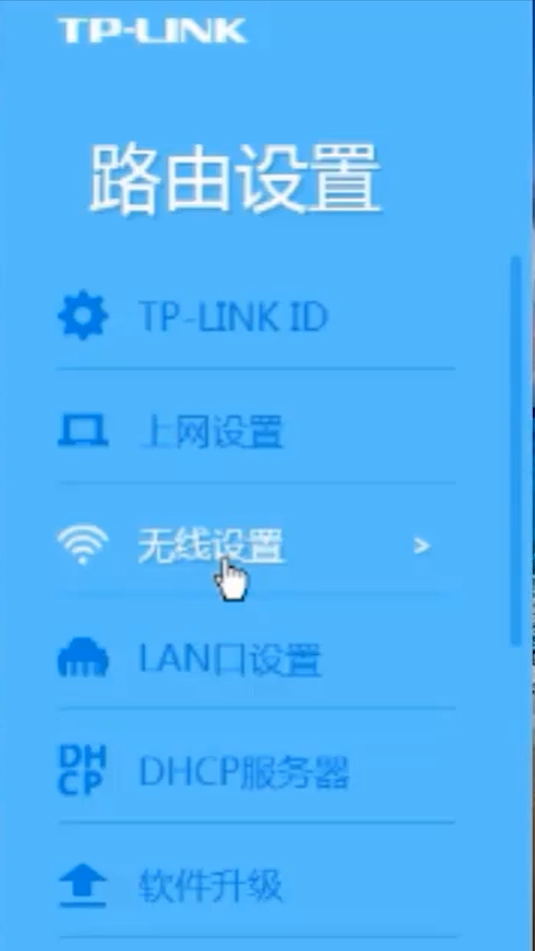
5.点击开启无线功能,勾选开启无线广播。
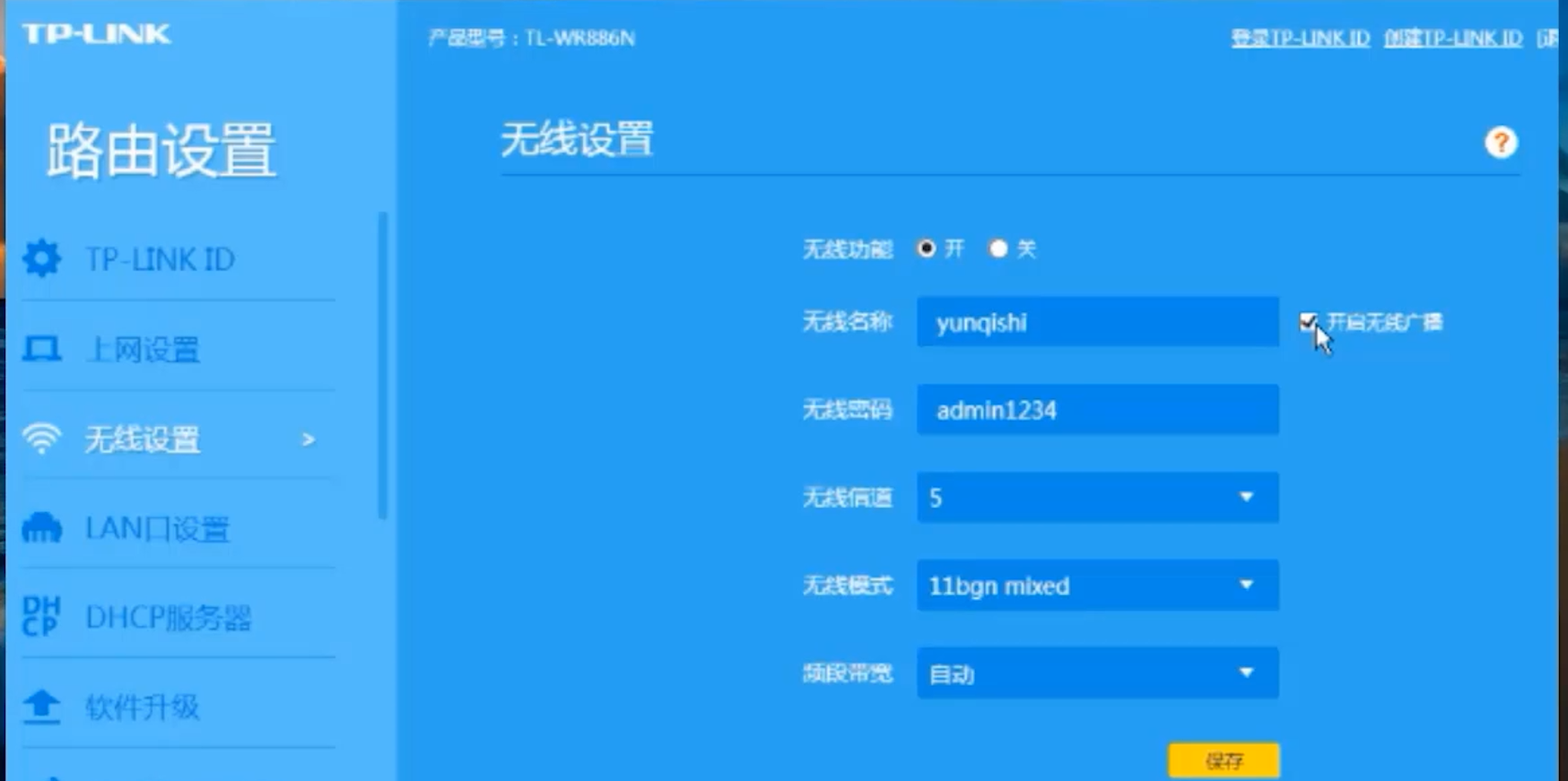
6.可设置无线名称在无线密码一栏中修改wifi密码。
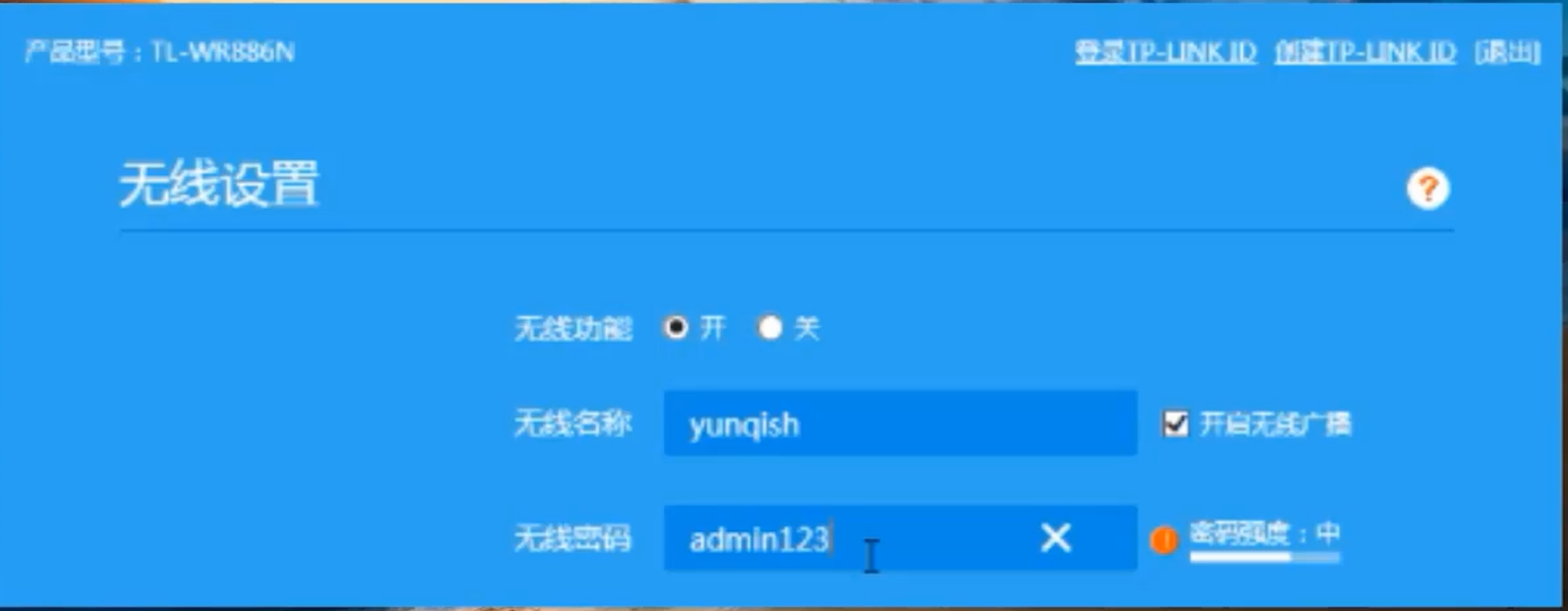
7.选择无线信道为自动,然后点击保存。
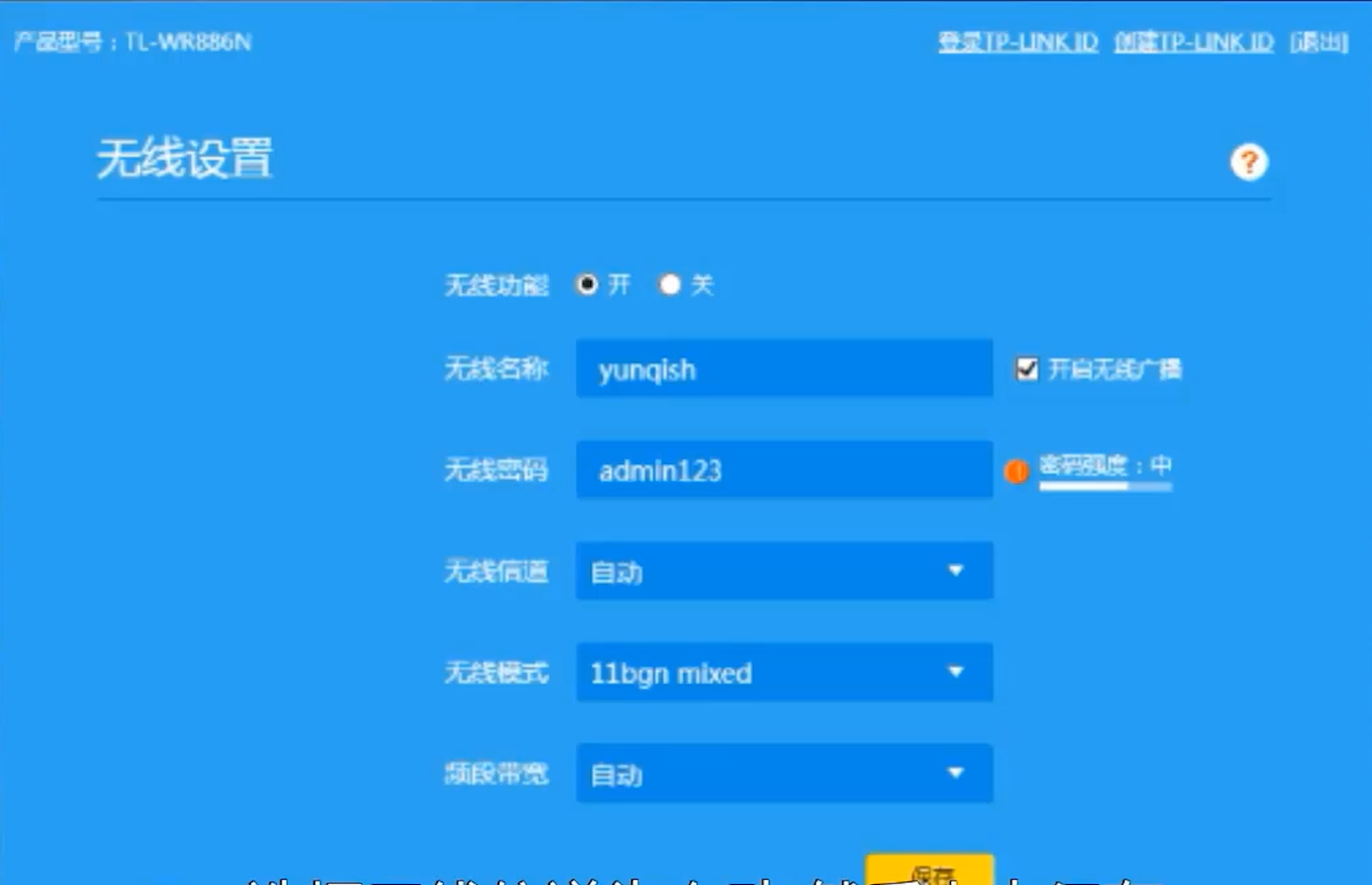
8.接着点击修改管理员密码,输入原登陆密码。
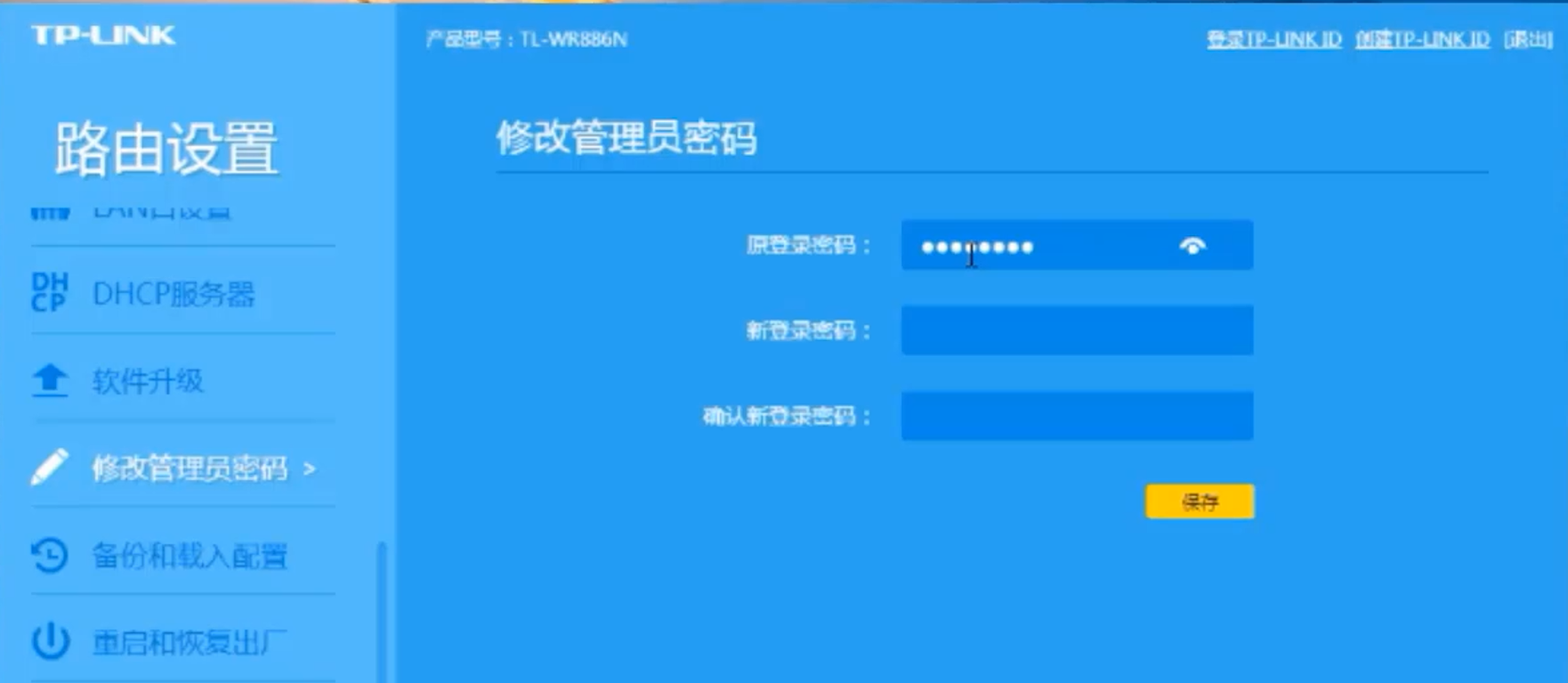
9.在输入新设置的密码,点击保存即可,修改管理员密码。
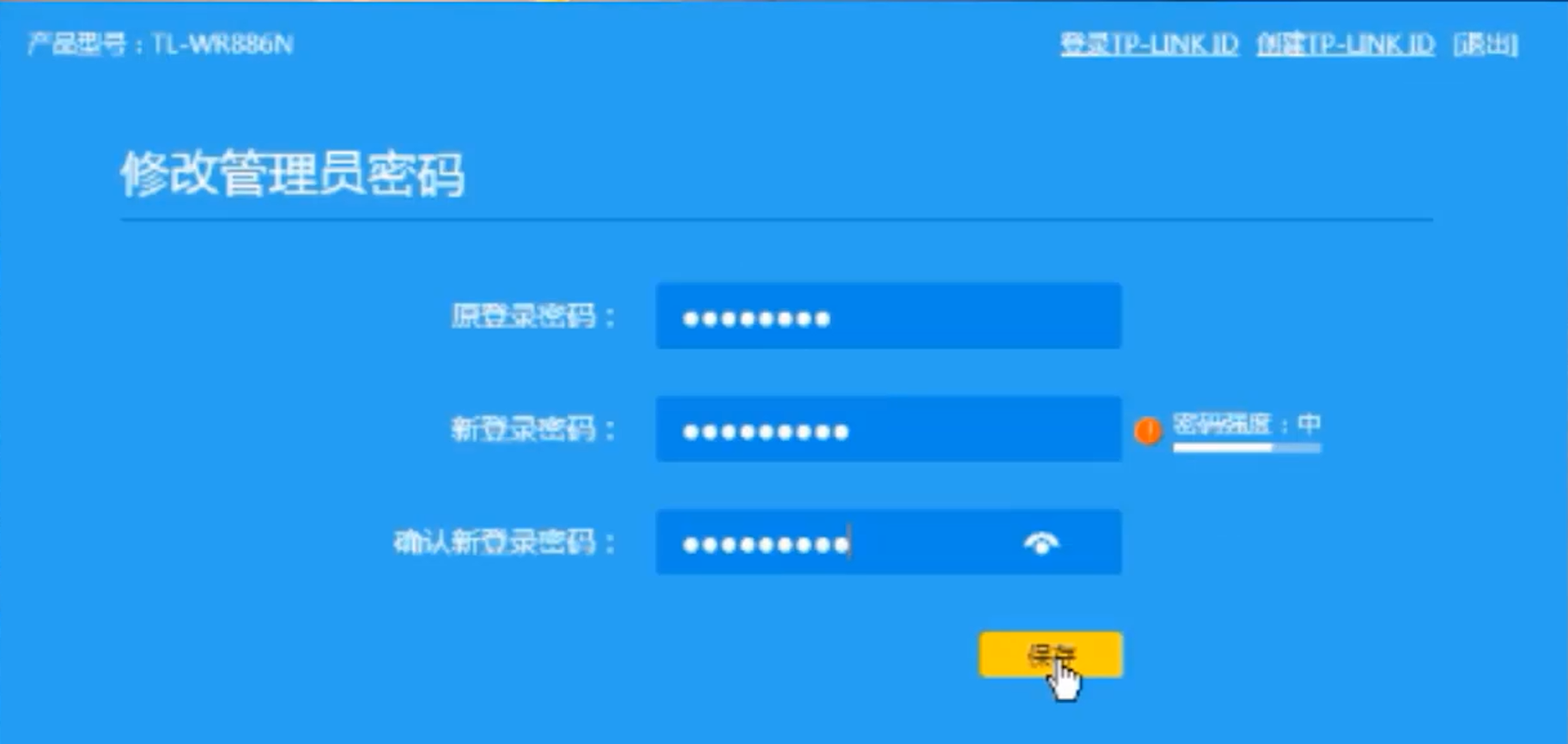
10.最后点击重启和恢复出厂,重启路由器—确定。
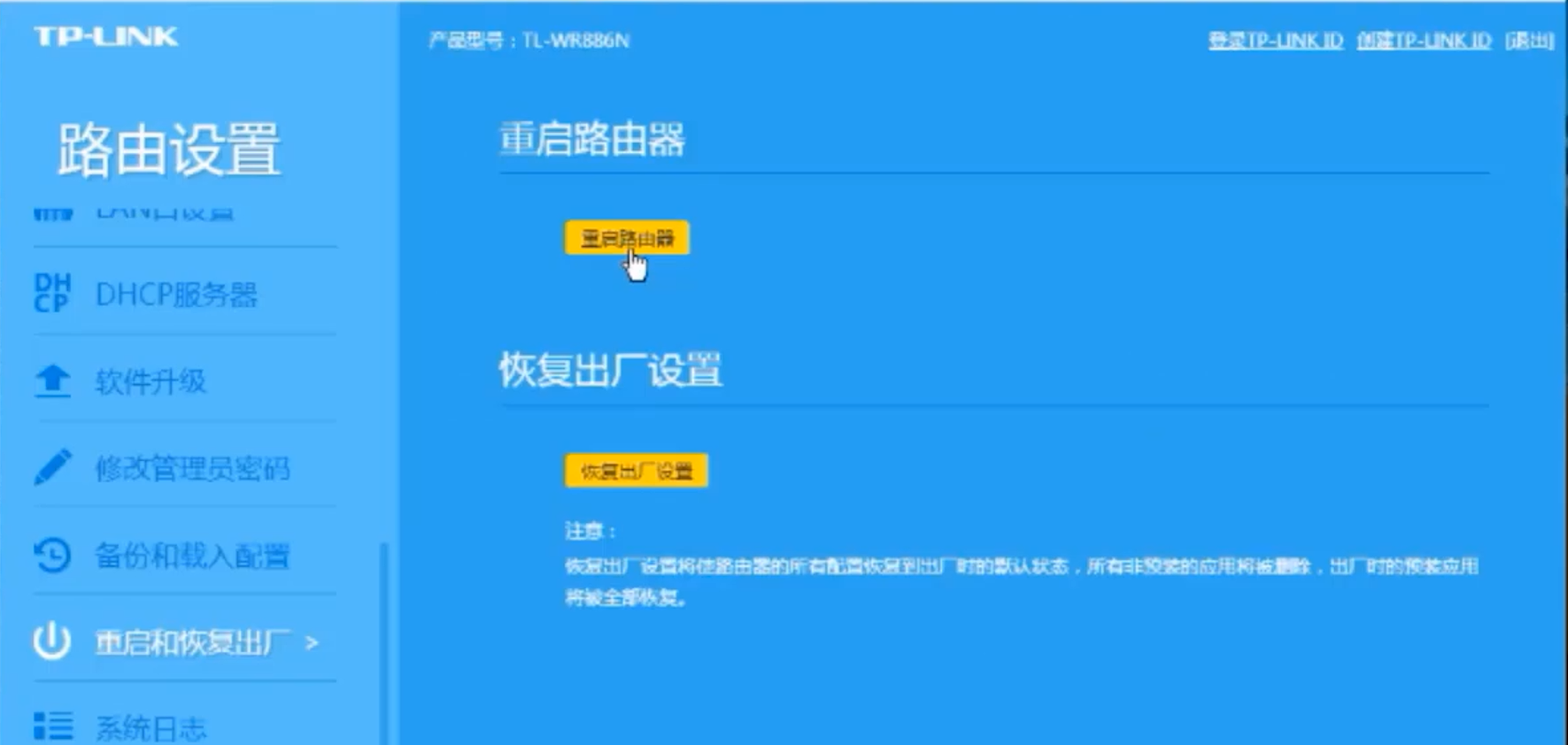
11.接着就会进行重启,重启后修改的密码即可生效。
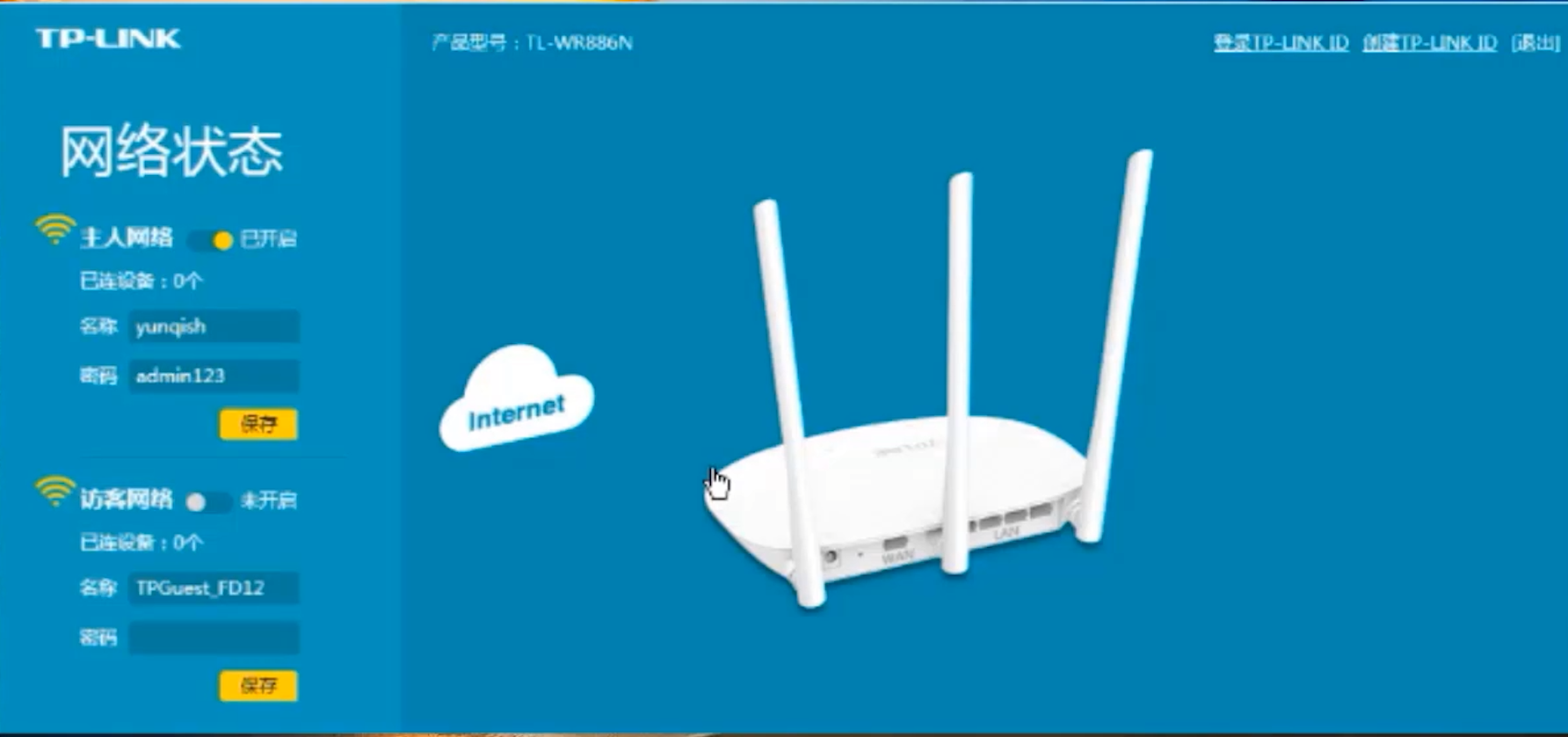
以上是无线路由器怎么改密码的教程,小伙伴们学会了吗?赶紧试试吧!