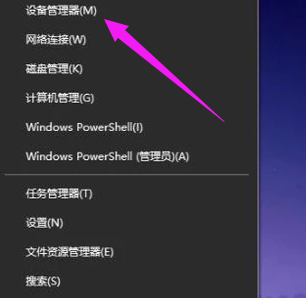
有小伙伴给自己的电脑升级安装win10系统后,发现原来的显卡驱动有问题用不了,需要重装显卡驱动.那么win10显卡驱动怎么安装呢?很多用户都不清楚自己的电脑上应该如何安装,下面小编就教下大家win10显卡驱动安装方法。
工具/原料:
系统版本:windows10系统
品牌型号:戴尔灵越14
方法/步骤:
进入设备管理器中安装win10显卡驱动:
1.第一步先要回到电脑桌面当中,在用鼠标右键单击左侧的开始菜单图标。再出现的选项菜单栏中找到其中一个设备管理器的功能。
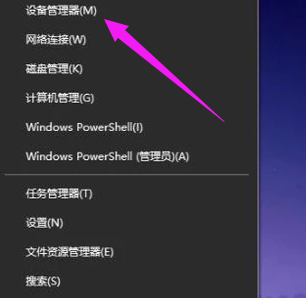
2.进入该页面后,我们在页面中单击显示适配器。
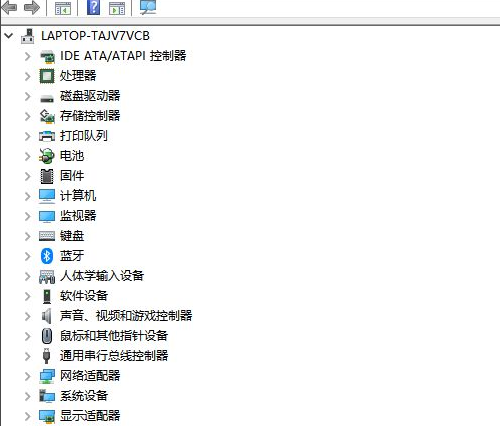
3.此时我们可以看见显卡的当前驱动,使用鼠标右键单击这个渠道,在出现的选项栏中我们选择更新驱动即可。
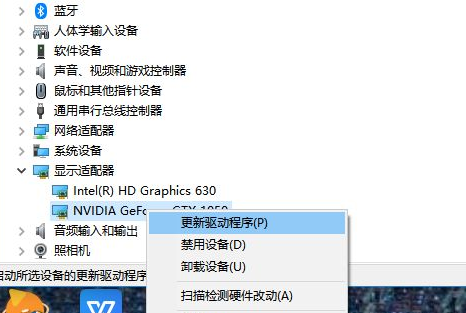
4.这时我们在弹出的页面当中,选择第一个选项让它进行自动搜索进行更新。
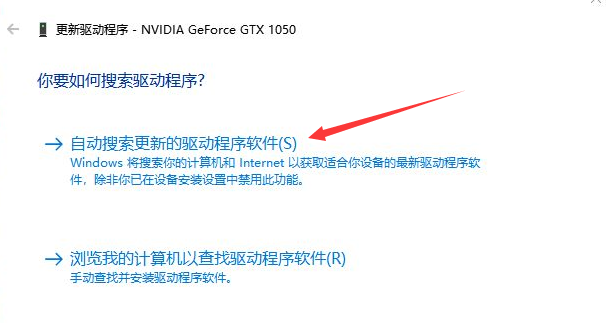
5.此时该操作系统就会开始自动搜索需要更新的显卡最新的版本。
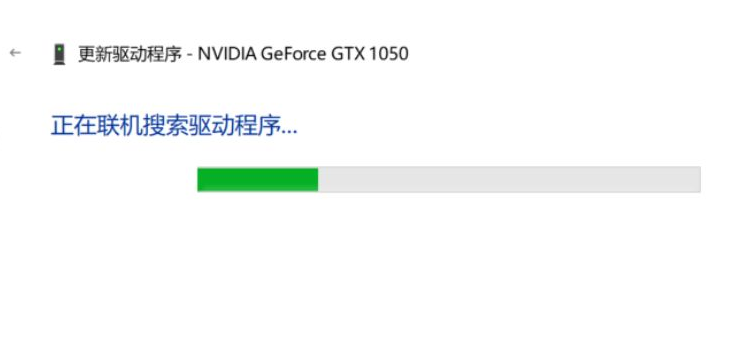
6.当驱动更新完成后,这时会弹出一个提示框。说明驱动升级完成啦。
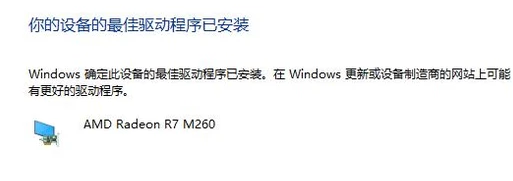
总结:
关于win10显卡驱动安装的方法到这就结束啦,还不会进行显卡驱动更新的小伙伴可以按照上述方法进行学习操作。




