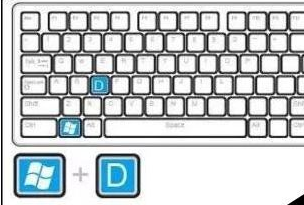
不少刚接触win10系统的用户不知道win10系统怎么用,其实只要知道一些win10使用技巧您就可以很好的使用win10系统了,接下来小编就来说一些简单的win10使用技巧。
win10系统的发布让大家眼前一亮,又有很棒的操作系统可以使用了,对于刚接触win10的朋友来说一些使用技巧是非常有帮助的,今天小编就来给各位介绍一些win10的使用技巧。
实用win10使用技巧推荐
1.快速退出程序
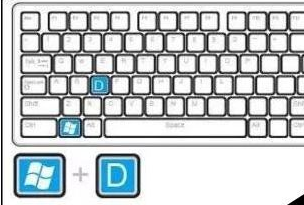
win10技巧图-1
如果电脑上同时打开多个程序挡住了整个界面的时候,我们要关闭某个程序的时候可以按键盘上的win+D键就可以快速退出程序了。
2.电脑锁屏
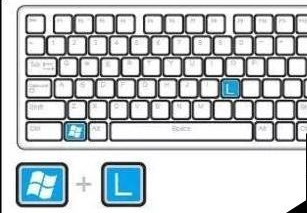
win10技巧图-2
很多朋友在使用电脑的时候经常因为一些急事需要离开电脑一会,如果慢慢锁屏的话会很慢,这时候您就可以按键盘上的windows键然后再按L键,就可以直接锁屏了。
3.开启虚拟键盘

win10使用技巧图-3
如果电脑上的键盘失灵了,这时候您就可以使用系统中虚拟键盘来打字了,按键盘上的win+r键打开运行,然后在运行窗口中输入osk就可以打开虚拟键盘了。
4.桌面放大镜
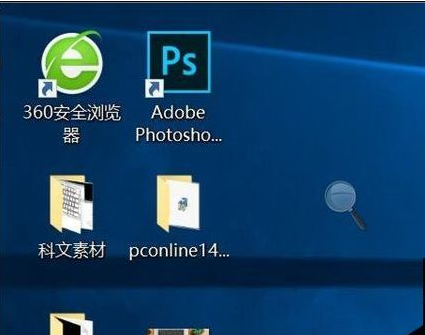
使用技巧图-4
如果觉得桌面上的某些图标太小了看不清,这时候您就可以使用桌面放大镜功能了,按下键盘上的windows键不放然后再按+键就可以放大了。
以上这些实用的win10实用技巧,您学会了吗?




