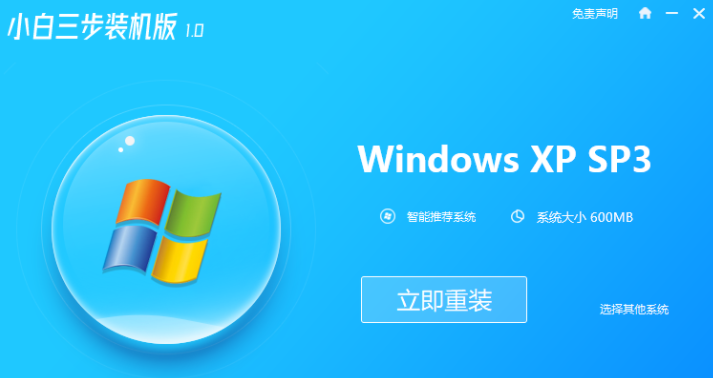
目前xp系统已经停止更新和维护了,现在很多网友使用的都是ghost版xp系统.有网友下载了ghost纯净版xp系统后不知道如何安装xp系统怎么办,下面教下大家ghost纯净版xp系统安装步骤.
1.先下载小白三步装机软件,然后打开,选择马上重装。
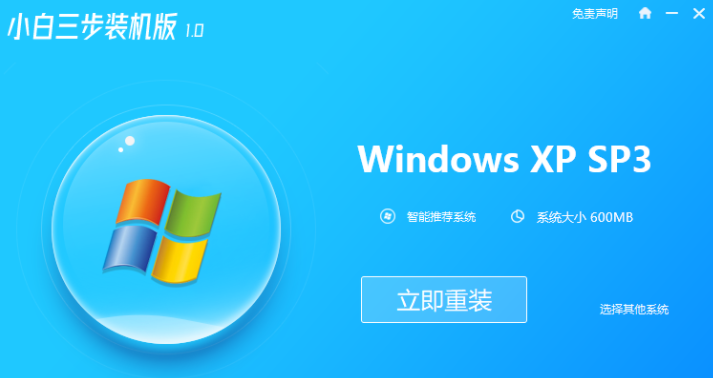
2.软件会自动帮我们下载WindowsXP镜像和PE,完成下载后,软件将自动协助我们进行部署。
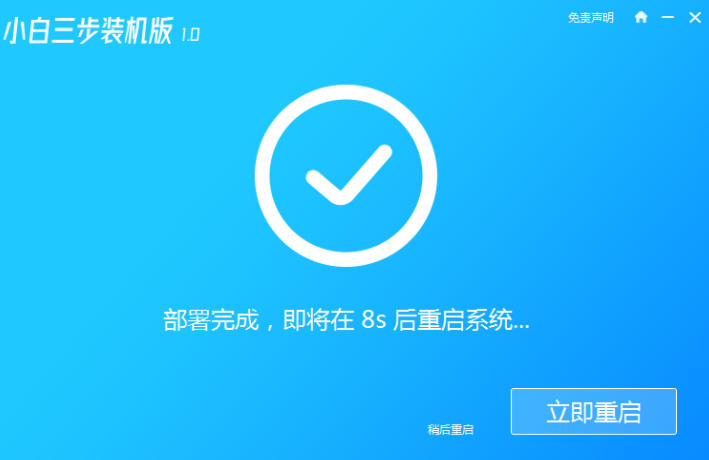
3.在部署完成之后,选择重新启动你的电脑,然后选择XiaoBai-PE然后进入WindowsPE系统,这个软件将自动帮助我们开始安装系统。

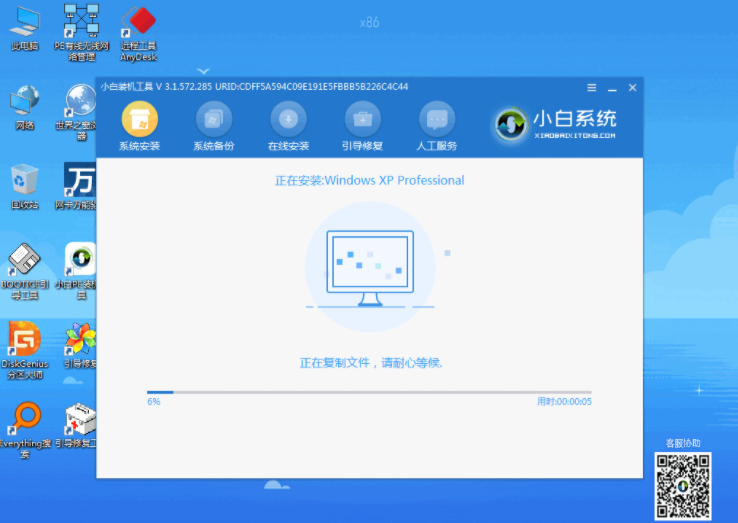
4.当安装完成之后,你只需正常重启你的电脑,然后选择WindowsXP进入。
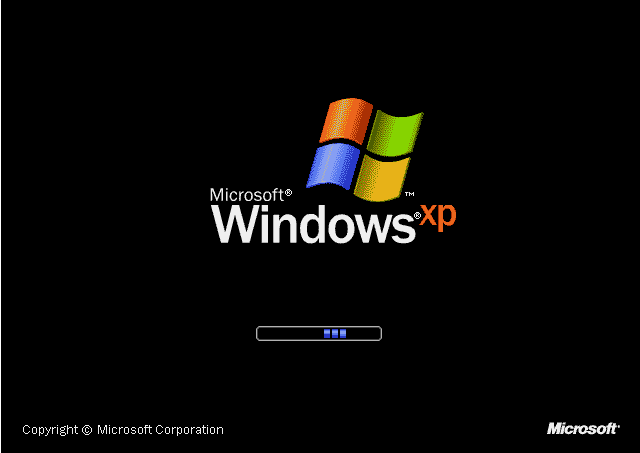
5.输入图片中的序列号,然后点击下一步。
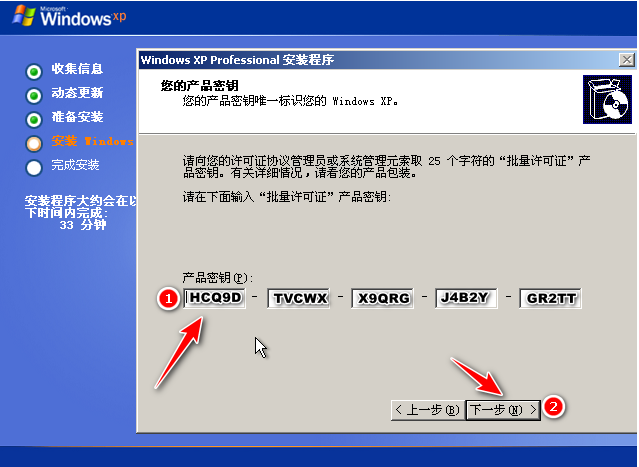
6.等待系统自动安装成功。
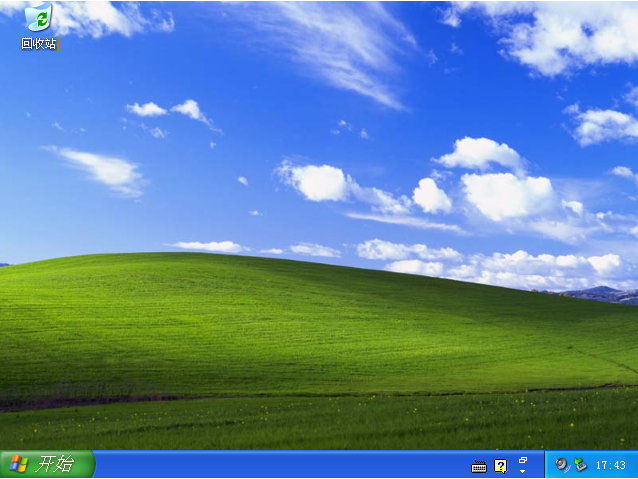
以上就是ghost纯净版xp系统安装步骤演示,希望能帮助到大家。




