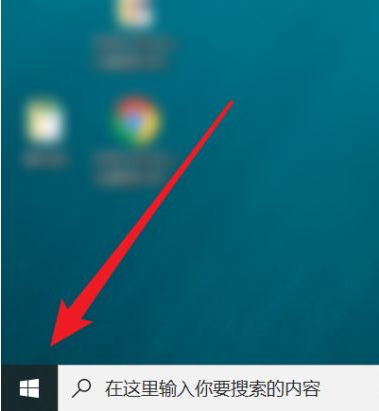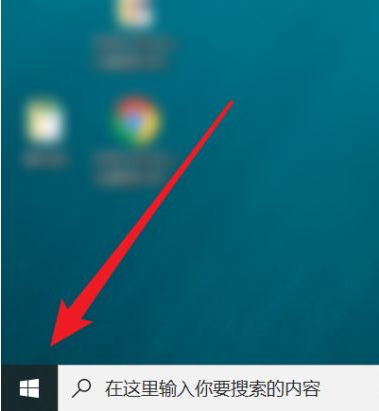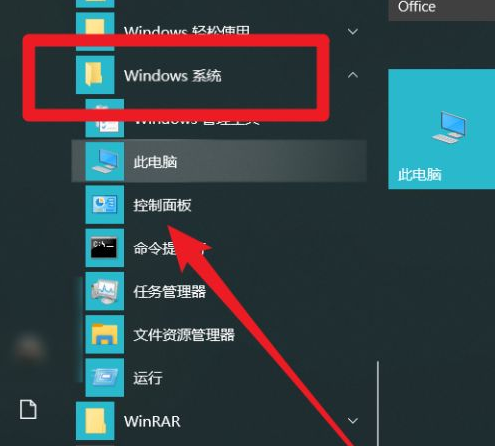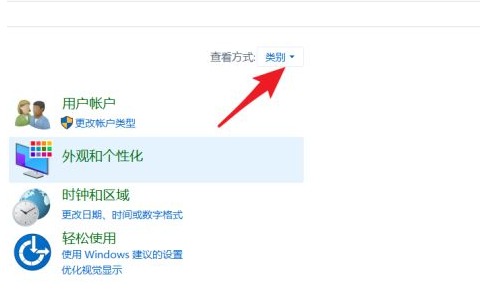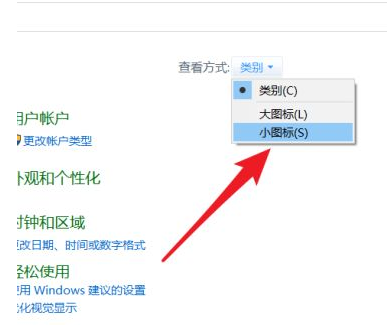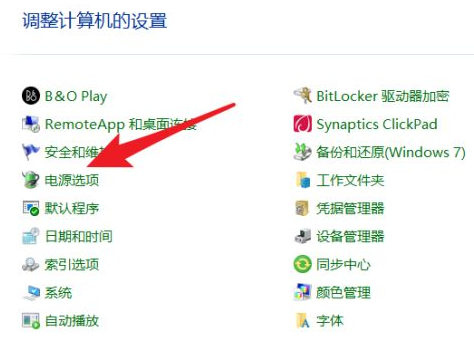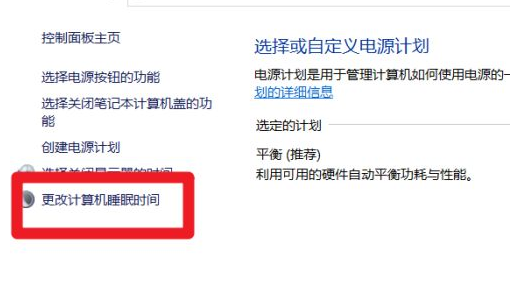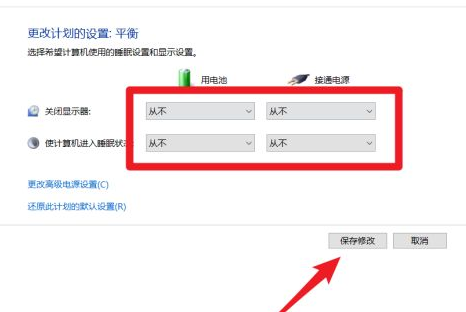Warning: Use of undefined constant title - assumed 'title' (this will throw an Error in a future version of PHP) in /data/www.zhuangjiba.com/web/e/data/tmp/tempnews8.php on line 170
怎么关掉win10电脑锁屏设置
装机吧
Warning: Use of undefined constant newstime - assumed 'newstime' (this will throw an Error in a future version of PHP) in /data/www.zhuangjiba.com/web/e/data/tmp/tempnews8.php on line 171
2022年03月29日 12:05:00
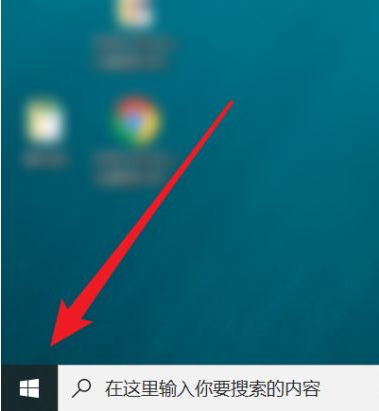
一般长时间不操作电脑,默认会在几分钟后进入电脑锁屏状态,需要使用win10电脑的时候需要唤醒才能操作.有些网友觉得麻烦,想了解怎么关掉win10电脑锁屏.下面就教下大家关掉win10电脑锁屏的方法.
1.点击电脑桌面左下角处的【开始】图标。
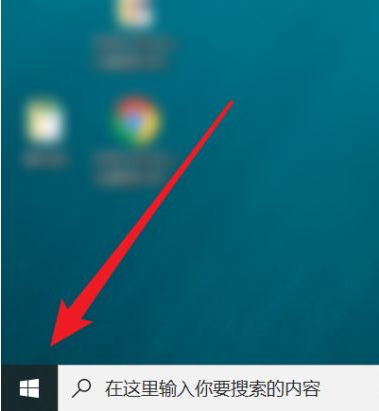
2.在【Windows 系统】文件夹中,点击【控制面板】。
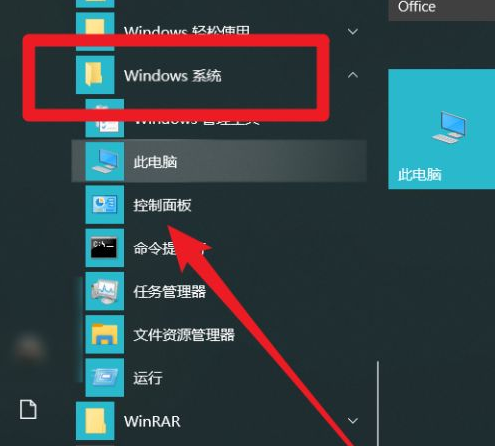
3.进入到控制面板页面后,点击右上角处的【类别】。
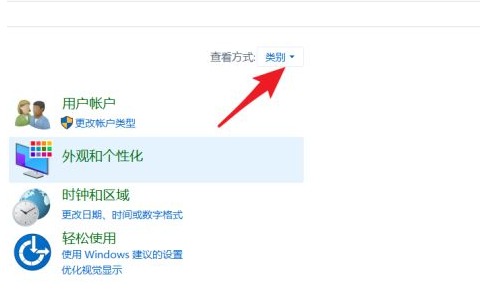
4.点击【小图标】。
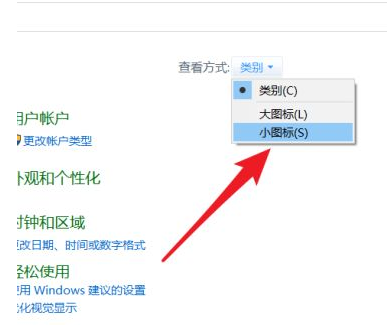
5.找到【电源选项】,点击它。
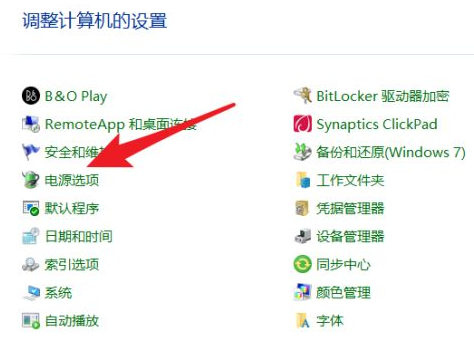
6.点击【更改计算机睡眠时间】。
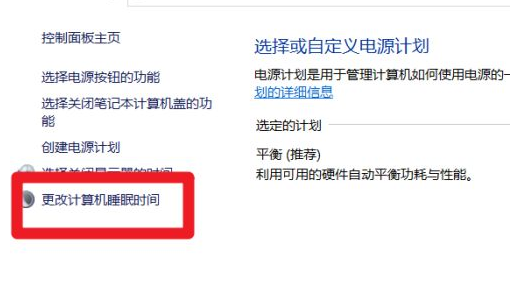
7.分别将【关闭显示器和使计算机进入睡眠状态】设置为【从不】,并点击【保存修改】按钮,即可。
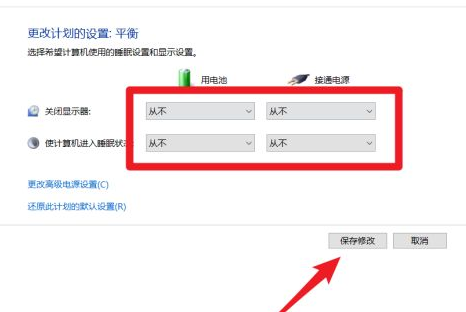
以上就是怎么关掉win10电脑锁屏设置,希望能帮助到大家。