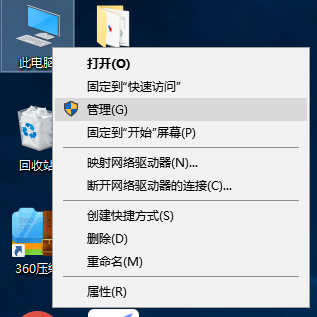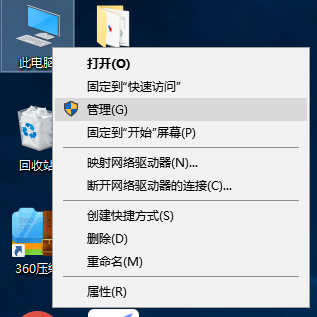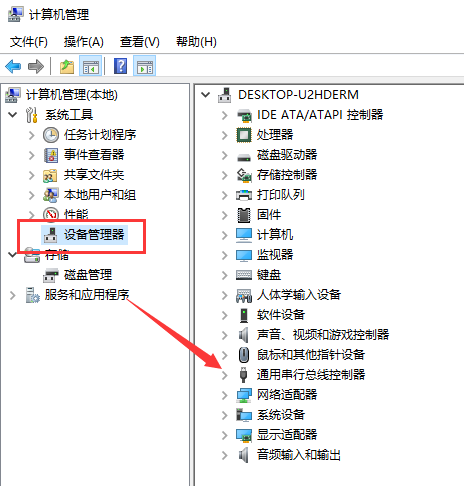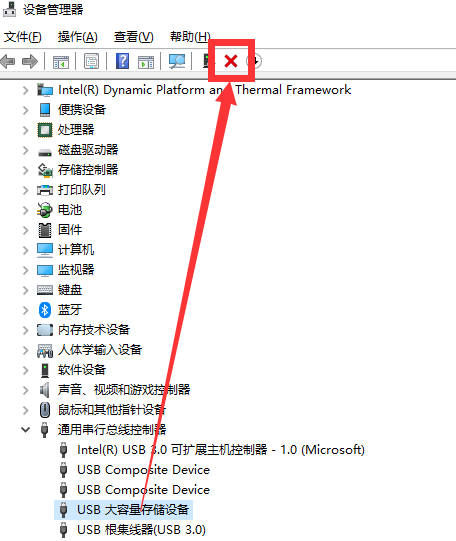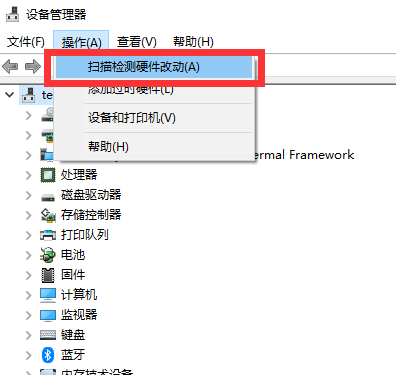Warning: Use of undefined constant title - assumed 'title' (this will throw an Error in a future version of PHP) in /data/www.zhuangjiba.com/web/e/data/tmp/tempnews8.php on line 170
教你win10系统检测不到u盘怎么办
装机吧
Warning: Use of undefined constant newstime - assumed 'newstime' (this will throw an Error in a future version of PHP) in /data/www.zhuangjiba.com/web/e/data/tmp/tempnews8.php on line 171
2019年08月17日 12:18:00
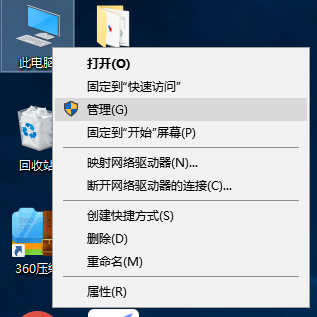
现在大部分朋友的电脑都是安装的win10系统,其硬件兼容性还是比较强的,可是近年却有用户反映win10系统检测不到U盘。今天,我就给大家介绍一下win10系统检测不到U盘的解决方法
大家在使用U盘的时候有没有遇到U盘不显示的情况呢?今天开会将U盘插入电脑时却什么反应也没有,真是让人着急。为了避免下次出现这种情况,了解一些解决方法非常有必要哦。下面,我就将win10系统找到U盘的方法分享给你们
win10系统检测不到u盘解决方法
1、先尝试将U盘换一个插口连接,有的接口是2.0,有的是3.0。如果还是不行就右击此电脑图标,选择属性
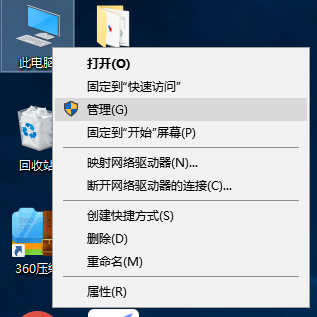
win10检测不到u盘图-1
2、打开计算机管理,选择设备管理器,展开“通用串行总线控制器”
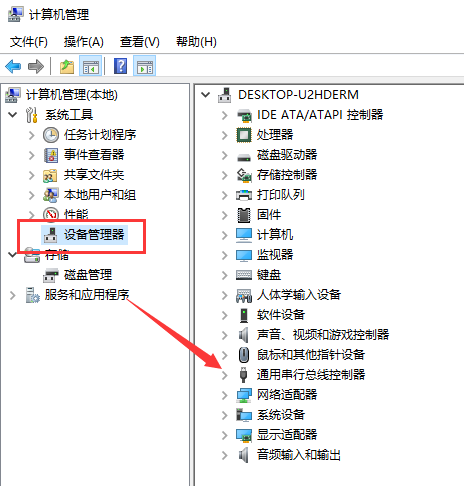
win10系统图-2
3、找到“USB大容量存储设备”项,点击上方的删除图标,将其卸载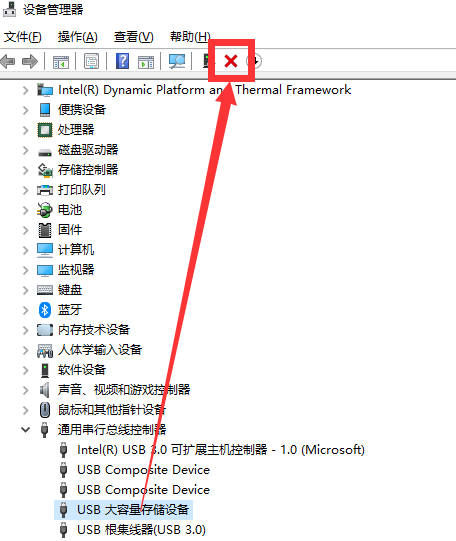
u盘不显示图-3
4、然后点击上方的“操作”,选择“扫描检测硬件改动”,等待重新显示U盘即可
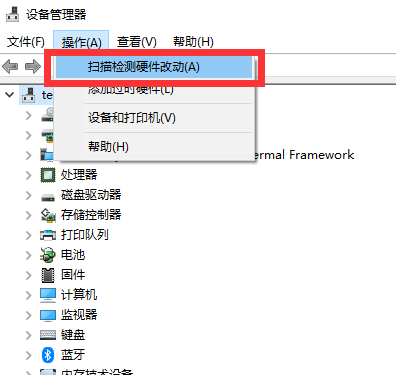
u盘不显示图-4
以上就是win10系统检测不到U盘的解决方法了,希望能帮助到各位