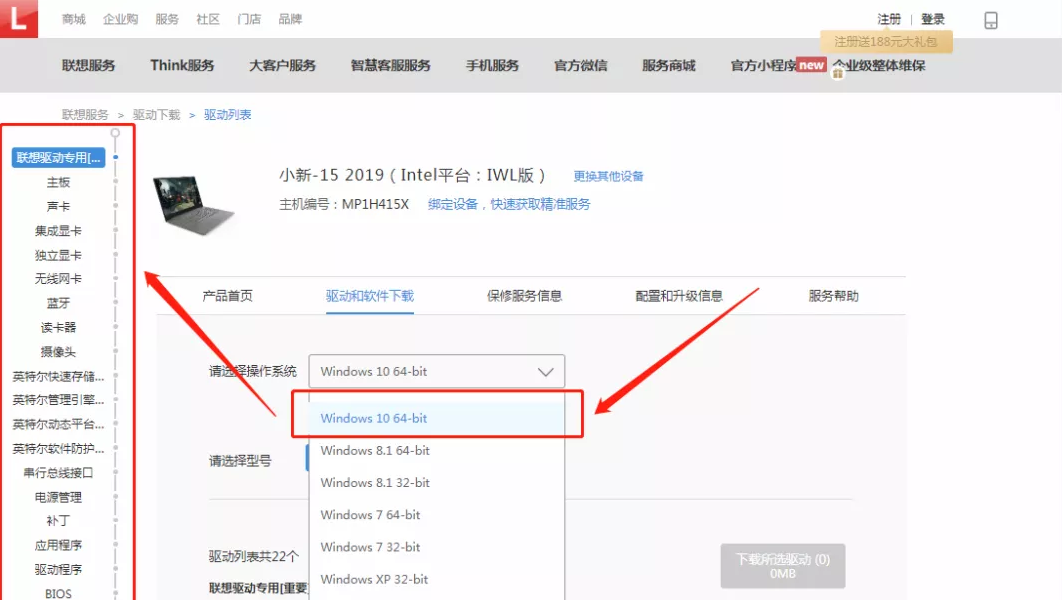
在重装 Windows 10 系统之前建议大家先去联想官网下载 Windows 10 驱动以备使用,不然有很多用户可能在重装完系统后发现电脑上有些功能不正常,而驱动是导致这些问题出现的根本原因,所以,重装前备份驱动很重要哦。
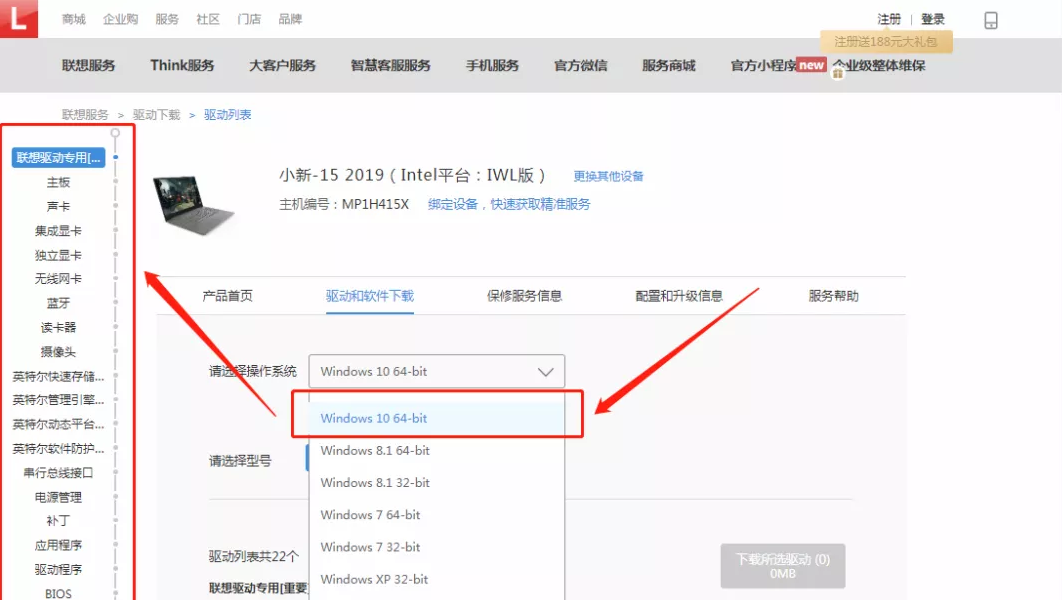
本人试着装过Win7_64位,装了整整两天,最后还是装回了Win10_64位。如果大家想试试,这里给几点建议:
1、这一款笔记本的两个USB口都是3.0的,所以在装Win7时一定要选择预装了USB3.0驱动的系统包,否则系统装好后USB接口不可用,鼠标、优盘等无法使用。(重装系统时,触控板也会失效。)
2、他本身不带有网口,只能使用无线网卡,但官方只提供了Win10的无线网卡驱动,也就是说即使你装好了Win7,你也是上不了网的,只能单机使用。
亲测可用小新13pro重装win10图文教程:
1、下载小白三步装机版软件,然后打开软件会自动推荐安装 Windows 10 系统,直接选择立即安装。
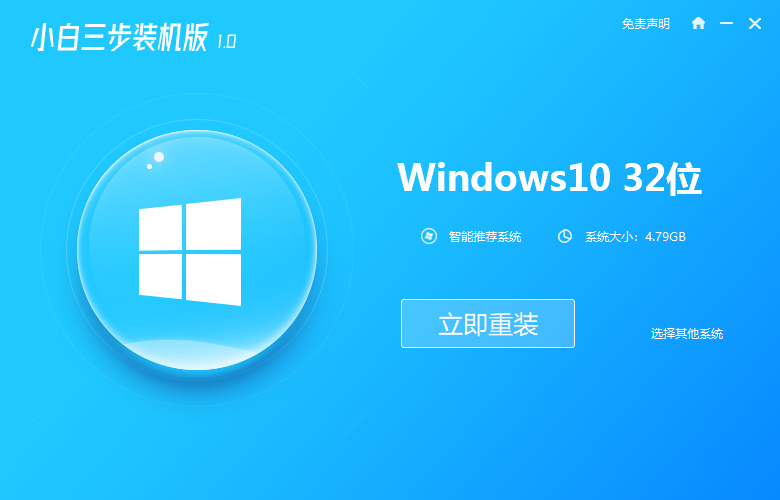
2、选择后软件就会开始自动下载了,所以只需要耐心等候并根据提示操作即可。
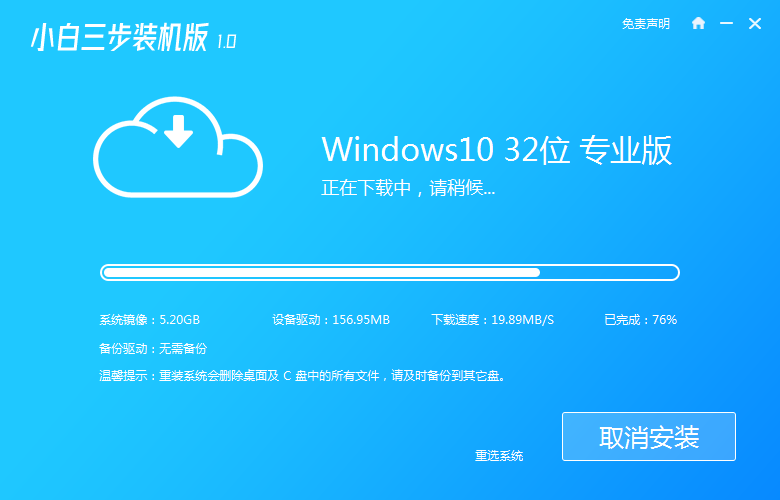
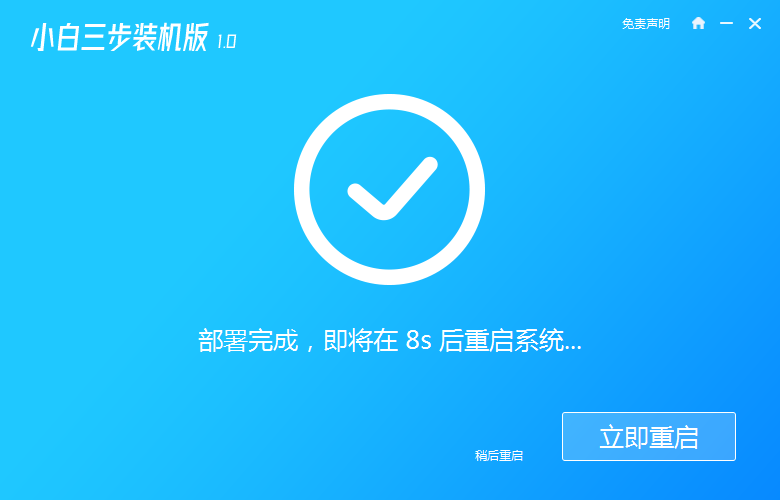
3、重启后在开机菜单中会添加进入 Windows PE 系统的选项,然后选择进入。
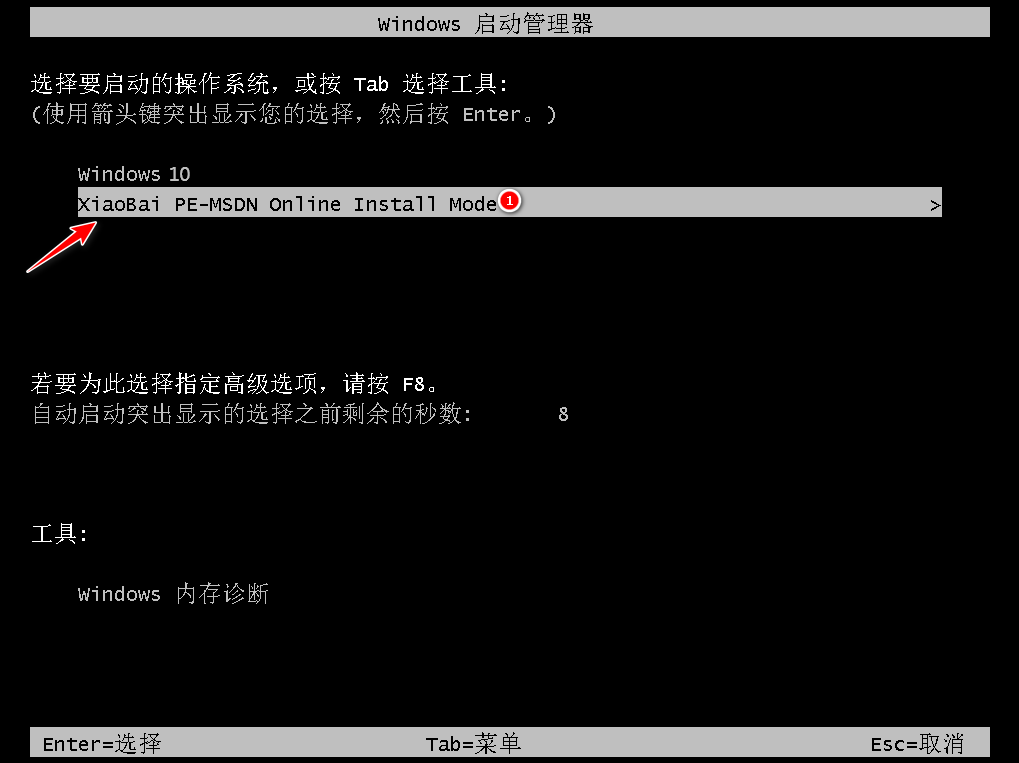
4、进入后小白装机工具会自动打开并帮助我们进行重装系统,如果您想自己手动 DIY 进行安装,您也可以中止安装,然后根据需要自己选择即可,安装后正常重启电脑。
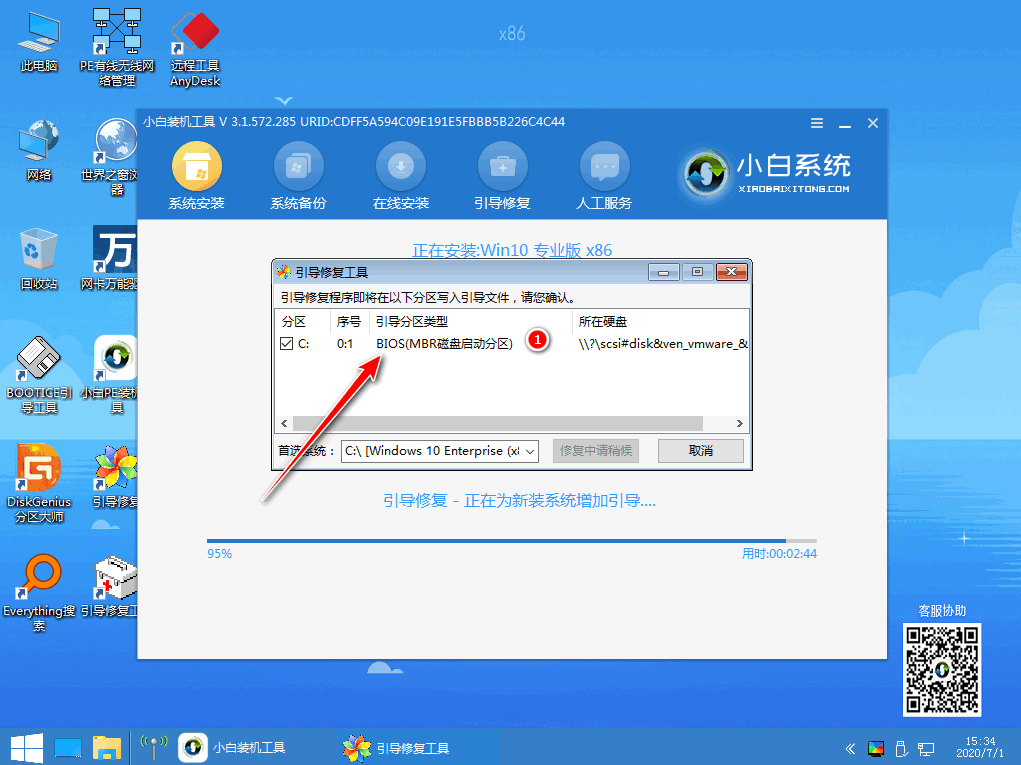
5、再次重启就能正常进入 Windows 10 系统了,大家可以根据自己需要安装更新驱动以及优化相关启动项即可。
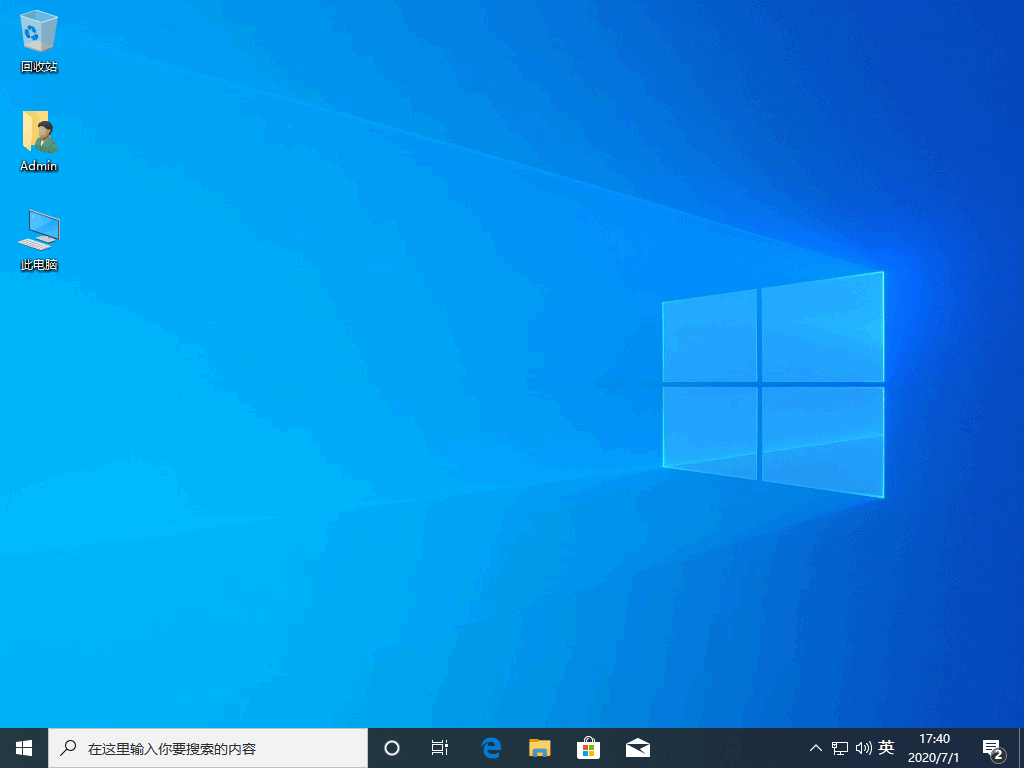
以上就是亲测可用小新13pro重装win10图文教程,如果您的电脑目前无法开机,您可以下载装机吧一键重装工具,制作个启动 U 盘然后设置 U 盘启动重装系统即可。




